 Adobe Community
Adobe Community
Copy link to clipboard
Copied
When I add a video to Premiere Rush CC app it is small at first. I increase the width to 200% but then the graphics is not hd. How do I fix this on the apple app?
 1 Correct answer
1 Correct answer
The only direct control that Rush provides over the sequence is orientation, where you have a choice between landscape, portrait, and square. You can indirectly control sequence resolution (and orientation) by importing a video clip of the desired dimension when you create the project, but as noted above, you're limited to 720, 1080, and 4K dimensions.
If your source video is smaller than 1280x720, then scaling the video up to that minimum sequence size is not recommended. There's no way to do th
...Copy link to clipboard
Copied
Hi collinm,
Welcome to the Rush forum.
Sorry to hear about your issue!
Which device and OS are you using?
Can you post a screenshot of how it looks like?
I increase the width to 200%
How exactly did you do that?
Let us know.
Thanks,
Rameez
Copy link to clipboard
Copied
Let’s say I want to edit this Youtube video:
https://m.youtube.com/watch?v=lRe38domkUM
I would put it in Rush CC as a new project and the image would look like this:
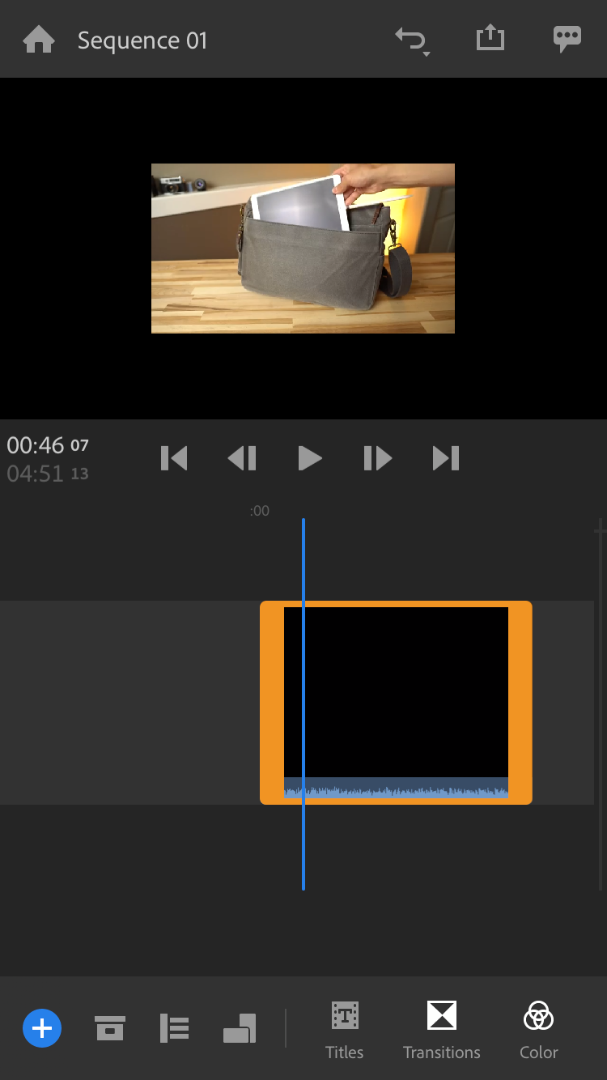
I would then go to the “Transform” tab:
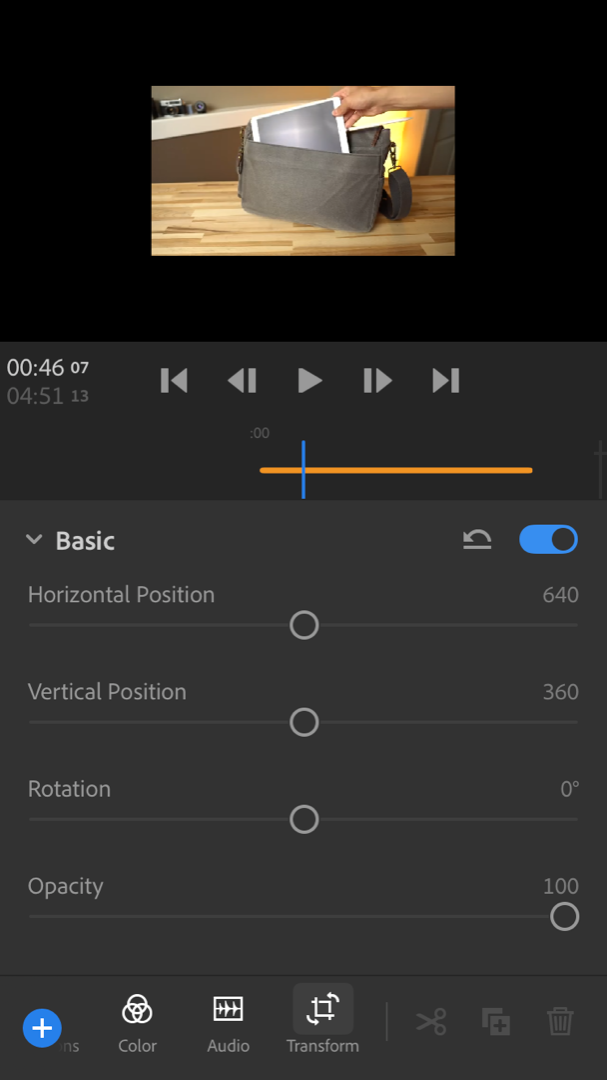
And increase the width and height to 200% if I wanted it in full screen:
The image is not in high resolution as I want it. I am using an IPhone 7, IPad mini 2nd gen and a laptop. All the images are the same across all platforms on the app. Also on the Ipad the video is slow. The laptop also shows the video as a green or pink instead of the normal video color. How do I fix this as well?
Copy link to clipboard
Copied
Hi Collin,
For the issue mentioned "The laptop also shows the video as a green or pink instead of the normal video color. How do I fix this as well?"
Check if you have Intel GPU if yes then download Intel Driver version 25.20.100.6323 from the below link.
https://downloadcenter.intel.com/download/28240/Intel-Graphics-Driver-for-Windows-10?product=80939
//Vinay
Copy link to clipboard
Copied
I am having the same issue with frame size, but only with video shot on iPhoneX. Other camera footage is showing up fine.
Copy link to clipboard
Copied
Do you know the dimensions (or "resolution") of the asset that appears small in Rush's monitor?
Here's how Rush is designed to work:
Sequence Properties:
- If the media imported at project creation time includes video, then the sequence automatically matches the resolution and aspect ratio of the first video clip -- if that clip is 720 (1280x720, 720x1280, or 720x720) or 1080(1920x1080, 1080x1920, or 1080x1080) or 4K (3840x2160, 2160x3840, or 2160x2160)
- if either (a) the initial batch of media does not include a video clip, or (b) the first video is 720, 1080, or 4K, then the sequence defaults to 1920x1080 (landscape)
Media Handling:
- if resolution and aspect ratio of a video clip or photo match the sequence, then it will fill the frame
- if resolution is greater than the sequence, Rush scales the asset to fit the sequence frame size
- if resolution is less than the sequence, then Rush maintains its native size (because scaling up generally yields poor results)
From what your screenshots show, my guess is that you somehow ended up with a 1280x720 sequence, and the clip shown is 640x360.
Copy link to clipboard
Copied
I do not know the resolution of the video on the iphone/laptop.
"if resolution is less than the sequence, then Rush maintains its native size (because scaling up generally yields poor results)"
I am pretty sure this is what's happening when I add a video from Youtube and try to modify it especially if I try and make it full screen. As I said before when I first add a video it is small so I have to increase the width and height to 200%. This results in a poor quality full screen mode.
So how do I fix the sequence property of the video so when I increase the height/width it doesn't show poor quality?
Copy link to clipboard
Copied
The only direct control that Rush provides over the sequence is orientation, where you have a choice between landscape, portrait, and square. You can indirectly control sequence resolution (and orientation) by importing a video clip of the desired dimension when you create the project, but as noted above, you're limited to 720, 1080, and 4K dimensions.
If your source video is smaller than 1280x720, then scaling the video up to that minimum sequence size is not recommended. There's no way to do that without compromising the visual quality. The best option is to get a higher resolution copy of the content, if that exists. Otherwise, I recommend keeping the video at its native size and doing something creative to fill the rest of the frame--like putting the copies on V1 and V3, then scaling the copy on v1 up to full frame, reducing its opacity to about 20-30%, and making it black and white. Then add a photo of a solid color on V2 and scale it to be a little large than the clip on V3--that will look like a matte.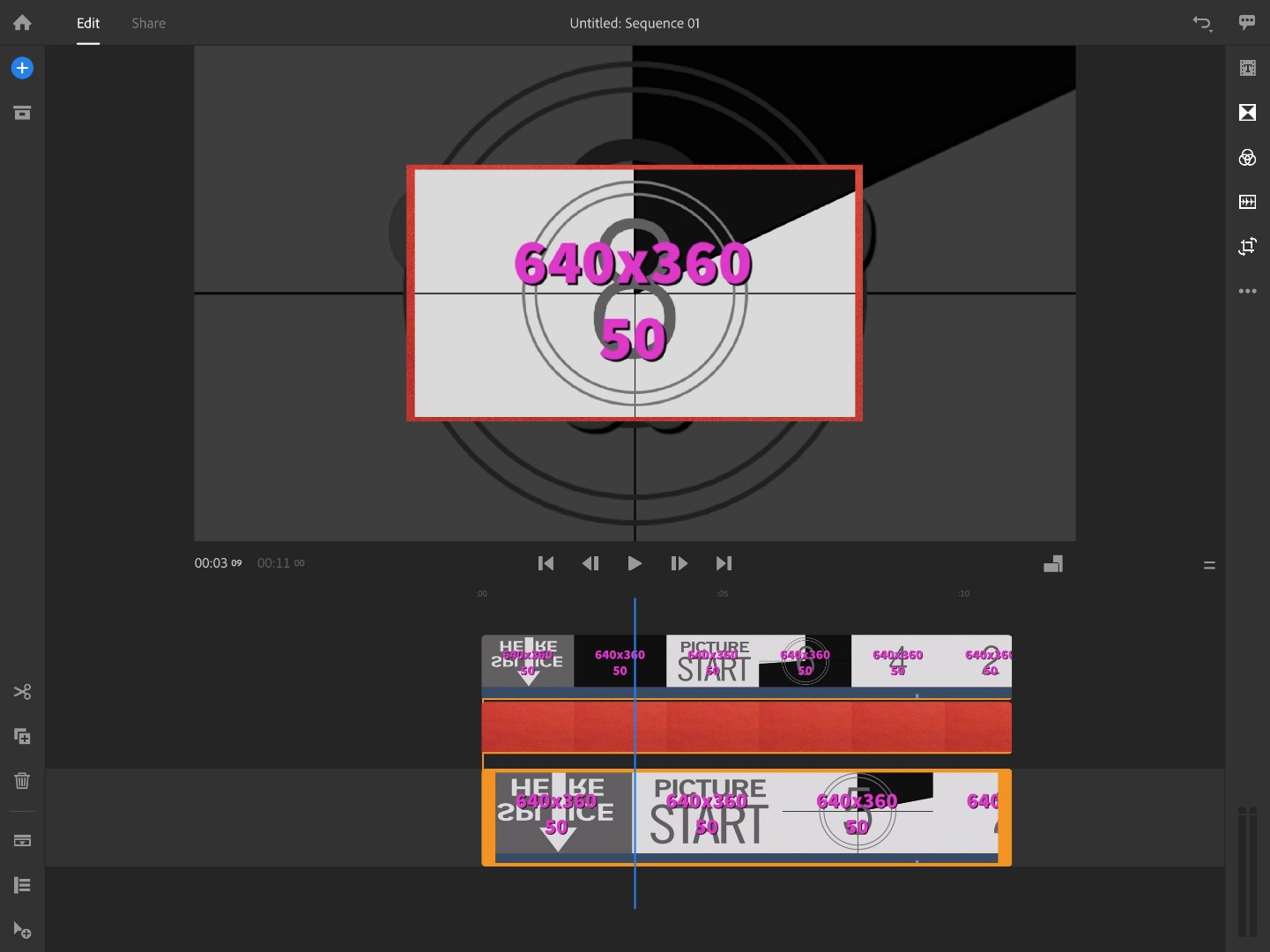
Copy link to clipboard
Copied
Hi CollinM,
Are you still having trouble with this issue? Please let us know.
Thanks,
Kevin

