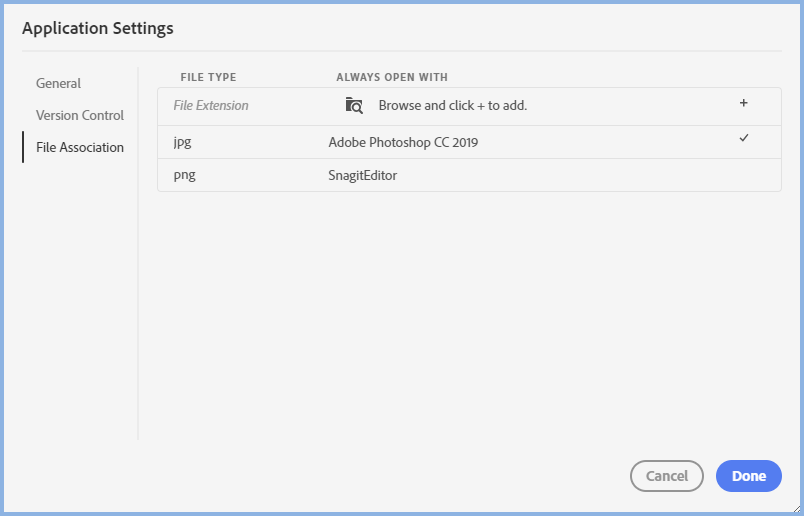Adobe Community
Adobe Community
- Home
- RoboHelp
- Discussions
- It appears there is no drag and drop manipulation ...
- It appears there is no drag and drop manipulation ...
Arrows and captions over images in RoboHelp
Copy link to clipboard
Copied
Is it possible to add arrows and captions over placed images in RoboHelp 2019 (new UI)?
Copy link to clipboard
Copied
You can use the <figure> tag around the image and place a <figcaption> tag to add the caption. W3Schools has a demo for you here: https://www.w3schools.com/tags/tag_figcaption.asp
Make sure you add the styles to your stylesheet so you can easily apply them in the wysiwyg.
Copy link to clipboard
Copied
You will also find RoboScreenCapture in your Start menu.
Copy link to clipboard
Copied
In addition to what others have offered, I'll say that this is likely WAAAAAY more simply done by just editing the image to include such things.
Peter mentions RoboScreenCapture, and that's cool as it ships with RoboHelp and you don't have to shell out more money.
But you should also strongly consider TechSmith SnagIt, as it offers some way cool and time saving ways to operate on things such as this. One tool that helps with documentation is called "simplify". And it can blank out bits of the image that makes screen captures a short lived thing. So by obscuring things that may "date" an image, you are easily able to refer to areas and the content doesn't look stale.
Cheers... Rick 🙂
Copy link to clipboard
Copied
Thank you all for the input. I am not a code person, so "shootathought's" input won't work for me. Rick's "TechSmith SnagIt" app looks really cool, but I will still have to insert the individual screenshots (created in the SnagIt app) as an image file into RoboHelp, just as I have been doing with my PNGs saved out from my PhotoShop screenshots I created from my "snipping tool" screenshots. It appears there is no drag and drop manipulation of captions, arrows, circles, icons, etc. to manipulate on TOP of the placed screenshots within RoboHelp, correct?
Copy link to clipboard
Copied
It appears there is no drag and drop manipulation of captions, arrows, circles, icons, etc. to manipulate on TOP of the placed screenshots within RoboHelp, correct?
Not without a lot of manipulation of additional images and CSS and suchlike. That's why I said it's simpler to use SnagIt to grab the screen. Also use SnagIt to add the arrows and Captions. Then you simply insert the annotated screen capture into RoboHelp as a simple image.
One thing to consider about SnagIt is that you can also save your image as a SNAG file. That format keeps the annotations and suchlike editable should you later need to change verbiage or whatnot.
Cheers... Rick 🙂
Copy link to clipboard
Copied
If you go to Edit > Preferences you can associate file extensions with an app. Add jpg, png or whatever and for each one browse to whatever app you decide to use for editing images. Then in RoboHelp all you will have to do is right click and choose Edit and the image will open in the image editor you set.
I agree with Rick that Snagit is the best tool around.
Copy link to clipboard
Copied
Thanks, Peter, but unfortunatley PhotoShop is not supported as an app for inserting images into RoboHelp. My image is edited in PhotoShop... jpg & png are not editable. These are the images I insert into RH. If RH supported PS docs, the files would be way too large. I appreciate all the replies.
Copy link to clipboard
Copied
Egh? Not supported by who, RoboHelp or your company? I am also not following why you say it would make the files too large.
PhotoShop can edit both those file types but I don't think it has the convenient arrows and suchlike. In RoboHelp I just went to Preferences and browsed to the Photoshop.exe file in Program Files.
I am also not understanding why Photoshop issues stop you using RoboScreenCapture.
Copy link to clipboard
Copied
I agree, RoboHelp imports PhotoShop JPGs, PNGs, etc...but NOT a PhotoShop ".PSD" file is what I meant by "not supported". This is my file that is editable: my ".PSD" file. And using PhtoShop for adding arrows, icons & art to screenshots allows more creativitiy than using RoboScreenCapture. That is the only reason I prefer PhtotoShop.The PhotoShop files reduces in size when saving out as PNGs, so I use those to insert into RoboHelp. If RoboHelp allowed PSD files, I believe the RH file would be very large. That is what I meant.