 Adobe Community
Adobe Community
- Home
- RoboHelp
- Discussions
- Re: Blank pages created in word when generating pr...
- Re: Blank pages created in word when generating pr...
Blank pages created in word when generating printed documentation!!

Copy link to clipboard
Copied
Hello Everyone!
I am new to Robohelp and have had no previous training but know fairly about how to use it. One error which is coming in my way of generating a printed documentation is that when the word file is generated, it is adding some additional blank pages which is not visible in word doc. But, when converting word file to PDF after final styling of the doc, the PDF file shows the blank pages. Have tried to resolve the issue but couldn't get through it!
Request you to please help me on this one!
VPriyanka
Technical Writer
Copy link to clipboard
Copied
I think you are getting caught by a Word setting. To prove that, print the Word document and I think you will get the blank pages you are seeing in the PDF. There is a Word setting somewhere that suppresses the blank pages on screen.
See www.grainge.org for RoboHelp and Authoring information


Copy link to clipboard
Copied
Hi Pete,
Thanks for the response, but have tried all the option to sort out and the problem still persists!! Will give it another try to check the blank pages in word.
Cheers,
VPriyanka
Copy link to clipboard
Copied
Disclaimer: I'm a RoboHelp newbie, too, and know just enough to get into trouble.
I prefer to create the PDF from Word but I don't think it makes a difference for this issue...
I ran into the same problem and tried to find a Word 2010 blank page suppression setting - no joy. I did, however, find a workaround that did the trick. First, whether you create the PDF from RoboHelp or from the Word doc the blank pages are visible in all their glory (at least the page numbering is now correct). In the Word doc I see the same skipping of the page numbers which indicates an invisible blank page. I noticed that it always occurs on a new chapter - I also start each topic on a new page and numbering is fine within the chapters.
Try this:
- In the Word doc, turn on the Paragraph Marking thingy.
- Now you can see returns, page breaks and most importantly - section breaks.
- Highlight and delete all the section breaks where it skips a page.
- Word may fight you on this and try to incorporate the next heading as part of the ending paragraph; however, this could be caused by sloppy mouse highlighting on my part...
- If required, insert a Page Break and reformat the next heading as required to restore order.
Now your page numbering is correct in Word and when you save as PDF the blank pages are gone ![]()
Copy link to clipboard
Copied
Thinking about this one some more, could the cause be that in the Advanced settings of the Print layout in RoboHelp you have set the layout to start new topics on an odd page?
Try unticking that option to see if it stops the blank pages appearing in the first place.
See www.grainge.org for RoboHelp and Authoring information

Copy link to clipboard
Copied
Hello Peter,
Do you mean this?
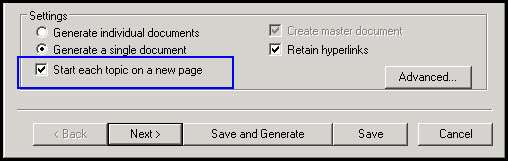
or this?
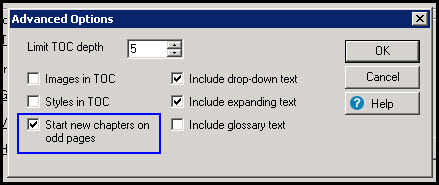
When I unchecked 'Start each topic on a new page' from the first image, a few of the blank pages between chapters were removed but most remained. Interestingly enough, all topics were still on a new page whereas I expected one topic to go immediately to the next without a page break.
Since that checkbox apparently didn't seem to do much, I left it unchecked and next deselected 'Start new chapters on odd pages' in the advanced settings (which I believe was your intent). A couple more of the blank pages disappeared but most are still there.
For what its worth, my opus is a monster manual, some 900 pages and 10 chapters....
Copy link to clipboard
Copied
It was the odd page setting that I was referring to so that has now been ruled out.
What is interesting is that you say:
Interestingly enough, all topics were still on a new page whereas I expected one topic to go immediately to the next without a page break.
What you expected is exactly what should happen. It gives a clue though. Check your Word template and I suspect you might see that Heading 1 is set to page break before. If I am right, change that and see what happens.
Also try one of the supplied sample projects.
Post back when you have checked the above.
See www.grainge.org for RoboHelp and Authoring information

Copy link to clipboard
Copied
I just noticed this thread is in the RoboHelp for Word forum. Is that what you are using or are you using RoboHelp HTML and generating printed documentation from that?
Please add the version whichever product you are using.
See www.grainge.org for RoboHelp and Authoring information

Copy link to clipboard
Copied
My goodness, aren't you the night owl!
First, I am using RH2015 with the latest patch (v12.0.4.460) and running on a virtual machine with Windows Server 2008r2 Std, SP1.
This morning I republished the printed doc so that I could continue the battle for formatting. Each topic is now starting right after the last w/o a page break. That's odd, so I went back and forth with the setting a few times and now it works perfectly fine. It could be because the VM is a "dirty" machine or maybe I'm just getting feeble in my old age...
I checked the Heading 1 settings in the .dotx file and it is not set for a page break prior...
Something else I noticed sometime previously is that I now have a couple of new topics: "Block Text" and "Drop Down Hotspot." The content within both looks just like a CSS and I have no idea how or why they would have been created. Since I am no RoboHelp Guru, I fully subscribe to the Hippocratic Oath "First, do no harm" and so have resisted my urge to maintain a clean project by deleting them. Also worthy of note is that I use the default CSS for editing my topics and I do make changes to that as required. Possibly the topics were generated when I was editing the CSS? This image may help to show you what I am working with:
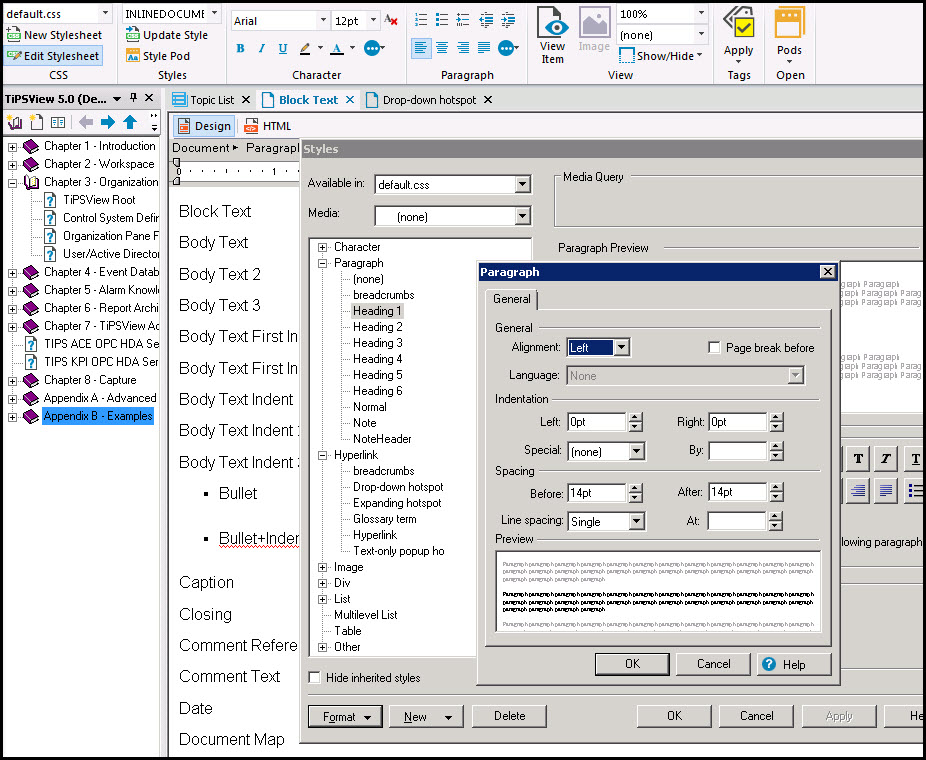
I just noticed this thread is in the RoboHelp for Word forum. Is that what you are using or are you using RoboHelp HTML and generating printed documentation from that?
Yes, I put this in the wrong place. It wasn't until I began digging that I discovered that 'RH for Word' was a module for an earlier version.
Also, thank you very much for taking the time to work with me on this.
Scott
Copy link to clipboard
Copied
- My goodness, aren't you the night owl! No, I am UK based.
- First, I am using RH15. No you are not. You are using RoboHelp 2015. I have edited that as it helps others when searching. No worries.
- Running on a virtual machine with Windows Server 2008r2 Std, SP1. That's OK as long as the VM is using a compatible operating system, which I think it must be or you would not have got this far.
- "Block Text" and "Drop Down Hotspot." Obviously I too have no idea how they got there but it's probably safe to delete them.
To delete the rogue topics.
- First right click each one in Topic Manager and select Show Links to make sure they are not linked to from anywhere in the project. If they are not, then they can be deleted.
- First find them in File Explorer and copy them to a safe location, just in case.
- Then go back to RoboHelp and delete the originals there.
- It might be prudent to backup the whole project first just in case. I always recommend creating the backup as a zip file. That prevents you opening it accidentally and working on it before you realise it was the backup. This way you always have a clean backup that can be used to create a new clean copy time after time.
See www.grainge.org for RoboHelp and Authoring information

Copy link to clipboard
Copied
I am guessing that these topics were created when I was experimenting with Text Dropdowns. I was able to delete them safely without my project blowing up. That's also a handy tip on backing up to a zip file because I occasionally require having multiple projects open for reference and it wouldn't be the first time that I started to edit the wrong one ![]() Even though the VM is backed up daily, I zipped up all the projects. Safety is part of it but if I tell the powers that be that I need to do a restore, the hell I would catch would be insufferable. Thanks again for all your help!
Even though the VM is backed up daily, I zipped up all the projects. Safety is part of it but if I tell the powers that be that I need to do a restore, the hell I would catch would be insufferable. Thanks again for all your help!
Copy link to clipboard
Copied
My pleasure.
See www.grainge.org for RoboHelp and Authoring information

