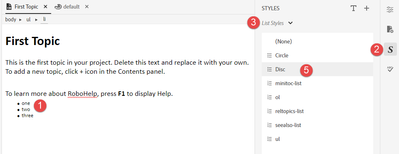Adobe Community
Adobe Community
- Home
- RoboHelp
- Discussions
- bulleted text formatting is larger than I set it.
- bulleted text formatting is larger than I set it.
bulleted text formatting is larger than I set it.
Copy link to clipboard
Copied
I am fairly new to RH and am using 2020 w the 5 patch. I am just trying to add bullets to help file. When I select the bullet icon, the text size changes from what I am using the the paragraph. I have changed the setting in the bullet1 style to reflect what I want to see, but the text font remains incorrect.
Copy link to clipboard
Copied
Are you applying a Style or just inline formatting?
Copy link to clipboard
Copied
You should only need to go into the stylesheet and edit the font size for the list style you're using.
To find which style the button applied:
1. Click in the middle of one of the bullet lines
2. Click the S icon to open the styles panel.
3. At the top of the panel, change the dropdown list to show "List Styles".
4. Make sure the mouse isn't inside the panel, as the hover highlight is basically the same colour as the "currently used style" highlight.
5. Check which list style is highlighted.
Once you have the style,:
1. Open the stylesheet, expand the List Styles section and click the style. It'll be either ul.StyleName or ol.StyleName depending on if you want to fix the font for a bullet or a numbered list.
2. In the Apply Formatting to list, select 'Content'.
3. Change the font size to match whatever size your p tag is.
Don't miss the "Apply Formatting to" list. I jus spent far to long wondering why I could only change the bullet size. 😕
Copy link to clipboard
Copied
I should note that if the project is upgraded and you have a lot of legacy styles from Classic, it might be harder, but because the old versions were so idiosyncratic with various coding changes over time, it's hard to give an exact answer for legacy code. You may need to adjust a style under the Paragraph Styles section as well or instead. However, the steps I posted should work to identify which legacy styles apply; just look under the Paragraph Styles in both procedures if the List Styles one doesn't work.
And post back with more detail and screenshots using the Insert Picture icon if you still can't figure it out.
Copy link to clipboard
Copied
If legacy code is the cause, this may help. Upgrading Lists From Adobe RoboHelp Classic Versions
________________________________________________________
See www.grainge.org for free Authoring and RoboHelp Information