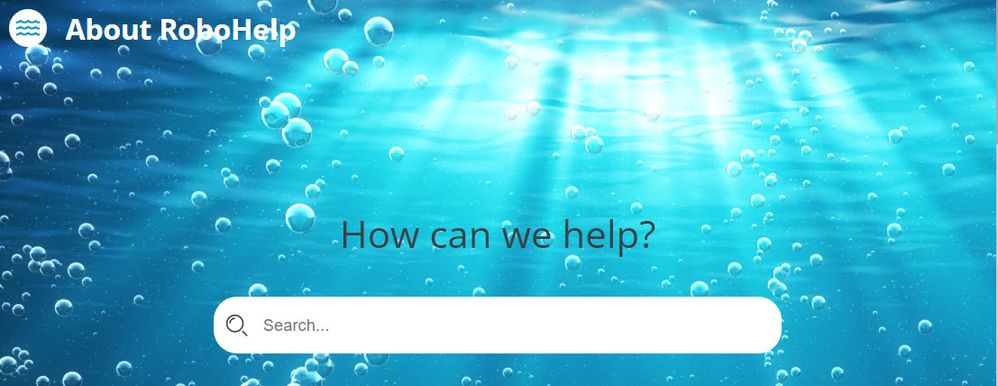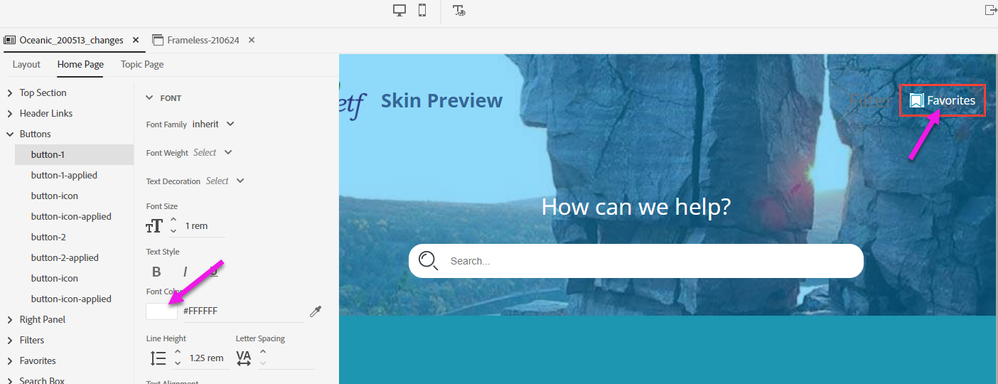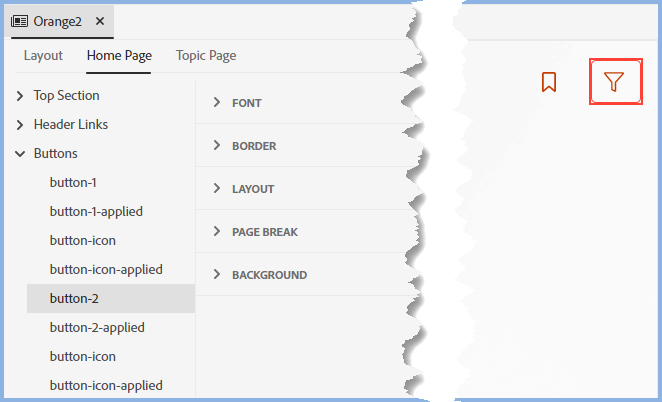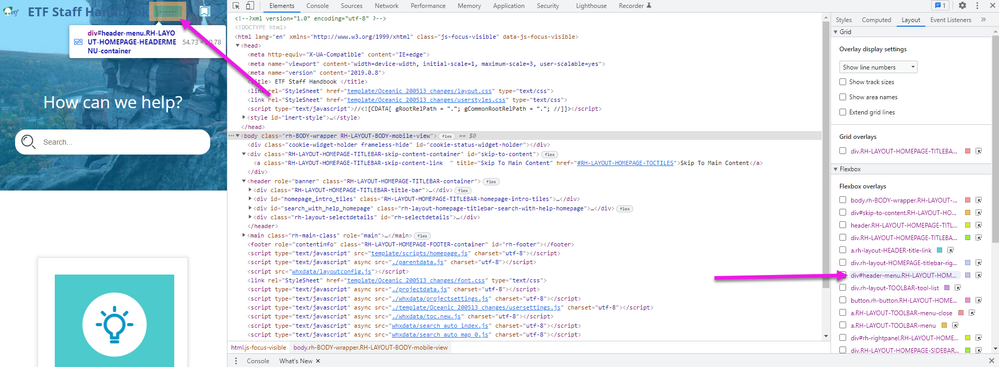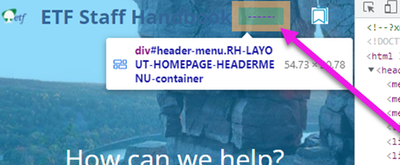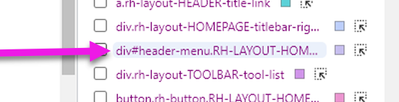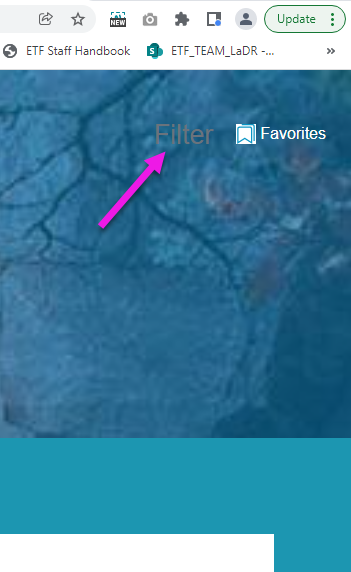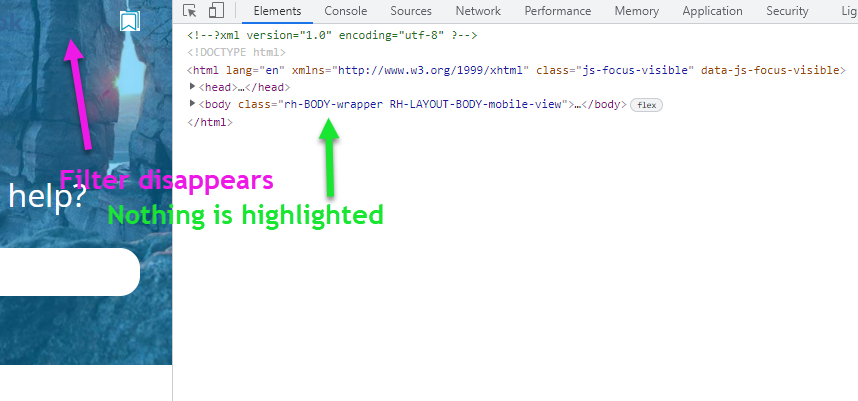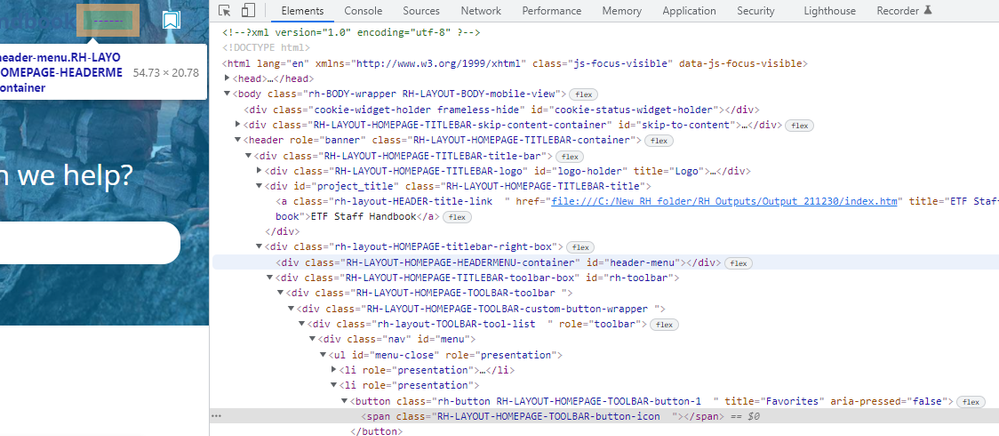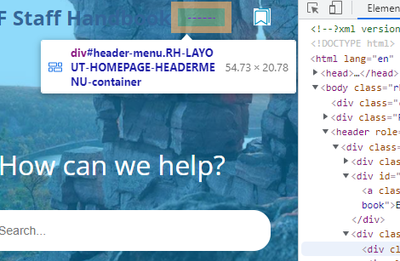Adobe Community
Adobe Community
- Home
- RoboHelp
- Discussions
- How to hide or disable buttons on home page
- How to hide or disable buttons on home page
Copy link to clipboard
Copied
Hi Everyone.
We don't want the buttons of our skin to appear on the home page. I've looked all over the skin editor (see screenshot). But I don't see any way to hide or disable the buttons.
Is there any way to do this?
Thank you!
SCREENSHOT:
 1 Correct answer
1 Correct answer
I don't have RH2020 right now, but check there isn't anything in the Output Preset (unlikely but worth checking) or on the Skin > Layout tab.
Assuming nothing there, try selecting "button-x", expanding Layout and setting Display to 'none'. (Working off screenshots and guesswork - hopefully reasonably accurate guesses 😛 )
Copy link to clipboard
Copied
I don't have RH2020 right now, but check there isn't anything in the Output Preset (unlikely but worth checking) or on the Skin > Layout tab.
Assuming nothing there, try selecting "button-x", expanding Layout and setting Display to 'none'. (Working off screenshots and guesswork - hopefully reasonably accurate guesses 😛 )
Copy link to clipboard
Copied
I think you're getting close, Martin. Try this.
The idea is to delete the default button images in the template under the Skin Editor Home Page tab.
For example:
Open Home Page > Buttons > button-icon (under button-1-applied)
From the right, scroll down to the Background section > Image Path and delete the homepage-bookmarks.svg graphic,
homepage-bookmarks-applied.svg, etc. and continue for each Home Page default Image.
Click Save. Create an Output Preset and specify the newly edited Skin. Generate and test.
Here are before and after screen shots.
Here is the generated Home Page after editing the Skin.
Adobe Certified RoboHelp and Captivate Instructor
Newport, Oregon
Copy link to clipboard
Copied
@johndaigle do you have some time to try out my suggestion using button-1 as an example? (I don't currently have access to RH2020.) If it works it will get around a problem I remember being mentioned, where the link still exists and is clickable, you just can't see it without hovering the mouse over it.
Copy link to clipboard
Copied
@johndaigle's solution will work but I think the area will still be clickable. What @Amebr is referring to is this option.
________________________________________________________
See www.grainge.org for free Authoring and RoboHelp Information
Copy link to clipboard
Copied
Thank you, Amber, John, and Peter.
I've gone with Amber's solution b/c I don't want the area to be clickable. So I'm glad you all have given me solutions for both hiding and removing. Thank you!
What's left now is the filter:
Can you please tell me how to do two things with the filter:
- How to remove the filter
- How to adjust the filter's appearance (in case we decide to keep the filter on the home page)
If we keep it, we'll want the text to show better on this dark background.
Thank you!
Copy link to clipboard
Copied
PS: Here's a question related to John's solution. John's solution involves deleting the graphics file from the button (Background section > Image Path and delete the homepage-bookmarks.svg graphic, homepage-bookmarks-applied.svg). Where do we get those graphics, such as the "homepage-bookmarks-applied.svg"?
Is there a library of these graphics files somewhere? I ask in case we need to change the graphic or icon, for a dark vs. light background, for example?
Thanks!
Copy link to clipboard
Copied
Thanks to Amber and Peter for their enhancements. Deleting references to the images and selecting "none" as Amber suggests works for me and I find no clickable ghost links :-).
I'm enroute to family holiday gatherings now, but here is a screenshot of what I think you want for Font color change should you elect to include Favorites and/or Filters in a different scheme. I changed all the Font color for all the buttons as a test (with magenta!) and it works for me.
I have to ring off now, but you may also want to take a look at this online help page with a bit (not enough) documentation on the Skin Editor. https://helpx.adobe.com/robohelp/using/frameless-skin-editor.html
Thanks and Happy Holidays.
john
Adobe Certified RoboHelp and Captivate Instructor
Newport, Oregon
Copy link to clipboard
Copied
One more thing. I noticed that on occasion, the Skin Editor can be contrary and replace default button graphics after having deleted them and saved them. So be aware of that in case a gremlin creeps in.
Adobe Certified RoboHelp and Captivate Instructor
Newport, Oregon
Copy link to clipboard
Copied
If you delete it from the skin settings, to the best of my knowledge the image remains in the skins folder in your project, it simply isn't used.
Use a good search tool on your local drives to find instances of such files.
________________________________________________________
See www.grainge.org for free Authoring and RoboHelp Information
Copy link to clipboard
Copied
Right, Peter. For me and my test project, "No_Home_buttons", I found the ingredients here:
C:\Users\daigl\Documents\My RoboHelp Projects\No_Home_buttons\publish\skins
Warning though. SVG graphics are cool but not very friendly for viewing in File Explorer. It's an acquired taste 🙂 and a deeper understanding of CSS and even Javascript is required if you really want to trick out your Skins.
Adobe Certified RoboHelp and Captivate Instructor
Newport, Oregon
Copy link to clipboard
Copied
@johndaigle No Home Buttons is the name of your project and skins is where the images in question are in your project. That's what I was pointing to.
________________________________________________________
See www.grainge.org for free Authoring and RoboHelp Information
Copy link to clipboard
Copied
"Warning though. SVG graphics are cool but not very friendly for viewing in File Explorer."
Tip to that issue:
Just search, download for free, and install "PowerToys" for Windows.
All the nice SVG files are getting their preview while you view the content in any folder.
Copy link to clipboard
Copied
Thanks, again, for all your help, Everyone.
I think I might have a unique situation: Neither of the button controls (button-1, button-2) corresponds to my Filter.
- Button-1 corresponds to Favorites (Screenshot 1)
- Button-2 does not correspond to Filter.
- I've changed the font color to pink, but the change does not show up in either the Preview (Screenshot 2) or the generated output (Screenshot 3).
NOTE: I have a vague memory of changing the sequence of the button controls. I don't remember why. Notice that, of the two buttons (Filter, Favorites), Button-1 controls the one on the right. Wouldn't a stock skin editor assign Button-1 to the one on the left?
SCREENSHOT 1
SCREENSHOT 2 (skin preview)
SCREENSHOT 3 (output in browser)
Copy link to clipboard
Copied
Hi, again, Everyone.
I've remembered something hugely important. Early on, I felt I wanted the filter on the home page. (The default skin has two home page buttons, neither of which is the filter.) At that time I found a way to replace Button-2 with the filter on the home page. But I have no idea how I did that.
My current need is simply to control the filter on the home page -- change its font color or delete the filter if we decided we no longer want it. However, the button-2 controls do not affect the filter in any way.
Thank you.
Copy link to clipboard
Copied
In a new orange skin, button 2 is the filter. If you click on it in the settings, the filter image is highlighted. If you have somehow changed things and can't remember how yourself, I don't think we have much chance. 🙂
________________________________________________________
See www.grainge.org for free Authoring and RoboHelp Information
Copy link to clipboard
Copied
Oh, you're right, Peter, a fresh Oceanic also has the filter as Button 2.
I hear you re. not having much chance if I can't remember what I did. Do you think Adobe Tech Support would have any chance?
Copy link to clipboard
Copied
Click on button 1 and then button 2. What do they highlight in the skin editor?
I can't see how Support have any more chance of knowing what you did but the might be able to get those settings back to default.
________________________________________________________
See www.grainge.org for free Authoring and RoboHelp Information
Copy link to clipboard
Copied
When I click Button-1, Favorites gets highlighted.
When I click Button-2, nothing gets highlighted.
Thanks for that -- I'll ask Adobe Support if they can return the buttons to default settings.
John, thank you for the link to the Skin Editor Documentation.
Copy link to clipboard
Copied
If you use the developer tools to inspect the output you should be able to find out what style of the Favourites button is. For example, maybe it's button-3, but for whatever reason the skin editor has gotten confused. Theoretically then you would add the correct name back in the skin editor and you'd be good to go.
Copy link to clipboard
Copied
Hi Amber.
Thanks so much for this!! I understand your instruction.
But here's what the developer tools show. Can you please help me understand what we're looking at -- and how it correlates to Skin Editor controls?
ENLARGED:
ENLARGED:
Thank you!!!
Copy link to clipboard
Copied
In the output, right-click on the filter icon and select Inspect. The relevant code for the icon will be selected in the developer tools. If a div tag is selected, check the class for "button-x". If a div isn't selected, look for its parent div and that should have a class that includes "button-x" (button-0, button-1, etc). That's the button style you could try adding to the skin.
If you're still unsure or can't see anything that looks right, post another screenshot like your first one with the dev tools window. (Sorry, it can be hard to be precise with the dev tools, depending on what people click on and different outputs and versions of RH. 🙂 )
Copy link to clipboard
Copied
Thank you, Amber.
Here are two screenshots, below.
- What the filter button looks like
- The dev tools after I right-click the filter and select Inspect
Can you make anything of them? Should I open either of the drop-downs in the dev tools and show you the contents?
Thank you!
SCREENSHOT 1
SCREENSHOT 2
Copy link to clipboard
Copied
Ah! Here might be something!
While still in the dev tools, I right-clicked the favorites icon. The gray highlight focused on code for that icon.
But then I hovered over other lines of code. And voila! The light-blue highlight focused on the filter area (in the preview, it's the dashed lines.)
Does that tell you anything?
Copy link to clipboard
Copied
One more screenshot:
-
- 1
- 2