Index Trouble: Converting an index from a linked Word document
Copy link to clipboard
Copied
I am using RoboHelp HTML 9 to generate a WebHelp output for a Word 2010 document. The document was linked to the project using File > Link > Word Document. The Word document contains a fully functional Word index, created using Word's Mark Entry feature to tag index entries (e.g., { XE "spacing" }). I have used the Word Document Settings in RoboHelp to Convert Index and Create a new associated index directly from the Word document.
Some of the main entries in the Word document do not point to a specific page. For example, in the screenshot below, you can see that the main entry "Apache" is used solely to organize the sub-entries "Software Foundation," "Struts," and "Tomcat."
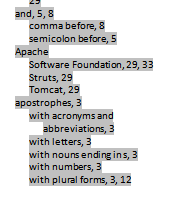
In the corresponding RoboHelp index, theses types of entries appear as listed in the Word document, as shown below:
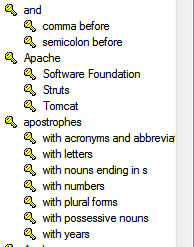
However, when I generate the WebHelp output, these types of entries (i.e., main entries that do not point to a specific page) do not appear in generated output, as shown below:
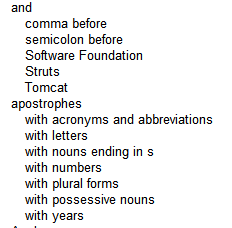
I have been able to force these main entries to appear by unchecking Cross-reference in the Index Keyword Properties, but because this index is linked to a Word document, every time I change the source and update the link to RoboHelp, the unchecked boxes recheck themselves, so this is not an ideal solution.
I also understand that I could resolve the problem by making the main entries refer to specific page, but that would defeat the purpose of using main entries to organize sub-entries. I want the main entries to appear in the generated output, even if they don't link to anything.
I have spent hours on the phone with RoboHelp support, and they seem unable to resolve this issue. Anyone here have suggestions?
Many thanks in advance for taking the time to read and offer advice,
Rachel
Copy link to clipboard
Copied
I really don't know the answer to this one but I wonder if the source document is in DOCX format and if so have you tried saving it as a DOC file?
It might make a difference.
See www.grainge.org for RoboHelp and Authoring tips
Copy link to clipboard
Copied
Interesting thought, Peter. That hadn't occurred to me. Actually, the source document is in .doc format already. I tried saving it out as a .docx and generating a new WebHelp, but it appears that the new project has the same problem in the index.
Thanks for taking a stab at it anyway.
Copy link to clipboard
Copied
Create a folder called IndexTest.
Put a new Word doc in it with just enough content to set up an Index.
Create a new project in a subfolder and link to the document. Check the problem occurs there.
Assuming it does, zip that lot up and see the Contact page on my site. Please do not attach the zip file to an email.
I will take a look but probably not until next week. I doubt I will find anything as it seems more like a bug but at least I will try.
See www.grainge.org for RoboHelp and Authoring tips
Copy link to clipboard
Copied
Make sure you include a link to this thread.
See www.grainge.org for RoboHelp and Authoring tips
Copy link to clipboard
Copied
Thanks, Peter. I did have the same trouble in the test file, so I zipped it up and sent it off to you. Thanks again for taking the time to look at it. There are some RoboHelp Support team members in India who may be interested in your response, too...
Copy link to clipboard
Copied
If anyone else is experiencing the same problem, the following is my rather clunky workaround. It requires creating a new index file based on the one that is linked to the Word document every time you update the index. I'm sure there are better ways to find/replace the seealso strings and import the new index file, so any suggestions for improvements to this workaround are also welcome.
- Go to the Project Manager pod.
- Expand Index.
- Right-click the index file that is linked to your word document and select Explore… to view the HHK file’s location.
- Make a copy of the HHK file and save it to your desktop or another easily accessible location.
- Open the copy HHK file.
- Open a blank Word document.
- Highlight all text in the copy HHK file and copy and paste it into the blank Word document.
- Open the Find and Replace tool in Word.
- Click More >> and check Use wildcards.
- In the Find what field, enter seealso="*"
Note: Make sure to include one space before seealso
- Leave the Replace with field blank. Do not enter any spaces or characters.
- Click Replace All.
- Highlight all text in the Word document, copy it, and replace all of the text in the copy HHK file with the text from the Word document.
- Save and close the copy HHK file. Close the Word document.
- Return to the RoboHelp Project Manager pod.
- Right-click Index and select New Index.
- Enter a new index name in the Name field.
- Check Copy existing Index and click the … button.
- Navigate to your copy HHK file and click Open.
- Click OK. Use the newly created index file as your project's default index.
