 Adobe Community
Adobe Community
- Home
- RoboHelp
- Discussions
- RH2019 - TOC/ bookmark management problems
- RH2019 - TOC/ bookmark management problems
RH2019 - TOC/ bookmark management problems

Copy link to clipboard
Copied
I am using Robohelp 2019.0.5.
RH2017 allows you to easily copy portions of one TOC into another to manage TOC sets. I cannot find how to accomplish this in RH2019. Is this feature just missing or am I just not seeing it?
If I have an Admin TOC and a User TOC that share most of their content, I want to be able to either duplicate the larger TOC and then delete the unneeded topics or I want to be able to copy "books" or "pages" from one and paste them in the other.
I make topics "books" and subtopics (headings in the topic) "pages" in the topic's book in the TOC.
It appears that the only way to get "Books" to self-populate with subtopics is to use Auto-Create TOC to populate the TOC and click "Create TOC pages for bookmarks." When I do this, I get all the topics that are in "Contents" and the subtopics all have the generic bookmark1, bookmark2, bookmark3, etc. names of the bookmarks. I then have to edit each “page” title so that it matches the subtopic or headings title instead of bookmark1, bookmark2, etc. This becomes a problem when I want to add another topic to the TOC without wiping out what I have already set up or copying all of the topics in Contents into the TOC again, requiring that I delete the duplicate.
Also, it seems as though bookmarks must follow the bookmark1, bookmark2, bookmark3, etc. format or the links won’t be valid in the generated HTML. For example, if I edit a bookmark to something recognizable like the actual heading it is bookmarking, then the link in the generated HTML’s TOC doesn’t work. Are bookmarks supposed to work this way or am I missing something there as well? In RH2017 we were to make the bookmark text whatever we wanted.
Copy link to clipboard
Copied
After much playing around I found a way you can do it.
If you open one toc in the toc panel and one toc in the editor pane you can drag and drop from one to the other. This performs a copy, not a move.
There are a couple of bugs though.
- I couldn't drop a book if the destination toc was currently empty, so make sure you have at least one topic or book in your destination toc to start.
- If you drag a book that isn't linked to a topic (that is, it only contains topics and isn't linked to one itself) the book name will vanish when you drop it in the destination. The names of any unlinked sub-books will copy across fine though.
- If you drag a topic across which you've changed the toc display title for, that will lose the name similar to an unlinked book.
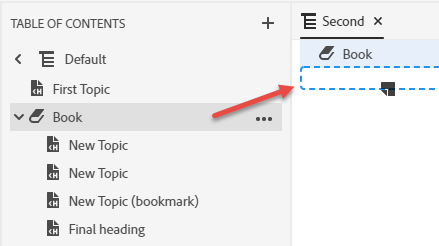
Copy link to clipboard
Copied
Regarding the topic>book and bookmark>page issue.
It's probably worth adding a feature request. I could see it being possible to add a checkbox to the Insert Book dialog box "Create toc pages for bookmarks" that's available when a topic is selected.It should be possible to create pages using the bookmark text name similar to the Auto-create toc function, but it might not be possible to use any other text, as maybe the bookmark is next to a paragraph of text or an image or a table? But I think it's worth creating a feature request for it.
Add bugs and feature requests here: Tracker
I'm not sure about your other problem. I auto-created a toc and the bookmarks I'd manually added in to my topic ("new_heading", "another_heading", "this_is_a_test") were created as pages using the bookmark text. I then modified the display name to some other text and the table of contents worked correctly in the output. If you change a bookmark after you create the table of contents, you need to manually update that TOC entry to the new bookmark name. We might need more detail about your workflow if this doesn't spark any ideas.
Copy link to clipboard
Copied
If you look at the project in Windows Explorer, you will find a TOC folder. You could open the two TOCs in a text editor and work with them that way.
However, that should not be necessary so definitely add a feature request as Amber has suggested.
See www.grainge.org for free RoboHelp and Authoring information.


Copy link to clipboard
Copied
Amebr,
On the TOC bookmark problem. I just tried it again several times and it still won't work for me.
To reproduce the problem:
- Create a new topic long enough to require scrolling to see the last heading.
- Add bookmarks and take the auto-generated bookmark names for all but the last one. Call the last bookmark "lastheading."
- Save.
- Update the TOC.
- Save. (This may be unnecessary)
- Generate output.
- View output and click on "lastheading" in the TOC. The page does not scroll down to the last heading.
To verify:
- Edit the topic and delete the last bookmark.
- Add a bookmark to the last heading and take the auto-generated name.
- Save.
- Update the TOC.
- Save.
- Generate output.
- View output and click on the last heading link for the topic in the TOC. The page scrolls down to the last heading.
Copy link to clipboard
Copied
I can't reproduce I'm afraid. For your step "Update the TOC" I used Auto-create TOC and selected both checkboxes in the confirmation dialog box. Clicking the 'lastheading' toc entry scrolled the page down.
The only thing is, if the content following the heading is short, it won't scroll right to the top of the page, just far enough to display the content. So for my example topic, the heading displayed at the top of the topic was the third heading on my page, not the last heading which is the 6th. So if I want the selected heading to always be at the top of the page, I have to add a bunch of blank paragraphs at the end of my topic so there is "space" to scroll.

Copy link to clipboard
Copied
I just went through the exercise again in a new project and it worked for me. Since I have already deleted the previous project where I was able to reproduce it several times, I can't try it there again. I don't get it. I can see no way that I could have screwed that up to get the results I was seeing. And yes, my Update TOC step was indeed Auto-create TOC.
