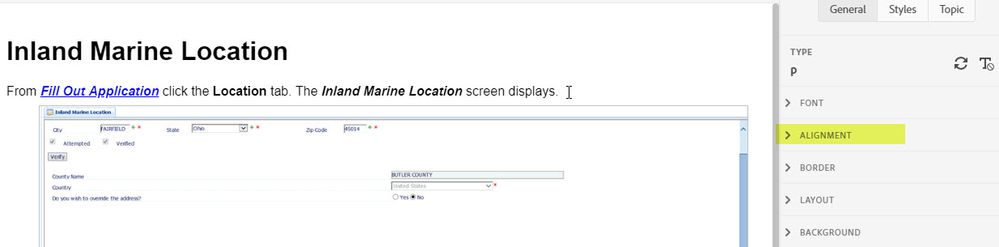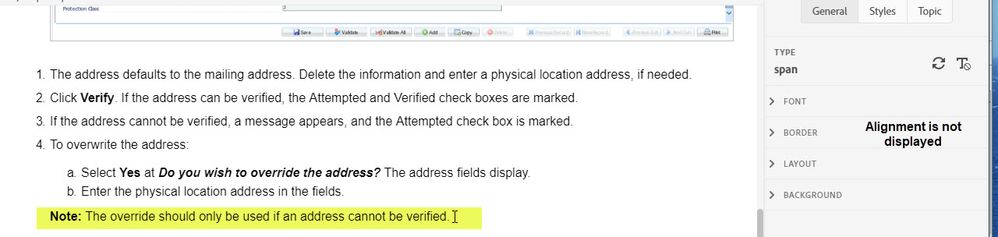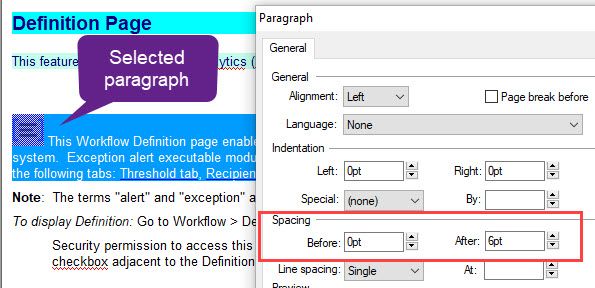- Home
- RoboHelp
- Discussions
- RoboHelp 2019 - How Do I Change Spacing Before and...
- RoboHelp 2019 - How Do I Change Spacing Before and...
Copy link to clipboard
Copied
I want to change the spacing of one line of text. I want to put more space before and after. This was accomplished in pervious version by right-clicking the mouse and selecting 'Paragraph'. You could then amend the spacing. I have not found how to do this in verison 2019.
 1 Correct answer
1 Correct answer
Wouldn't you do a Shift-Enter after the (b.) point to get a blank line?
Copy link to clipboard
Copied
To change those settings for a paragraph, click in it (not select) and go to Properties > Alignment and set some left and right margins.
I tried that for one line where you do have to select the span and it works on the first line but puts the margin after the last word which by then has moved to the next line so you get a gap.
Hopefully it is a paragraph you want to change.
Copy link to clipboard
Copied
I write user guides with step by step directions. I have numbered lists mainly but also text or a paragraphs here and there.
Within a numbered list, at times, I need to put a note about something. I will go the the next line, remove the number and then type the note out. I put space below and above this text so it stand out among the numbered steps.
I do see the Alignment option if I click in a paragraph or even just one line of text. But...when I am within a numbered list and the Note is indented, the Alignment option is not shown.
Copy link to clipboard
Copied
Wouldn't you do a Shift-Enter after the (b.) point to get a blank line?
Copy link to clipboard
Copied
Sorry to "steal" this post, but we just started using RH 2019 "reimagined", after previously using Classic. Here's what I'm struggling with - for Before and After paragraph spacing, we used to have this option when we selected a paragraph (in a list or regular paragraph)
I tried the Top and Bottom margins in Alignment but not so easy. Especially in numbered or bulleted lists. Is that what I'm supposed to use instead of the previous Before and After spacing above?
I also didn't see my "Normal" style. Where could that be?
Do I need to change the <p> attributes? What if I don't want this to be a global change, but just for a specific paragraph?
And for a bulleted list, I need to add the <b> between each row. Or should I change the margin attributes for the style in the CSS? Should I go into HTML and change the <p style="margin-bottom=6px;"> - for each paragraph or row?
Sorry - I'm a long-time RoboHelp user, trying to adjust to "reimagined". So I need help. What works simplest and best?
Thanks!
Susan
Copy link to clipboard
Copied
Thanks for that hint Jeff. I was not aware of this keyboard shortcut.
I will adjust to using that, since Adobe didn't think to leave the Alignment functionality for bulleting.
Copy link to clipboard
Copied
If the change is to apply to a whole paragraph, the trick is to not select that paragraph, just put the cursor in it.
Try that with your issues and post back what you still can't fix.
Copy link to clipboard
Copied
Yes, Peter. I see now.
Still getting used to how to adjust spacing for bulleted and numbered list styles. Maybe I should play around with creating a NEW style for a bulleted list with the Before and After spacing I want, since I usually need to increase those a bit.
I also saw that when I added a "break" tag </br> in the HTML, I needed to place it after the </li>, or it ends up within the line and won't show the after spacing I want.
Thanks so much for all your help!
Susan
Copy link to clipboard
Copied
If you're in the Properties > General panel, you are applying local formatting, not changing your style. To edit a style you need to open the css file. Margin-top and -bottom are the same as the Spacing options in Classic, just the naming has changed to match CSS rather than Word conventions.
p is Normal, it just didn't tell you that in Classic. 🙂
I'm not sure what you mean by "And for a bulleted list, I need to add the <b> between each row. "
As for applying the margin for each paragraph or changing the style, if you want the formatting to apply for all paragraphs, then change the style, otherwise apply the formatting to individual paragraphs.
Copy link to clipboard
Copied
Thank you for your helpful info here.
My confusing statement referred to the "break" tag </br>, to add space between bulleted list paragraphs.
Susan