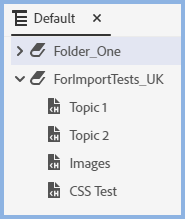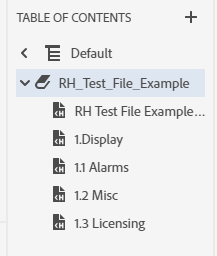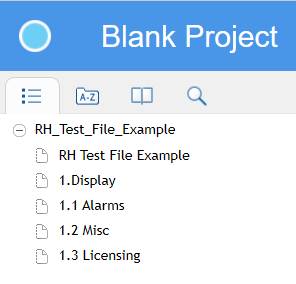Adobe Community
Adobe Community
- Home
- RoboHelp
- Discussions
- Re: Switching to New UI from Classic in RH2019u12
- Re: Switching to New UI from Classic in RH2019u12
Switching to New UI from Classic in RH2019u12
Copy link to clipboard
Copied
I gave the new UI a go when RH2019 first came out and very quickly moved back to Classic as I was having no end of problems (one of the original ones was that most of my imports would simply crash RH). My use case is to condition new projects by importing Word documents and then generating responsive HTML5 output (with little to no manual manipulation of the RH files after import). With the active updates to RH2019 (now at update 12) I thought I'd go back and give this another try.
I don't seem to run into the crashes anymore but I see several immediate effects that I haven't been able to quickly resolve. I'm posting them here in case others might have suggestions on how to mitigate them. One reason I'd like to move to the new UI eventually is to leverage the added scripting capability (ideally I'd like to automate most of the import to HTML5 process since 99% of it is well-defined/repeatable).
To start, I configure the import as follows: start new topics from Heading 1/2 styles, map all styles to imported style (in order to maintain exact style for the source document), add topics to TOC, *de-*select convert word lists to html lists.
Here's what I'm seeing after import:
- New files and TOC appear under new folders in the 'Content' and 'Table of Contents' nodes with title of the basename of the Word document (Classic doesn't do this). Not a big deal but makes for additional manual steps after import.
- Resulting TOC does not maintain any hierarchy (unlike Classic). I'm familiar with the TOC hierarchy matching the TOC1-4 styles, and without this the resulting HTML 5 output lists all TOC entries at the same level. Moreover, attempting to "move" the TOC entries (up/down/left/right) doesn't do anything.
- Although all of my tables in the original Word document are seemingly formatted more or less identically I see variation in the resulting output (e.g., some table columns are sized inconsistently, some table column shading is incorrect). The "Classic" output is perfect in this regard (matching the Word tables exacty).
- I see several locations in the resulting output that contain background styles of "yellow"
(I've seen these with several "Caption" styled elements). The "Classic" output doesn't show this. Weird, I know, but I've saved the Word document in HTML format to look for weird styling mark-up and none exists for the elements in question (indeed, again, the Classic handling these is fine - no phantom 'yellow' styling there). - Cross-references aren't getting turned into hyperlinks (to reference other topics/sections in the document). These hyperlinks are generated correctly in "Classic" output (likely as part of the Classic import's "Convert References to hyperlinks" option?).
BTW, if I don't *de-*select convert word lists to html lists I see all kinds of weirdness with the auto-numbering of the translated heading styles...
These are initial observances, I haven't dived very deep into this yet.
Copy link to clipboard
Copied
It's late here but I will take a look at this in the morning. Meantime you may find the topic on Importing in the RoboHelp Reimagined sample project of use.
Copy link to clipboard
Copied
Thx Peter, I did have a read of that section at one point and didn't see anything obvious there that might explain the above items and/or that might explicitly indicate a different workflow/behaviour from what Classic essentially does. Maybe I'm missing something though that's meant to highlight something unique about the New UI Word importation process?
Copy link to clipboard
Copied
List Item 1
Contents
I created a folder first and after import it looked like this. What are you seeing?
TOC
I set that to be added to the existing TOC. It gave the book the name of the document.
What are you seeing that you don't like?
List Item 2
In 2019 the content is a flat list of topics. Books will be added later but right now that is a limitation.
List Item 3
I guess my answer to List Item 5 would also fix this for now but obviously it is not a proper solution.
I can only suggest trying different mapping options in 2019 New.
List Item 4
I'll have to pass on this one. No idea what is causing that.
List Item 5
Someone else posted on this recently and the only current solution is to import into a Classic project first and then import the topics from there. That worked and the issue will be fixed at some point.
Copy link to clipboard
Copied
Thx for trying this.
- [Item 1] Yes, I see the same thing. My point here is that this is differrent from Classic; Classic does not create the intermediate "book" (I'm not familiar with this term) in the TOC (all TOC entries get added directly into the TOC, i.e., up a level). See my next point.
- [Item 2] I don't know what these "books"(?) are. I'm just pointing out that things are different from Classic and the change is reduced functionality. Here's what the TOC looks like after importing in Classic:
And here's what this looks like in New UI:
As you might guess the resulting HTML5 output does not then include the Classic like hierarchy, which is:
New UI is:
- [Item 3/5] Fair enough, but this obviously makes the New UI unusable in any real sense (for this particular workflow, which is a simple "import Word doc, generate HTML5 output" process and also one that works perfectly in Classic).
- [Item 4] OK, thx.
Copy link to clipboard
Copied
Can you send me the file you are testing with. See my Contact page and ignore the bit about using WeTransfer as it is just the Word document I would like to see.
I think I'll get a better idea of the issues.