- Home
- RoboHelp
- Discussions
- Re: Thumbnails not working in RH 2019
- Re: Thumbnails not working in RH 2019
Copy link to clipboard
Copied
Hi, I've searched this forum and Adobe help and so far haven't found any answers. I am a relatively new user to RH so don't know if something has not been set up right or there are other reasons.
I am trying to turn an image in a topic into a thumbnail. I've watched the Adobe Reimagined video ( which seems straightforward) but I don't get the same result.
I have dragged a png file from my images folder into a topic, then clicked the thumbnail box and entered the thumbnail size. When I have gone to preview I don't get the thumbnail and my image is just the same as it appears in the topic. If I generate - its still the same sized image - no thumbnail.
The html code shows: <img data-thumbnail="150 90" src="../assets/images/Setup screen.png" /> Is there some html code missing that will make this work?
Thanks
Ali
 1 Correct answer
1 Correct answer
Did you check the Output Preset settings? While important to tick "Use thumbnail" in Image Properties, it's also easy to forget that you must also enable use of Show Thumbnail for Images in Output Preset.
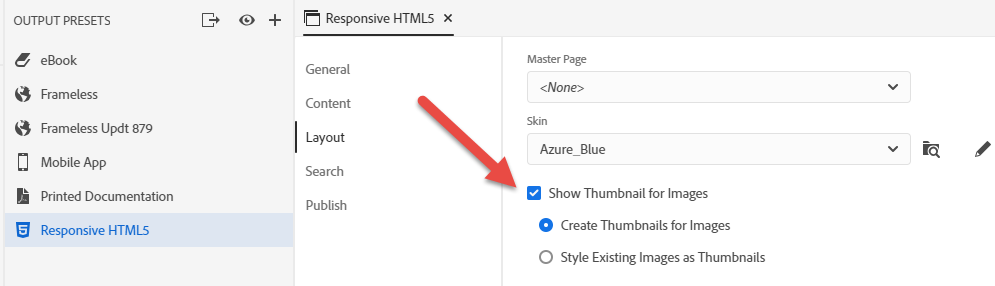
Here is what it should look like in the generated output after the user clicks on the diagonal corner arrow..

Hope this helps.
John
John Daigle
Adobe Certified RoboHelp and Captivate Instructor
Newport, Oregon
Copy link to clipboard
Copied
I haven't tried using thumbnails yet, but I assume data-thumbnail="150 90" reflects the dimensions you entered. Reading Peter's Robohelp Tour, it sounds like it should display the thumbnail when you preview.
Can you confirm you have all the patches installed - should be up to 8?
The other test you could try (shouldn't make a difference, but it's quick to try) is change the image filename to remove the space - you can replace it with an underscore or just delete. Does that make a difference?
Copy link to clipboard
Copied
Thanks for your reply. Yes those are the dimensions I entered. I am on 2019.0.8 so up to date. I swapped the file for another one that has no spaces or underscores and it made no difference to the outcome. Still no thumbnail.
I've just tried creating a whole new project, created images folder within project and copied in a couple of images, then added an image to a new topic > Use Thumbnail > entered new coordinates (just in case something was corrupted) but made no difference either.
Copy link to clipboard
Copied
Can you try in one of the sample projects using the content provided?
Copy link to clipboard
Copied
Did you check the Output Preset settings? While important to tick "Use thumbnail" in Image Properties, it's also easy to forget that you must also enable use of Show Thumbnail for Images in Output Preset.
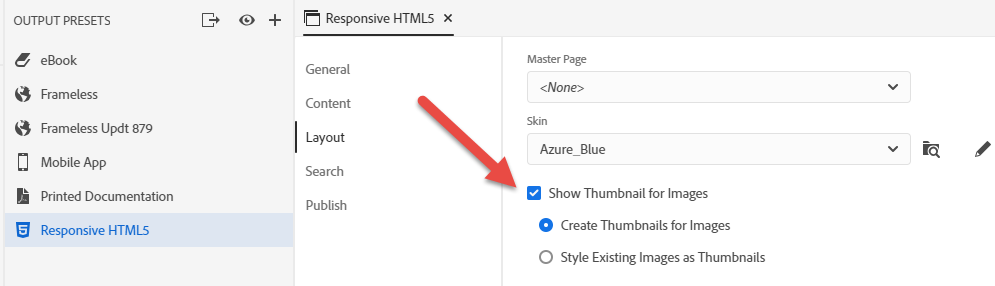
Here is what it should look like in the generated output after the user clicks on the diagonal corner arrow..

Hope this helps.
John
John Daigle
Adobe Certified RoboHelp and Captivate Instructor
Newport, Oregon
Adobe Certified RoboHelp and Captivate Instructor
Newport, Oregon
Copy link to clipboard
Copied
This is exactly what I was missing. I hadn't updated the Output Presets. Thank you John for your clear instructions. Works now for the output at least!
Copy link to clipboard
Copied
John, I've just realised that your solution puts all images into thumbnails. Is there some way of selecting which ones you want as a thumbnail or is it all or nothing?
I have an image that I have put links on, so want full size but when I publish, it automatically turns it into a thumbnail and then the links don't work. So I don't want this as a thumbnail but there are other images I do.
If I remove thumbnails and publish, the links on the graphic are set as an Auto-sized popup - show as expected in the preview but don't publish as a pop-up. Is this because I'm trying to publish as HTML5?
Copy link to clipboard
Copied
When you select "Create thumbnails" for outputs, all images where you have defined a thumbnail for will be created as such. If you don't want an image to be displayed as thumbnail, remove the setting at the image itself. Then it should work fine.
As for your second question, I have no idea
Copy link to clipboard
Copied
Thanks Karin.
Looks like I need to set up all my Presets first (if I know what they will be) so I don't have to go back through all the images and remove the thumbnail tick on those I don't want as thumbnails as that preset tick seems to make every image a thumbnail. Good thing I'm doing a trial to find out how it all works first as I'd probably end up in a right mess!
Copy link to clipboard
Copied
Double click the image and at the bottom of the dialog you will see options for how the link displays.
See www.grainge.org for free RoboHelp and Authoring information.

Copy link to clipboard
Copied
I am already successfully using thumbnails. I can also not see the thumbnail in the preview, but in the output with the settings John stated, it works fine. However, I had a couple of issues with thumbnails in IE11 browser. Which browser are you using? Have you tried different browsers?
Kind regards
Karin
Copy link to clipboard
Copied
I believe thumbnails appearing as thumbnails in authoring and preview is on the list of things to be changed.
See www.grainge.org for free RoboHelp and Authoring information.

Copy link to clipboard
Copied
ATTENTION ADOBE TECH SUPPORT: please make note that I've had this problem, too -- and, what's worse, RH started throwing the "restart" error every time I tried to generate output.
This is in RH 2019 (new UI). I inserted an image and selected "Use thumbnail." That's when I started getting the "restart" error. I've just spent an hour-plus, trying to troubleshoot this. I deleted the image and returned everything to where it was. Still, kept getting the "restart" error. (Couldn't be any other cause since I haven't worked on this project in over a week. And I've only made these several changes today.)
Thank the gods I came upon John D's solution in this thread. Following his solution, I edited my output preset selecting "Show thumbnail for images."
Now I no longer get the "restart" error. THIS SEEMS TO BE A BUG, NO?
Thank you.
Copy link to clipboard
Copied
This is mostly a user to user forum. If you want to register something with Adobe you need to contact them direct or file a bug report.
Copy link to clipboard
Copied
Hi, Peter.
Okay, will do. Thanks!
