 Adobe Community
Adobe Community
- Home
- RoboHelp
- Discussions
- Re: Why do I have project folders in Baggage Files...
- Re: Why do I have project folders in Baggage Files...
Why do I have project folders in Baggage Files?
Copy link to clipboard
Copied
I inherited a RoboHelp project created in RH 11 and now in RH 2015. I have used Baggage Files in the past to allow my users to open, download PDF files. When I go to the Baggage Files folder in my project, it appears that there are exact replica of the folder structure.
I have searched on the Internet and Adobe sites to describe the Baggage Files feature. I still am unable to figure out what would happen if I removed the folders. Does this have something to do with the mapping when publishing my WebHelp? Why do I have the folders in the Baggage File folder.
Any help would be appreciated. Thanks.
Copy link to clipboard
Copied
Copy link to clipboard
Copied
Thank you for the response. The video shows how to view files in Project Manager. Yes, I know how to do this.
My question is why do exact folders show in my Baggage Folder and what would happen if I remove them? See image below. Thanks.
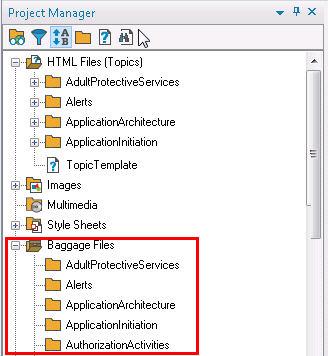
Copy link to clipboard
Copied
When you toggle the view of the Project Manager pod, the Classic view splits things like Baggage Files and Images into their own "folders" in the Project Manager/
The sub folders you see are the actual folders in the operating system. RoboHelp is showing these to you because there may be Baggage content inside them. But whether they appear or not is entirely dependent on that Project Manager view and how you have it set. (Classic or Global)
Cheers... Rick ![]()
Copy link to clipboard
Copied
Thanks Rick. Are you saying that there is content in these folders and that is why I see them? Can I delete them?
I understand "Classic" from "Global" view, but I have some things I am trying to manage in the Classic View. 1) I want to see the Baggage folder 2) without the folders of my project and 3) I want to create folders to manage the 100+ PDF documents that will be going with my project to the server. As it is now, I don't see how I create a folder "under" Baggage files and the PDF documents that I do add are listed at the end of the list of the above referenced folders. It makes it rather difficult to manage and organize information.
Copy link to clipboard
Copied
If these folders actually contain content that RoboHelp is aware of, you are likely stuck with things the way they are and there simply will be no way to banish them.
However, you might try toggling the option to hide empty folders.
In RoboHelp (2015 Release) try clicking the Project tab > Display Topics > Empty folders option.
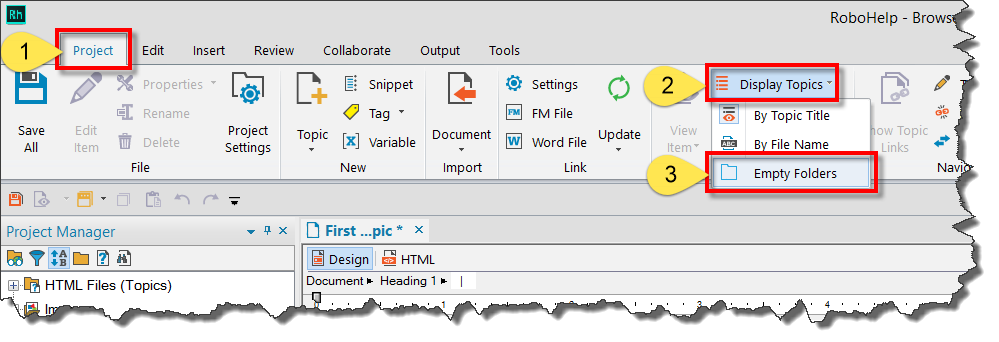
Does that get you closer to what you hope to see?
Cheers... Rick ![]()
Copy link to clipboard
Copied
Rick is spot on, but if I may, I'll risk muddying up the water with these thoughts on an admittedly confusing topic.
First, notice that the "folders" you see labeled Baggage or Multimedia or Style Sheets, etc. have small icons on them. They are not "real" folders that you can see if you went and looked in the Windows File Explorer. So, the Baggage "folder" is a "virtual" folder (Rick calls them pseudo folders.)
On the other hand, to further confuse, the folders under each virtual folder are "real" folders. Notice the real folders are not decorated with little icons. The reason for this scheme is to help the author filter out and only look at a particular file type at a time. So, the folders under Baggage simply repeat the actual file structure of your project.They are basically there to show you where your baggage files actually live in the file system. These are not duplicate folders, they are the same ones shown under HTML Files/Topics.
For this reason, you can't and would not want to delete these folders, or else you would be deleting other important files in that folder that are necessary.
So, if for "housekeeping" sake you want to keep your PDFs (or any other file type) in real folders with a name that helps you identify where they are kept (such as PDFs), you can right click on the Baggage files folder icon and create a new folder with any name you like. This will be a real folder and will also show up in your HTML Files Folders and anywhere else the folder structure is displayed. Once created, you can then drag and drop the existing PDFs from wherever they are to the new folder. RoboHelp will automatically adjust the path to the file to make sure you don't break any links to those files.
Hope this helps.
john
John Daigle
Adobe Certified RoboHelp and Captivate Instructor
Evergreen, Colorado
Adobe Certified RoboHelp and Captivate Instructor
Newport, Oregon
Copy link to clipboard
Copied
THANK YOU! I'm glad this is considered 'confusing' to others. I appreciate the answers and especially from the top RoboHelpers in the business.
I believe I have a solution with both your help.
Copy link to clipboard
Copied
In the event someone comes along later and finds this thread, I have a short video that may help to explain it as well/
Cheers... Rick ![]()