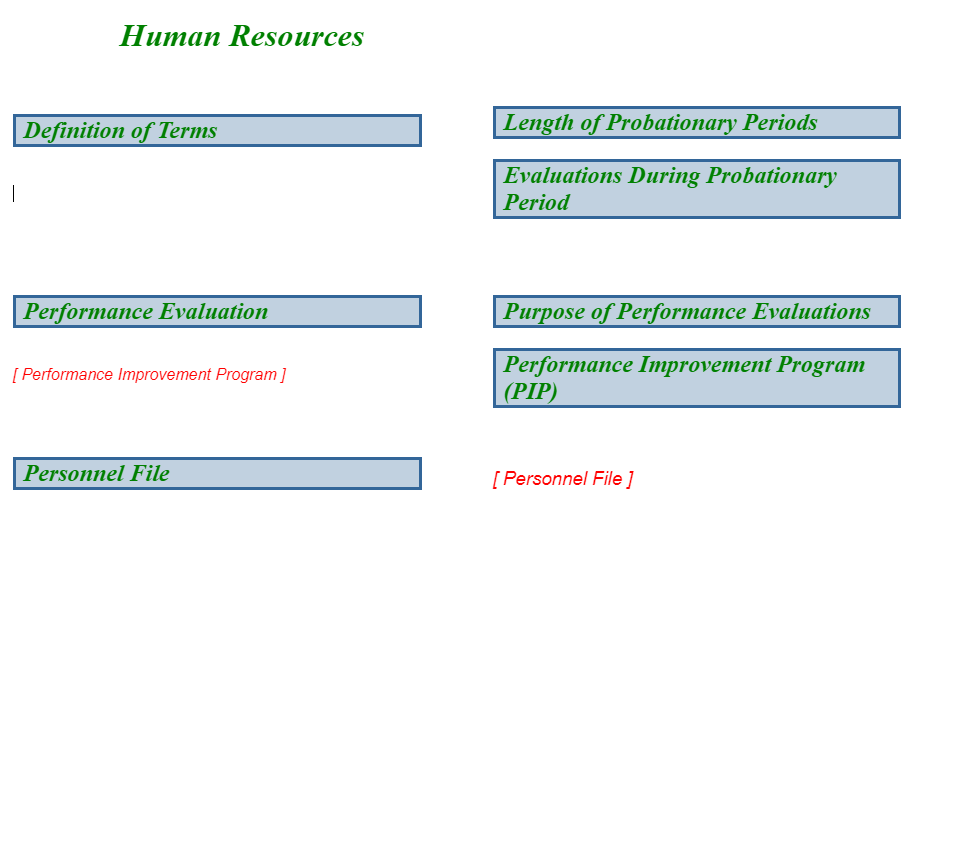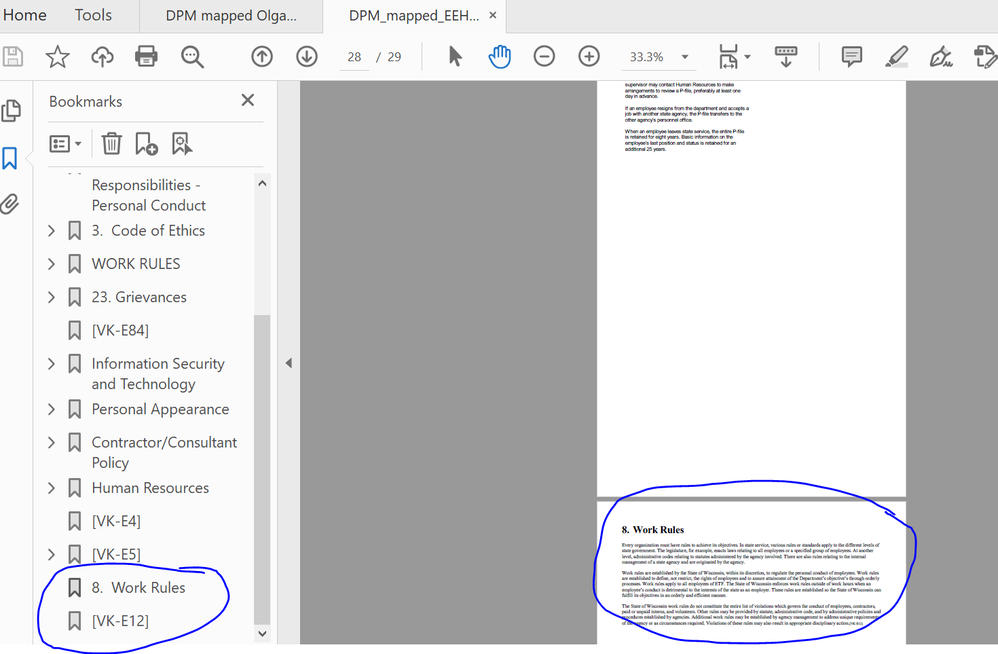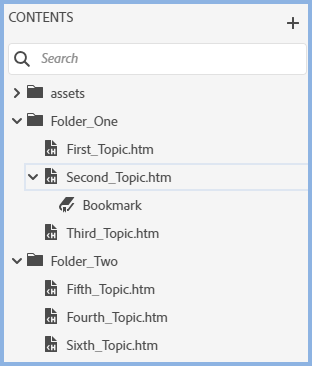- Home
- RoboHelp
- Discussions
- Dealing with unneeded bookmarks (RH 2019, new UI)
- Dealing with unneeded bookmarks (RH 2019, new UI)
Copy link to clipboard
Copied
Hi, Everyone.
I thought I had stripped out all bookmarks before importing a MS Word doc (RH 2019, new UI). But I must have screwed up somewhere. My RH project has loads of these Word-legacy bookmarks.
I'm mostly fine with just leaving them alone. However, when generating a PDF, some of the bookmarks appear to be making the bookmarked content visible in the PDF, even though the TOC does not contain that content.
So my questions are:
- How to delete bookmarks?
- Is there a way to batch delete bookmarks?
- Is there a way to generate a report that shows all bookmarks?
Thank you!
 1 Correct answer
1 Correct answer
Almost certainly one of the other topics has a link to those extra topics. You need to find the link and then tag it out from the preset, substituting some other text if the topic does not make sense without the link OR leave the link in understanding why it is there.
Copy link to clipboard
Copied
Can you show us what you mean? It doesn't sound familiar but it's a little hard to visualise. Please use the Insert Photos button so the images are inline.
It might be possible to remove all bookmarks using a regular expression. If you have a friendly developer they should be able to help. Do be aware that regex is very powerful but does have the ability to ruin your project, so be VERY careful. Make sure you have a safe backup of your projects and run tests on a few test projects first.
I don't think there's any bookmark report. You can request features and report issues here: https://tracker.adobe.com/
Copy link to clipboard
Copied
Thanks for your reply, Amber. Here's what I mean.
In this RH project, this is the final topic of the TOC. Notice it's laid out in two columns, and the content ends (Screenshot 1). But in the PDF, there's additional content, which is laid out in one single, page-width column (Screenshot 2). The TOC does not contain that additional content. Also, notice in Screenshot 2 the bookmarks pane shows "8. Work Rules," which is the same as the additional content that should not appear. (That's why I'm suspecting this issue has to do with bookmarks. But that may be completely wrong.)
SCREENSHOT 1
SCREENSHOT 2
Copy link to clipboard
Copied
Maybe Amber can figure out what you mean but I can't. 🙂
You have started by talking about bookmarks but your images don't seem to be anything to do with imported bookmarks, What PDFs call bookmarks is I believe simply based on your headings, not bookmarks from the source project.
Bookmarks in RoboHelp show with a twisty alongside the topic name. This one has been expanded to show the bookmark. The name will not be bookmark but whatever name has been set in Word, in this case it just happens to be Bookmark.
So let's get out of the way whether or not you are seeing any such bookmarks. Are you?
Is Screenshot 1 from the Word document? How Word shows things cannot be compared with PDFs. The titles in your two screenshot are different so I can't work out what I am really looking at.
Copy link to clipboard
Copied
Haha, I do apologize for that murky post. Haste makes waste.
Thanks, Peter, I now know I was barking up the wrong tree re. "bookmarks." Now that you've shown me what to look for in the Contents pane, I can rule out bookmarks as the cause of my issue.
My issue is when generating PDF output of this project, the output includes an extraneous page at the very end of the PDF. The extraneous content is not in the TOC. Also, it doesn't have the same two-column layout as the proper content in the PDF. That's what I'm showing here:
Does that ring any bells?
Thank you!
Copy link to clipboard
Copied
Almost certainly one of the other topics has a link to those extra topics. You need to find the link and then tag it out from the preset, substituting some other text if the topic does not make sense without the link OR leave the link in understanding why it is there.
Copy link to clipboard
Copied
Oh!!! Okay, yes. Makes perfect sense.
Thank you, Peter. I have what I need, now. Have a great day.
Find more inspiration, events, and resources on the new Adobe Community
Explore Now