 Adobe Community
Adobe Community
export the User Defined Variables

Copy link to clipboard
Copied
I would like to export the User Defined Variables from one project folder into another, but cannot figure out the way to get that done.
I lost the functioning set of UDV when trying to eliminate a corrupted topic; but upon restoring - my UDV set is empty.
Found a set of UDV that works from one of my backup folders that is very close to what is needed, but need to know how to/what to send to the main project folder.
Thanks!

Copy link to clipboard
Copied
Guess that I should add: This is in RoboHelp HTML 11, and version 11.0.4.291.
Copy link to clipboard
Copied
Hmmm, I suppose if I were to try this I'd take the following approach.
Create a topic you will use to transfer the variables. Insert each variable on separate lines. Follow each of the variables with the actual text or whatever the variable contains on the line before or the following line.
Save the topic and import it to the destination project. Assuming the variables don't exist, you should see something like this:
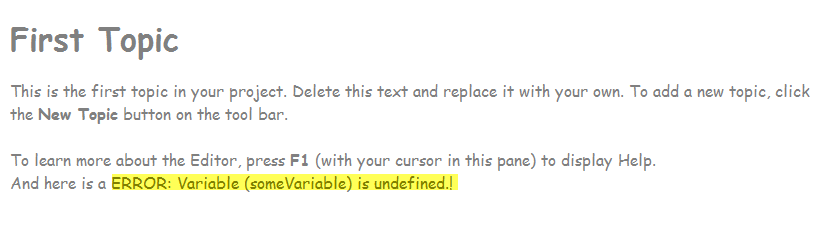
This is where the variable text will come in. Select and copy the variable text or image or whatever the variable should contain. Then double-click that ERROR bit and you should see this:
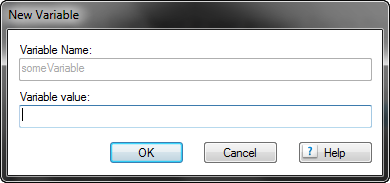
Here is where you will paste what you copied. However, a variable may also contain an image. So if it was an image, just type something like XX into the field and click OK. Then paste the image into the Variable pod.
Rinse and repeat as needed until all variables have been created.
Cheers... Rick ![]()
Copy link to clipboard
Copied
Or copy the rhvariable.apj file from one project to the other 🙂
Copy link to clipboard
Copied
Shouldn't that come with a caveat? If perhaps project A has three variables already defined, then you replace the apj with one that does not include those variables, wouldn't that kind of cause an issue?
Admittedly, it would be nice if Adobe were to build in a way to easily export and import these. ![]()
Cheers... Rick ![]()
Copy link to clipboard
Copied
True. Missed that. In that case the variables you already have will go missing, requiring the steps you outlined earlier.
You can still open te apj in notepad and paste the tags with variables from one project to another. (The <variables> tag and everything in it.) You can also copy the variable sets this way instead of having to add the definitions per set one by one.