 Adobe Community
Adobe Community
Finding local/inline formatting
Copy link to clipboard
Copied
So I know that in RoboHelp, local/inline formatting will always override linked external (MyCSS) formatting. Suppose there's a project that has a consistent MyCSS applied to all topics, however, someone went into one of the topics and applied local formatting. Is there a way to locate where exactly within a project, or which topic, local formatting has been applied, and can local formatting be undone? Thank you.
Copy link to clipboard
Copied
It's not going to be a simple task as there is no built in tool to find all topics with inline formatting.
If you look at the HTML of a topic you can see the inline formatting but how it is written will vary according to the styling applied. Two simple examples from RoboHelp 2017 would be
<span style="font-weight: bold;">text</span>
<span style="color: #ff0000;">text</span>
In older versions it may have been written in a different way and that may have carried through to your current version, whatever that is. It always helps to start threads with your version of RoboHelp.
Searching on span will find those styles but it will also find other things. Also the detail of each instance will vary.
Perhaps one solution would be to create an output and open that in a browser.
Then in RoboHelp there is a clear formatting icon in the Editing ribbon. If you click that, all inline formatting is instantly removed. You can then compare the topic in RoboHelp with the topic in the browser to the differences.
Another solution would involve the use of regular expressions (explained on my site) but in this case unless you are very familiar with their use, it would involve repeated find and replace operations with too much danger of unintended consequences.
I think the Clear Formatting option is the safest way to go.
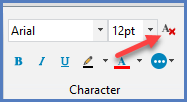
See www.grainge.org for RoboHelp and Authoring information. $£0.00

