 Adobe Community
Adobe Community
- Home
- RoboHelp
- Discussions
- Images different sizes in printed documentation in...
- Images different sizes in printed documentation in...
Images different sizes in printed documentation in different PC
Copy link to clipboard
Copied
I am working on a project with a collegue, when he generates teh printed documention the images are correctly sized at 100%. When I do the same they are sized at 156%. We are using the same version of RH2017 and Word.
Copy link to clipboard
Copied
Hi,
We could not see the issue at our end. Can you please share some more information about the issue with some screenshots/stapes that can help us in reproducing the issue?
Regards,
Mayank
Copy link to clipboard
Copied
Thanks for the reply both of us simply create printed documentation in the normal way on my PC images are sized at 156% (always that) and on my collegues sized at 100%.
- Images are PNGs at 150 dpi.
- Both PCs are set to same resolution and % value
- Both running same version of RH and Word
- We have tried with several projects wiwth the same results i.e mine is at 156% and collegue is at 100%
Example HTML of graphic below:
<ol start="8" style="list-style: decimal;">
<li class="Steps"><p class="Topic-Text-Numbered-End">Click <font style="font-weight: bold;">OK</font>.</p></li>
</ol>
<p class="Topic-Text-Graphic-Style"><img src="image/BACnet IP Module dialogue box.png"
alt="" style="border: none;" border="0" /></p>
Image at 156% on my PC
Imge at 100% on collegues PC
Copy link to clipboard
Copied
Are they both the same when you generate online help or do you get the
difference there as well?
Peter Grainge
www.grainge.org
@petergrainge
Copy link to clipboard
Copied
Thanks Peter
We have both compiled the project to a chm and they look the same (and as we want), see images below:
My PC
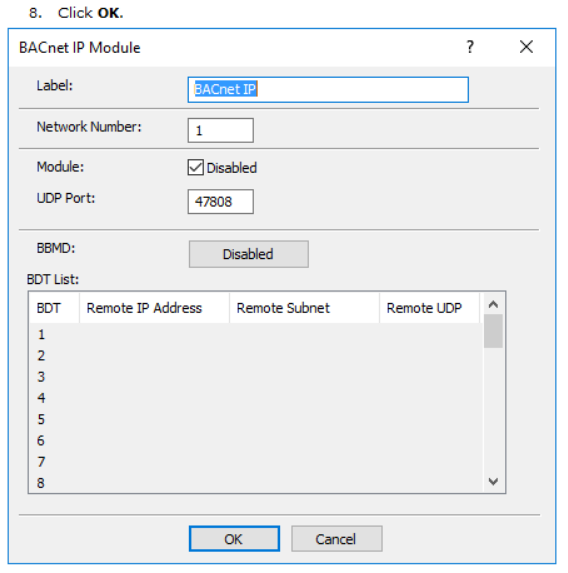
My collegue's PC
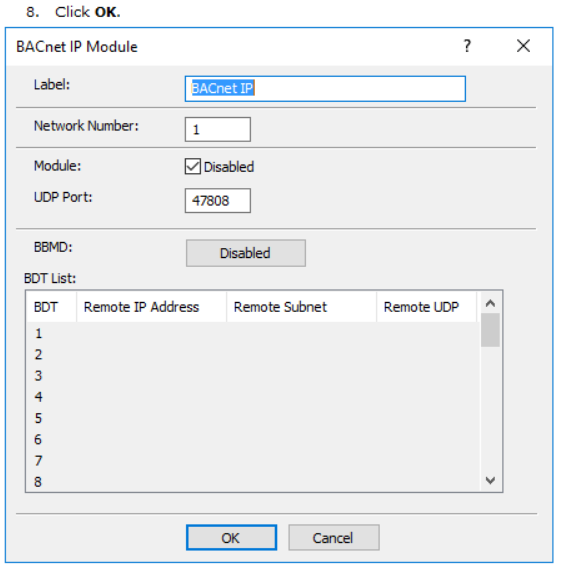
Copy link to clipboard
Copied
In that case I would go through the print SSL line by line, especially the last page of the dialog.
If that is not it, I would try one of the samples. Click Open on the RoboHelp Starter page and then click Samples in the ribbon on the left.
If they come out differently, then it has to be a different Word setting.
See www.grainge.org for free RoboHelp and Authoring information.

Copy link to clipboard
Copied
Are you generating to a Word template? If so make sure you are using the same one and I do mean the same one, not both having the same name. It could be worth copying the template from one machine to another but make sure you rename the original on the offending PC rather than overwriting it.
See www.grainge.org for free RoboHelp and Authoring information.

Copy link to clipboard
Copied
Thanks Peter
The project is stored in subversion and we have both checked out the same files so the SSL and template should be the same, but we will have a look.
Is it possible the normal.dot template could have an effect? as there could be a difference here.
My graphics were not at 156% until we changed the DPI of the files in attpemt to enusre the sizing we wanted withougt manula intervention. This was somethng my collegue discoved on his PC and it works great enabling us to control the size but it doesn't work the same for me. I am now just checking what happen previously on the project.
Copy link to clipboard
Copied
Update
I have checked my project before updating the graphics and it gives me graphics at 100% (DPI 96%) When I swap the image with one with the DPI set to 150 I get an image in word at 156%. My collegue did the same and both came in at 100% in word but the 96DPI version looked bigger.
It looks like on my PC the actual size is being preserved, and the% being adjusted accordingly. On my collegues's PC it looks like it is always maintining 100% regardless of the original physical dimensions.
Copy link to clipboard
Copied
Update
Just tried it with a brand new project used all RH defaults
4 images
75 DPI
95DPI
150DPI
300DPI
When printed docs are created all images are physically the same size on the page, but the percentage is different
75 DPI = 78%
95DPI = 100%
150DPI = 156%
300DPI = 312%
Copy link to clipboard
Copied
Please see my comments
Copy link to clipboard
Copied
So am I right in thinking your online outputs are working to your satisfaction and if you use the RoboHelp defaults you both also get the same size images. Where are you seeing these different percentages?
It also seems that provided you both use the same DPI going forward, the problem is solved. Is that correct?
See www.grainge.org for free RoboHelp and Authoring information.

Copy link to clipboard
Copied
Hi Peter
Unfortunately not. If we both use the same DPI the images are different sizes between the PCs.
On my collegue's PC it appears that changing the DPI of the images directly changes the physical size of the image in the resulting word document.
On my PC changing the DPI has no effect on the physical size, Word simply adjusts the % to make the image the original size.
This screen shot is from my PC when inage is 150DPI on my collegue's PC this is set to 100% with a smaller height and width (approx 75% of the original size which is what we want). If I reset the image I get it to 100% but the height and width are equal to the original size which is to big
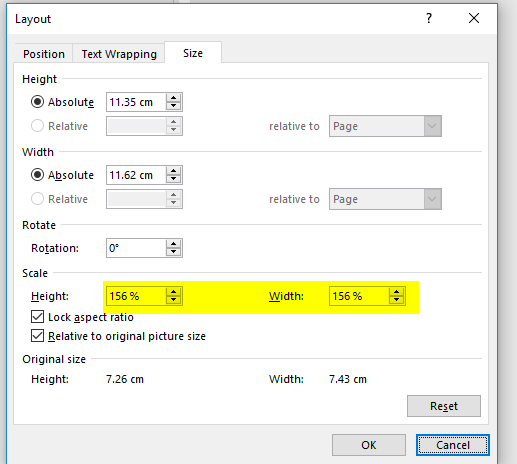
We require the size of the images in the help file to be full size, but smaller in the printed document. We had hoped to use theis technique to size our images as required in the printed document without the need to run macros in the resulting Word file (typically not all image, icons etc, need to be reduced for the printed docs) so we can't just reduce everything.
This works great in my collegues PC saving him load of work
Copy link to clipboard
Copied
The next place I would look is in Word's Advanced Settings - File > Options > Advanced.
First look at Image Size and Quality settings and then all others for any differences between the two machines.
See www.grainge.org for free RoboHelp and Authoring information.

Copy link to clipboard
Copied
What version of Word are you on? The screen I see when I select an image in Word and click Picture from the context menu is labelled Format Picture, not Layout as you have shown.
See www.grainge.org for free RoboHelp and Authoring information.

Copy link to clipboard
Copied
Thanks for your reply Peter
We are both on the same version of Word (office 1612 build 7668.2074). We checked the Advanced settings and they appear to be the same. The dialogue is selected by right clicking the image and selecting size and position.
There must be a setting somewhere just can't find it. It is really starting to bug us now
Copy link to clipboard
Copied
We are on different versions of Word, hence the different dialog I see. The Size tab is the same though.
Have you both tried taking completely new versions from source control? I'm beginning to think that this must be involved somehow.
Create a new simple project outside source control and generate a printed output. Then send that project to your colleague and see if the same issue arises.
See www.grainge.org for free RoboHelp and Authoring information.

Copy link to clipboard
Copied
I have created a brand new project that uses all the RH defaults (none of our style sheets and templates) added a single picture and I get the same effect on my PC as with the other project. My collegue hasn't tried it yet. A job for today I think.
Copy link to clipboard
Copied
... and the result was?
See www.grainge.org for free RoboHelp and Authoring information.

Copy link to clipboard
Copied
Hi Peter
Didn't get a chance will try again today
Copy link to clipboard
Copied
Did you ever resolve this?
See www.grainge.org for free RoboHelp and Authoring information.

Copy link to clipboard
Copied
No not yet
Copy link to clipboard
Copied
One thing to quickly check is your Windows display settings. Do you both have it set to the same percent value? Sometimes settings other than 100% can have strange effects.
Copy link to clipboard
Copied
Thanks for the suggestion we tried that. Initially there was a difference but both set wiht same resolution.
