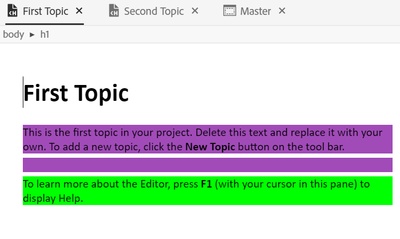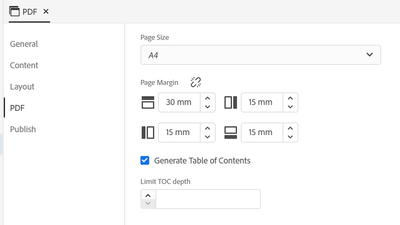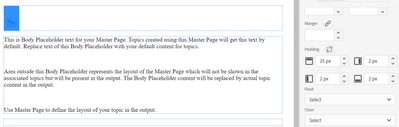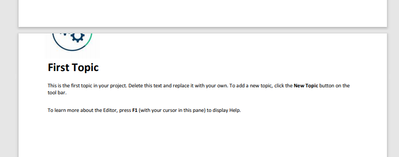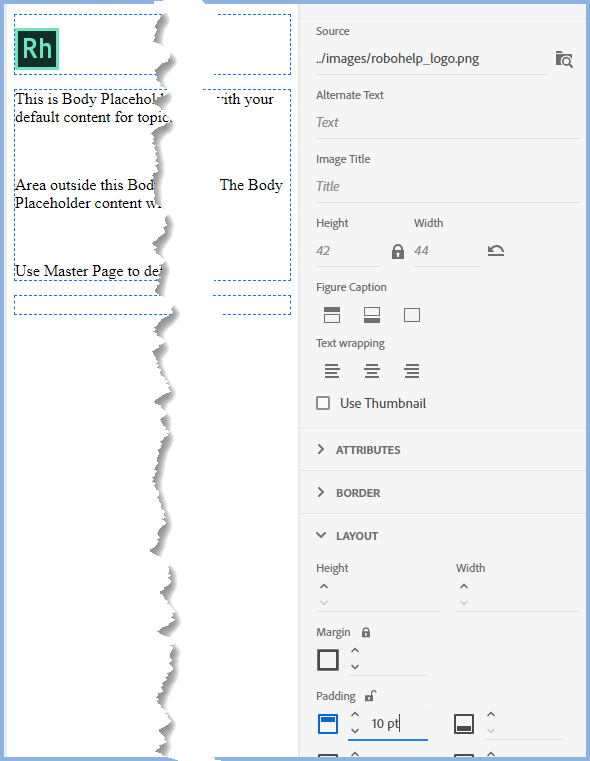Adobe Community
Adobe Community
Master page logo problems
Copy link to clipboard
Copied
I installed a logo to a Master page:
but it is not applied to any of my topic pages in the Author mode at all:
After I created several outputs, I noticed that, for example a PDF has such a view:
In MS HTML Help ans Responsive HTML5 outputs everything is ok.
What is going on? Why don't I see the logo in the Author mode? And why the logo is crashed in PDF output?
Copy link to clipboard
Copied
You don't see them in Author mode because master pages don't show there. If you click the Preview button top right you will see your topic with the master page applied.
I'm guessing the logo in the PDF is clipped is related to margins. Experiment with them.
________________________________________________________
See www.grainge.org for free Authoring and RoboHelp Information
Copy link to clipboard
Copied
I tried to change the the upper margins here (from 15 to 30 mm and then - to 1 mm), but it did not affect anything:
Copy link to clipboard
Copied
Try putting the cursor in front of the logo and pressing Enter to insert a blank line. Alternatively you should also be able to apply top margin/padding to the image.
________________________________________________________
See www.grainge.org for free Authoring and RoboHelp Information
Copy link to clipboard
Copied
I set padding to 25 and inserted a blank line one after another. Pressed File > Save.
It did not affect:
Copy link to clipboard
Copied
Put cursor in front of the image rather than selecting it It's working for me.
________________________________________________________
See www.grainge.org for free Authoring and RoboHelp Information