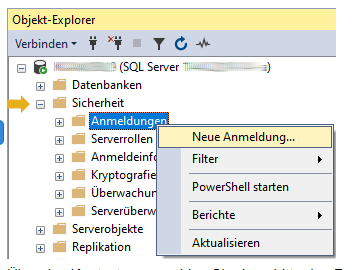Adobe Community
Adobe Community
Copy link to clipboard
Copied
Hi all,
I am using RH2020.1.54.
The quality of my images is suffering greatly when I make an PDF output. The quality was not completely good with 2019 new UI, but it was way better than it is now.
I am using the following settings: image format is png, image is scaled to 96 ppi. The size in RH is not set to any fixed manual value, but automatical.
PDF output is using the "default" resolution, which should also be 96 ppi.
This is how my image looks in original and also in HTML5 output:
This is how the image looks in the PDF output set to 100%
So, it is definitely being resized. Can anyone tell me which settings I have to make to get clean images in my PDF output?
Thanks in advance!
Karin
 1 Correct answer
1 Correct answer
Okay, this is strange. First of all, thank you for helping and pointing me in the right direction, Peter.
The tool that "breaks" the images is Irfan View. I remember using it a while ago for batch resizing to test the Word output. The other thing is: all images (no matter if I saved them using Gimp, Greenshot or Irfan View) do look good on my laptop monitor, which has a resolution of 2256 x 1504 and scales to 175%. The Irfan View images do look as shown above on my main monitor with resolution o
...Copy link to clipboard
Copied
Would I be right in thinking the original is quite large?
My own approach to this problem has always been to avoid letting RoboHelp resize images. It's fine in many cases but serious resizing may not be so good.
I use two methods.
- Generally I capture images using Snagit and resize it there to 7.5 inches (9cm/720pixels). Snagit has excellent resizing capabilities but other products are available. That means on A4 sizes it doesn't need to get resized. I find that works in nearly all cases.
- If I really must have a large online image I will use two sizes and tag them.
Copy link to clipboard
Copied
No, the original image isn't large. It's only 329 to 251. It is exactly as you (at least as I) see it here on the screen. The problem seems to be that Robohelp makes the image larger in the PDF output.
Copy link to clipboard
Copied
Send me the full size image and I will see what I can come up with.
Copy link to clipboard
Copied
Thank you Peter! I sent you the image as described on your website.
Copy link to clipboard
Copied
I think it is something to do with how you are capturing images.
I got the same problem with what you sent me. I then saved it as a JPG and it was much better, same with a BMP. Finally I opened what you sent and used Snagit to create a new screenshot in PNG format. That too is fine. It's just your image that is not playing nicely.
Snagit tells me the new image is 96dpi.
What are you using?
Copy link to clipboard
Copied
Puh, thanks for the analysis. I am using Gimp. And its not only this image that does not behave, but almost all of them ^^. Hm, I will try to change some of my images to jpg and back to png and see if they are nice thereafter. However, I cannot use this as solution for all my images, as many of them also use transparencies. As I understood, png is in general the preferred file size, correct?
Copy link to clipboard
Copied
One more remark: the same image did look good in a PDF created with whatever RH2019 version was the current one in December 2019.
Copy link to clipboard
Copied
I think what makes the difference is what you use to save so using Gimp again might not help.
If it was OK in 2019, then it should be reported as a bug. Please follow this link to report bugs. https://tracker.adobe.com
Post the link to your bug report in this thread and others can vote for it. The more people who do so, the higher it gets prioritised.
Copy link to clipboard
Copied
Okay, this is strange. First of all, thank you for helping and pointing me in the right direction, Peter.
The tool that "breaks" the images is Irfan View. I remember using it a while ago for batch resizing to test the Word output. The other thing is: all images (no matter if I saved them using Gimp, Greenshot or Irfan View) do look good on my laptop monitor, which has a resolution of 2256 x 1504 and scales to 175%. The Irfan View images do look as shown above on my main monitor with resolution of 1920 x 1080 and scales to 100%.
I will fiddle around with the Irfan View settings and see where I get.