 Adobe Community
Adobe Community
Copy link to clipboard
Copied
This is my first time uploading images to abode stock, I'm used to phoPhoto RGB color profile but when I upload my images to adobe stock they look pale in the preview before tagging. I am uploading 60 images and I do not want to tag them all again. So I thought to ask fist.
Do I have to use sRGB or another profile for adobe stock? or it´s just the preview. I am concern that people will see my images in the incorrect colors when buying.
 1 Correct answer
1 Correct answer
Antonio,
Unfortunately color profile information will be removed from files uploaded to Adobe Stock and they will use the sRGB profile. The preview with the washed out colors will also remain with a full image download. It would make sense to assign the sRGB profile in Photoshop for the batch of images you wish to upload first to make any color corrections you feel necessary.
Copy link to clipboard
Copied
Hi Antonio,
Please Familiarize yourself with these submission guidelines before you begin to submit content to Adobe St... and Adobe - Error page
Let me know if that helps!
Regards,
Sheena
Copy link to clipboard
Copied
Sheena Kaul escribió:
Hi Antonio,
Please Familiarize yourself with these submission guidelines before you begin to submit content to Adobe St... and Adobe - Error page
Let me know if that helps!
The Error page site does not open and I have read the guidelines and found nothing about color profile.
I changed the saving color profile from proPhoto RGB to sRGB on my editing tool and upload that single photo again, the preview image now shows well saturated istead of pale.
I understand web color profile is more limited, and that the a color profile like sRGB is more likely to be compatible to display on all systems, but I expected A Stock to provide a preview on SRGB to display customers and then, when they downloaded the image, to use proPhoto RGB. At least that seams to be the case with flickr for example, when I upload an image on proPhoto RGB the image looks just good on the web as the original, so they may be changing the color profile to maximize compatibility, and if I download the original from flickr the color profile stays proPhoto RGB
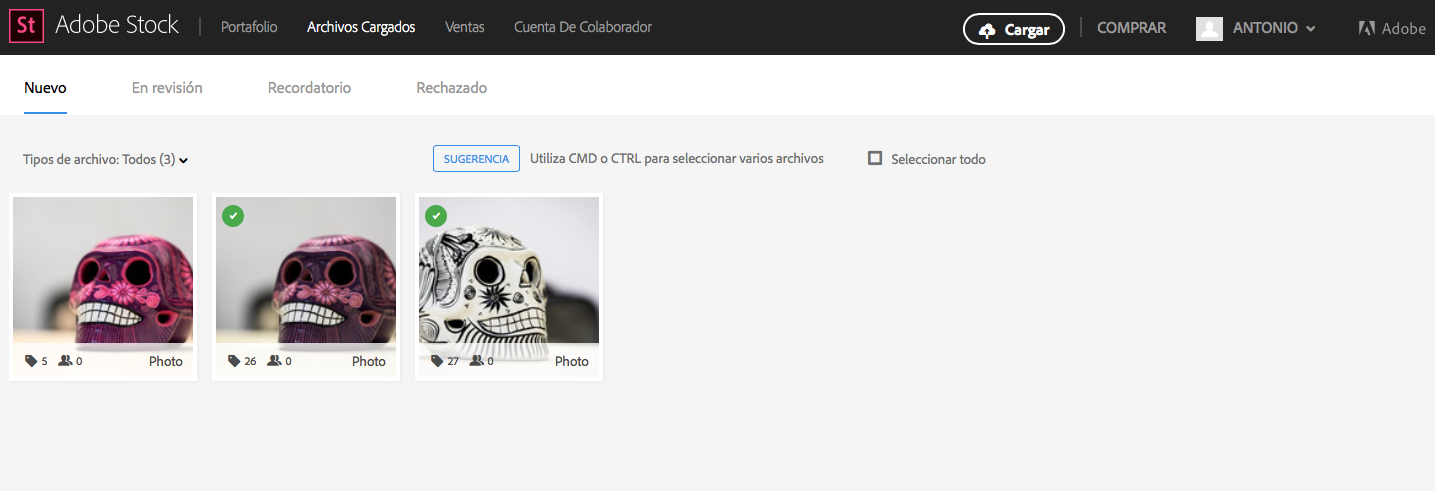
Copy link to clipboard
Copied
Antonio,
Unfortunately color profile information will be removed from files uploaded to Adobe Stock and they will use the sRGB profile. The preview with the washed out colors will also remain with a full image download. It would make sense to assign the sRGB profile in Photoshop for the batch of images you wish to upload first to make any color corrections you feel necessary.
Copy link to clipboard
Copied
All to sRGB, got it.
Thanks a lot.