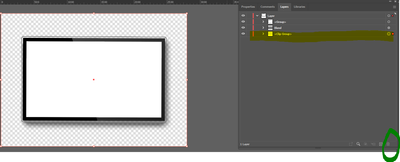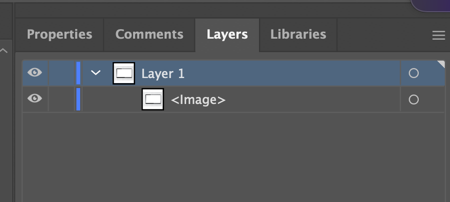Adobe Community
Adobe Community
- Home
- Stock
- Discussions
- Re: Adobe Stock .ai Image with transparent backgro...
- Re: Adobe Stock .ai Image with transparent backgro...
Copy link to clipboard
Copied
Please help. I just bought 163671349 opened it in Illustrator to remove the blocked background, but there are no layers. The sublayer even says 'image'. Thank you very much!
 1 Correct answer
1 Correct answer
Branching to a new discussion,
Hi Maaike,
Sorry to hear that you are facing issues with an Adobe Stock file.
I have downloaded and opened the file in Illustrator and did not encounter an issue as mentioned above. I can view all the layers associated with the asset as shown in the screenshot below:
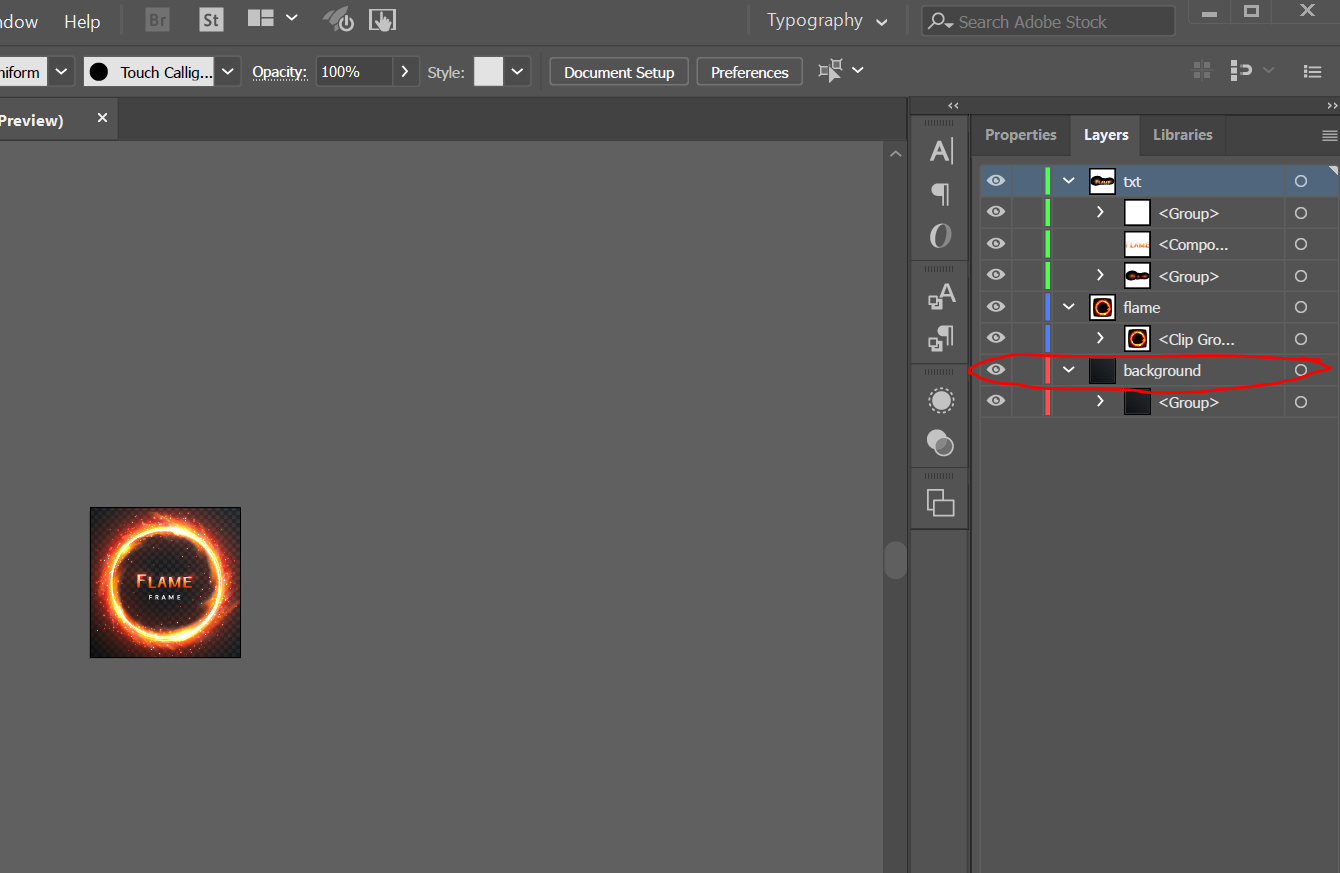
Feel free to update this thread in case of any additional questions.
Regards,
Twarita
Copy link to clipboard
Copied
Branching to a new discussion,
Hi Maaike,
Sorry to hear that you are facing issues with an Adobe Stock file.
I have downloaded and opened the file in Illustrator and did not encounter an issue as mentioned above. I can view all the layers associated with the asset as shown in the screenshot below:
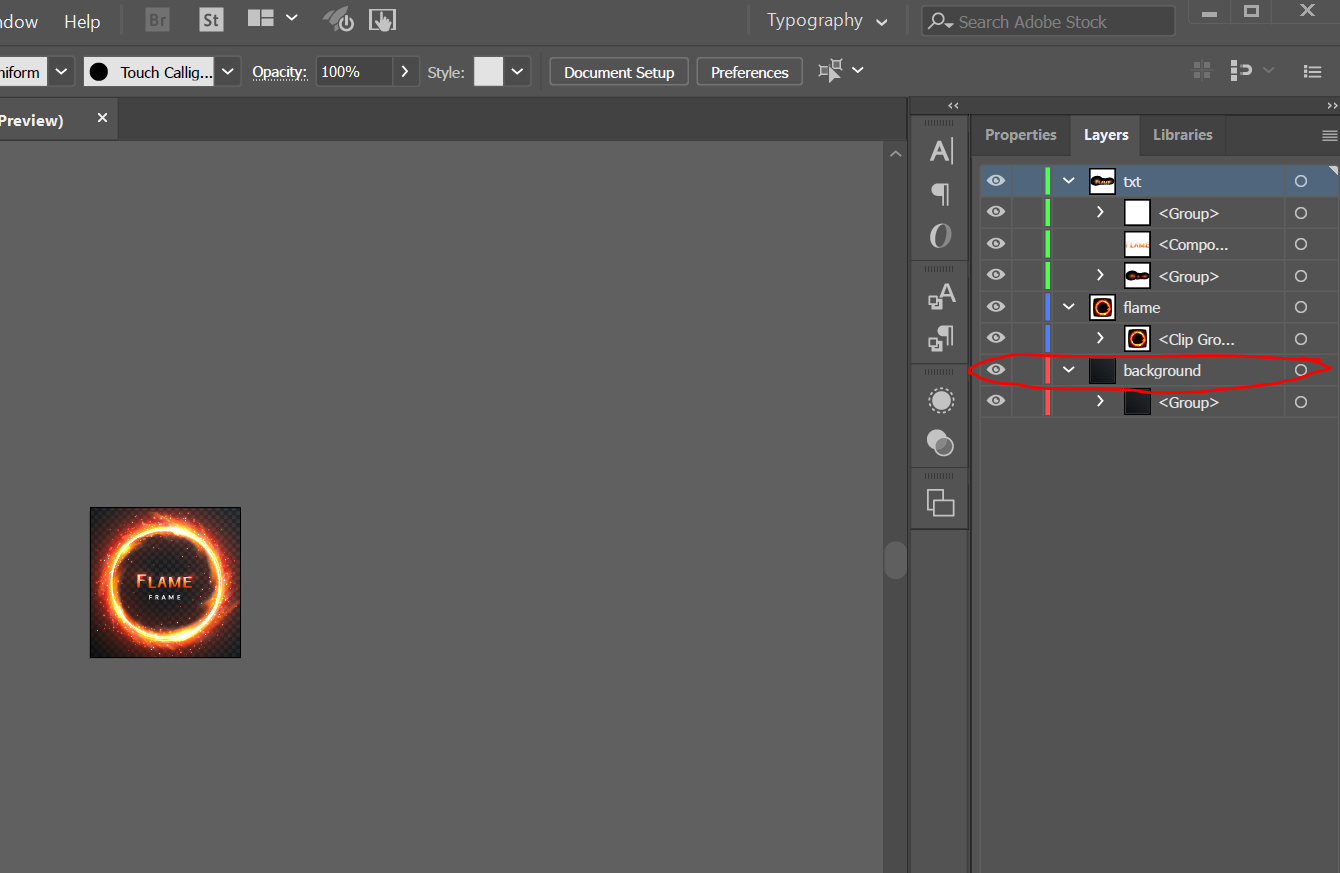
Feel free to update this thread in case of any additional questions.
Regards,
Twarita
Copy link to clipboard
Copied
Copy link to clipboard
Copied
Please post a File ID of the asset you have an issue with to have it looked into further.
Copy link to clipboard
Copied
AdobeStock_485193521
Copy link to clipboard
Copied
Hello, it looks like you can do this by:
- Expand the Layer
- Remove the <Clip Group>
- After that I was able to Export as PNG with Transparent layer
Copy link to clipboard
Copied
I don't have a clip group when I expand.
Copy link to clipboard
Copied
You might need to re-download the licensed asset. It does not look like you have the correct .ai file.
Copy link to clipboard
Copied
I've downloaded it again and even tried other images. This really shouldn't be this complicated.
Step 1. Download image
Step 2. Open image in AI and click on the layers tab
Step 3. Observe that there still isn't a clip group
Step 4. Give up and go to iStock