 Adobe Community
Adobe Community
- Home
- Stock
- Discussions
- Re: Vector licensed has unremovable checkered box ...
- Re: Vector licensed has unremovable checkered box ...
Copy link to clipboard
Copied
Hello everyone,
I recently purchased https://as1.ftcdn.net/jpg/01/27/67/66/500_F_127676686_zP8wVsGawvEtpqXjGqcMWEnjrry86www.jpg and I cannot seem to be able to remove the checkered box from it to use the light effect only. I figured it would come in a file with multiple layers and I would just have to remove them, but I was wrong. I think this file is faulty.
thanks for the time,
hope
 1 Correct answer
1 Correct answer
Hi Hope,
Please follow the steps below in order to avoid the black outline:
- Select the image with the selection tool
- Go to object and select ungroup
- Then go to the layers panel and hide/delete the <group> layer( in order to get rid of the checkerboard)

- Do not hide/ delete the <path> in the layers panel (to get rid of the black outline)

Let me know if this solves your query!
Feel free to update this thread in case of any additional query.
Regards,
Twarita
Copy link to clipboard
Copied
The file works just fine.
Are you opening the file in Illustrator? The file is an .ai file which you need Illustrator to use. To get rid of the checkered background hide the bottom layer. Each of the different sparkle effects are on a different layer in the layers panel.
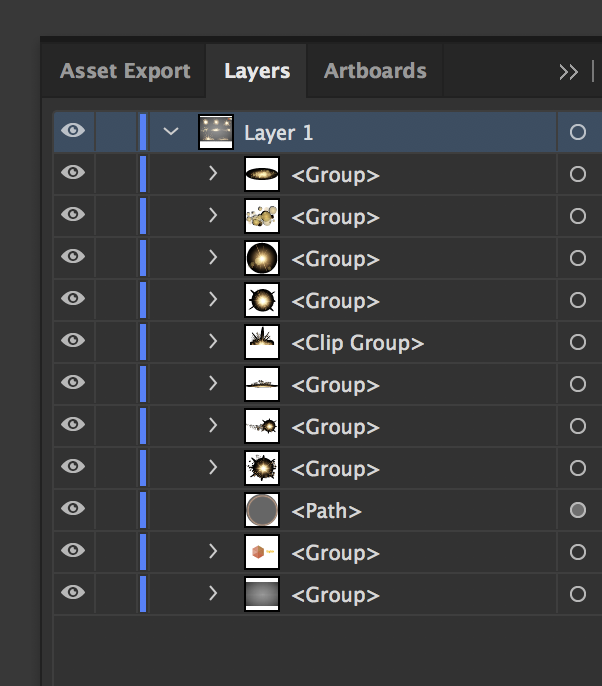
Copy link to clipboard
Copied
Hi Brad,
It still has a black outline around it!
Copy link to clipboard
Copied
Hi Hope,
I would request you to share the screenshot of the black outline you are referring to?
Regards,
Twarita
Copy link to clipboard
Copied
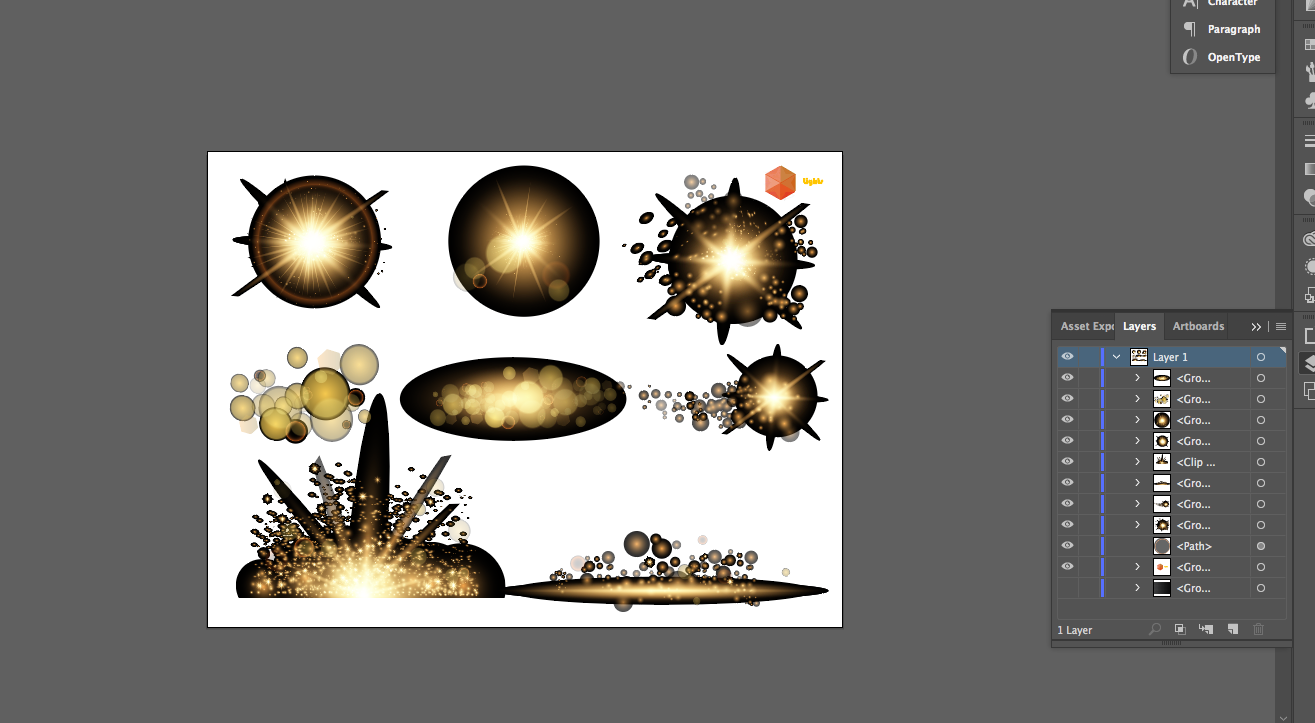
Copy link to clipboard
Copied
Hi Hope,
Please follow the steps below in order to avoid the black outline:
- Select the image with the selection tool
- Go to object and select ungroup
- Then go to the layers panel and hide/delete the <group> layer( in order to get rid of the checkerboard)

- Do not hide/ delete the <path> in the layers panel (to get rid of the black outline)

Let me know if this solves your query!
Feel free to update this thread in case of any additional query.
Regards,
Twarita
Copy link to clipboard
Copied
Just turn off the layers with the black outlines the same as you did with the background. They are on their own layers as well.