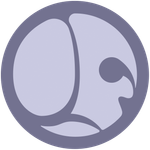Adobe Community
Adobe Community
Antialiasing geometry
Copy link to clipboard
Copied
Geometry edges in substance designer are jagged and have to antialiasing or multisampling.
Is there a way to fix that?
Copy link to clipboard
Copied
have *No* antialiasing or multisampling.
Copy link to clipboard
Copied
It depends which nodes you are using.
Some nodes offer a choice of filtering/sampling. For example, the 2D transform node can be set to Bilinear or Nearest. Similarly, the Sample Gray node within the pixel processor also has the option of nearest or bilinear sampling.
Regardless, there is also the FXAA node which adds anti-aliasing to an input image.
Dave
Copy link to clipboard
Copied
Hello @Ihearttextures,
If you are discussing aliasing in the 3D View, there is something you may check:
When using display scaling, the 3D View will render at the scaled resolution instead of native screen resolution by default, resulting in aliasing.
You can force native resolution by going to Edit > Preferences > 3D View then setting the Viewport scaling setting to None. This is covered here in Designer's documentation.
Let me know if that addresses your request.
Best regards.