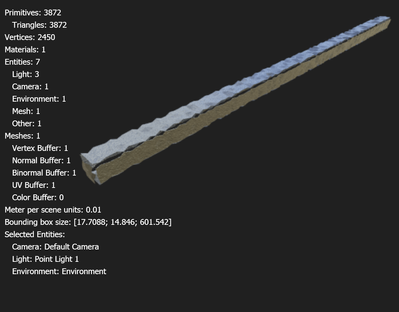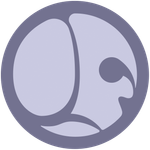Adobe Community
Adobe Community
- Home
- Substance 3D Designer
- Discussions
- Imported Mesh comes apart at the seams when using ...
- Imported Mesh comes apart at the seams when using ...
Imported Mesh comes apart at the seams when using displacement
Copy link to clipboard
Copied
Hi I'm trying to texture a custom mesh but it's coming apart at the seams at the slightest amount of displacement, what am i doing wrong here? It's fully UV'd
Copy link to clipboard
Copied
Hello @RyanJPat,
There are two concepts to consider to understand what is happening:
- A vertex joining polygons together is often not processed as a unique vertex if the vertices of each polygon do not share exaclty the same attributes.
Thus, at the geometry evaluation level what appears to be a single vertex can actually be multiple vertices at the same location. which are merged into what appears to be a single vertex. More on that here.
In this case, since the mesh has hard edge, this means the normals of continuguous faces at these edges are not aligned. This means there are actually separate vertices at these hard edges. - Tessellation displacement moves vertices along their normal vector.
When combining these concepts, we now know that the mesh is coming apart because the separate vertices along the hard edges are simply moved in the direction of their normals, which are the direction each side of the mesh is facing.
There are more sophisticated seam-aware implementations of tessellation displacement which prevent geometry from breaking apart like this, but these are still under research and development.
In the meantime, the way to prevent that break is smoothing out the normals at the hard edges so these vertices are displaced in the same direction, and recapturing the hardness using a normal map. Alternatively, you may model the required detail directly onto the base geometry.
Displacement is a tricky technique to use in cases like this. This is one of the reasons it is used either on organic models (terrain, skin, etc...) where the base mesh is smooth, or only on the interior areas of hard surfaces rather than its edges.
I hope this is informative!
Best regards.