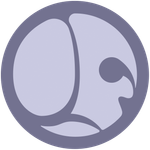- Home
- Substance 3D Designer
- Discussions
- Is it possible to edit the Pixel Processor in the ...
- Is it possible to edit the Pixel Processor in the ...
Copy link to clipboard
Copied
Hi all,
I have been using the normal to height HQ node for a little while now with great results. I recently dove into the node via ctrl + E and into the Pixel Processor down to the math nodes themselves. I was wondering if this is possible to edit and play around with the nodes at this level? It seems to be in read-only mode and I cannot seem to change it. Just curious as I would like to find out more about how the node works. Thanks.
 1 Correct answer
1 Correct answer
Hello Daniel,
Nodes included in Designer's default library are indeed read-only. You can however edit a copy of this content by following these steps:
- Select the Normal to Height HQ node
- Go to the Properties dock and find the Attributes section
- Click the folder icon next to the Package property to open a system file browser with the reference package selected
- You can now copy the package into another user folder with write access
- Load that copy to edit it.
Have fun along your path of disco
...Copy link to clipboard
Copied
Hello Daniel,
Nodes included in Designer's default library are indeed read-only. You can however edit a copy of this content by following these steps:
- Select the Normal to Height HQ node
- Go to the Properties dock and find the Attributes section
- Click the folder icon next to the Package property to open a system file browser with the reference package selected
- You can now copy the package into another user folder with write access
- Load that copy to edit it.
Have fun along your path of discovery!
Best regards.