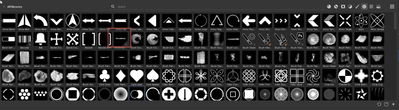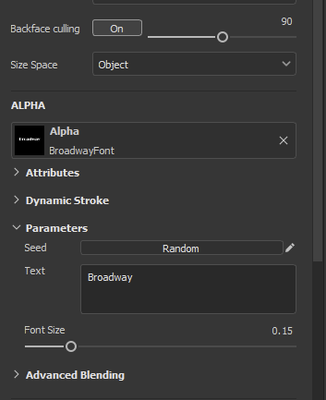Custom font (sbsar file) created in Substance Designer can't be imported as alpha
Copy link to clipboard
Copied
Hi,
I created custom font in Substance Designer and exported as sbsar file.
But, I can't import it as alpha in Substance Painter. I can only import it as basematerial.
Doesn anyone know how to solve this?
Copy link to clipboard
Copied
Did you output as a single output grayscale?
Example :
Simple text note and output node in Designer
Published as sbsar to my Painter Library >Alphas location
Dragged into brush Alpha slot:
Dave
Copy link to clipboard
Copied
Hi Dave,
I'm having the same issue.
Simple text node and an output node, but when importing to Substance painter, the options for import is greyed out and set to basematerial.
Is there any other way to try to fix this issue?
Thank you.
Copy link to clipboard
Copied
Don't import it. Just put it in your library location under Alphas.
Dave
Copy link to clipboard
Copied
Hi Dave,
I tried to put it in my library location under Alphas, it didn't show up at all.
I found one of the articles you replied to: https://community.adobe.com/t5/substance-3d-painter-discussions/i-can-no-longer-add-assets-to-my-she...
I tried as the instructions but it doesn't show up as alphas at all - it shows up as materials if I add it in the libraby location under smart materials/materials.
Would there be any other suggestions to solve this?
Thank you.
Copy link to clipboard
Copied
Hey Guys I have been having this exact same issue and followed the same steps here but like Felix I could not still export it out as a alpha only as a base material, has this issue been solved?
Thank you.
Copy link to clipboard
Copied
Hello Daniel,
What's the type of your graph in the Properties panel?
Make sure it is set up to "Unspecified", so you'll be able to choose when importing in Painter.
Best regards,