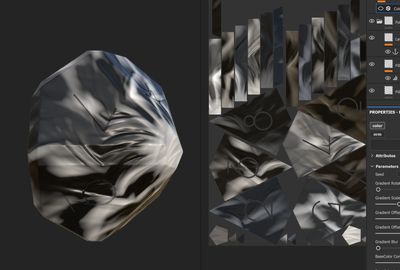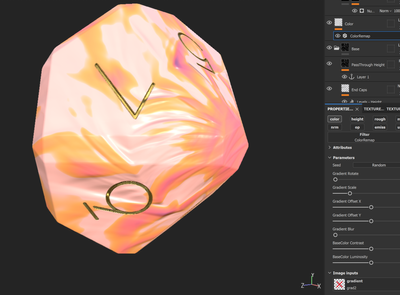Adobe Community
Adobe Community
- Home
- Substance 3D Painter
- Discussions
- how to stop painter uv mapping image input
- how to stop painter uv mapping image input
Copy link to clipboard
Copied
Hi All,
When creating custom filters in designer when it gets to painter, painter appears to map all image inputs into UV space, I can't see a way to tell it to leave the input image alone unless I want it uv mapped. Thought there might be something in User data | Substance 3D Painter (adobe.com) but can't see anything (as a side note where can I find all the options I can use in that like padding etc. would be useful).
I'm taking the base color from painter baseColor channel, that's fine to be uv mapped, but the gradient image I want left alone so I can remap the values to the basecolor channel via pixel processor which works great in designer but as soon as it's in painter it looks like it re-projects the second input image and leaving black cutouts etc. I just want this left as is as a lookup for pixel processor.
You can see here, this is basecolor that I want to remap to a color gradient
If I drop a square gradient image in it uv maps it so when it's samples it's all over the place
I can sort of work around it by creating 1 px wide gradient or dropping a gradient creator in there which i think does same thing making output 1px wide and scaling it
But I want to be able to transform / blur etc the input image the pixel processor is sampling without painter mapping it. I can do it all procedurally in designer works fine but want to let others use it without learning designer etc.
 1 Correct answer
1 Correct answer
Figured out what was happening and testing blur etc., where I'd been trying to work it out on the gradient input I'd added Padding=Extended which was making the weirdness in the post above, I'll leave this here just in case anyone else does the same! so it's working as expected sampling 1px across the input image and using that for the gradient, just if I was trying to to 1-1 mapping it was not but that's good enough, can get lots of variation with that.
So the answer is don't add the setting bel
...Copy link to clipboard
Copied
This is better example of issue,
I've changed the pixel processor so it's just sampling one row of pixels across the centre of the gradient image.
If I put in the 1 px wide gradient it works as I would expect
If I put in exactly the same gradient but as 2048x2048 and just sample the centre pixels only for the remap I get a very different result
With a little blur it looks cool so I'll take that at the moment and call it a feature but it would be good if I could control it so it's consistent behaviour.
Copy link to clipboard
Copied
Figured out what was happening and testing blur etc., where I'd been trying to work it out on the gradient input I'd added Padding=Extended which was making the weirdness in the post above, I'll leave this here just in case anyone else does the same! so it's working as expected sampling 1px across the input image and using that for the gradient, just if I was trying to to 1-1 mapping it was not but that's good enough, can get lots of variation with that.
So the answer is don't add the setting below if it's not a UV mapped image 🙂 I'd still like to understand what the other options are there like is ther diffusion etc and what do I add. but not for this project.