- Home
- Team Projects
- Discussions
- FAQ: How do I get visual feedback about the state ...
- FAQ: How do I get visual feedback about the state ...
FAQ: How do I get visual feedback about the state of Team Projects?
Copy link to clipboard
Copied
There has been many questions on this forum regarding the state of the Team Projects.
Is my team projects saved locally?
Is it safe to clear the cache without loosing my Team Project data?
Why can I not invite other users?
Why can I not see any invite while somebody has sent me an invite?
Why can I not see my Share button?
I am going to write some helpful answers to the questions above. Please let me know if this is helpful.
Team projects saved or not?
If I keep the technicality aside, I would say that we save team projects at two locations:
- One on your local drive (well, it's not a project file which can be accessed by users. It's saved in some other format which can not be read by any application unless it's connected to Team Projects and there is no way of doing "File->Open" and pointing to this saved Team Projects)
- Another we save this project information on our remote server.
There are some UI indications to tell if the team projects has been saved to either of these locations.
To verify if the current state of the team project has been saved locally, check the title bar of the application. If there is no asterisk sign (*) with the name of team project, that means your team project has been saved to your local drive. If it is present there, it means the saving is in progress and it should be completed in some time. Refer the screen shot.
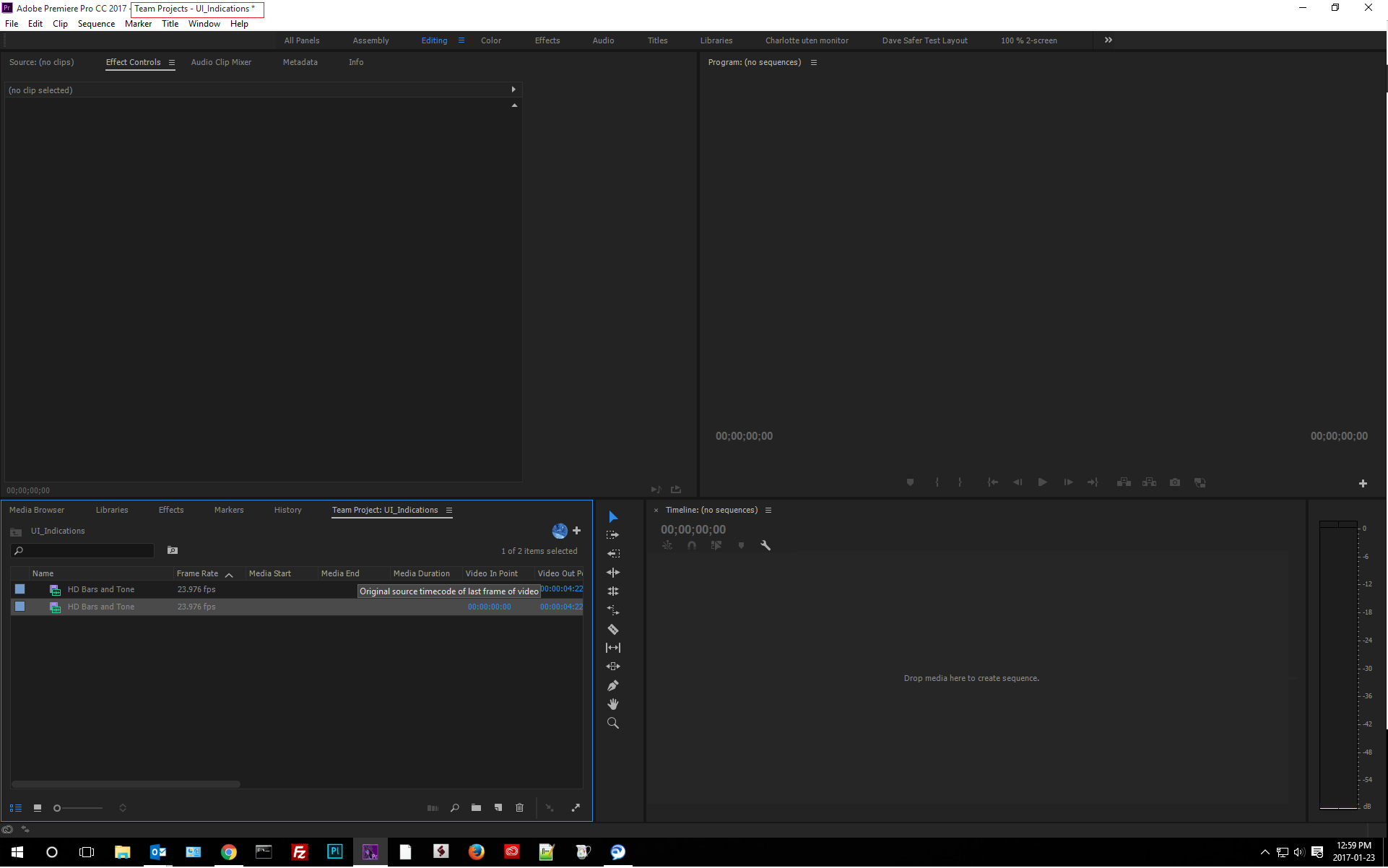
To verify if the current state of the team project has been saved to our remote server, check the sync status icon. If you see a green check mark, this indicates that your changes are safely saved to our remote server. This is also the indication that the team projects cache can be cleared now. (You should not have to clear the Team Project cache as this cache is generally of very small size). If there is any other icon there (other than the yellow warning triangle which I would explain in a moment), then this means that the sync will be done shortly. There can be a delay of around 5 minutes but the sync to remote server should be done in that time. Refer the screen shot.

Why collaboration services can't be used?
There can be some situations where
- you are not able to send invite to other users,
- or you don't see your "Sync" button enabled even though other collaborators tell you that they have shared there changes.
- or you don't see your "Share" button enabled even though you have done a lot of editing.
- or you don't see any collaborators in your team project.
For any such kind of issues, there is one place to look out for and that would be the sync status control. It's the same place where you saw your green check mark icon. If you see a yellow warning triangle there, then all of your above issues can be explained. This warning triangle can come in two cases:
- You might be disconnected from Team Projects server. Hover over the yellow warning triangle. Refer the screenshot.
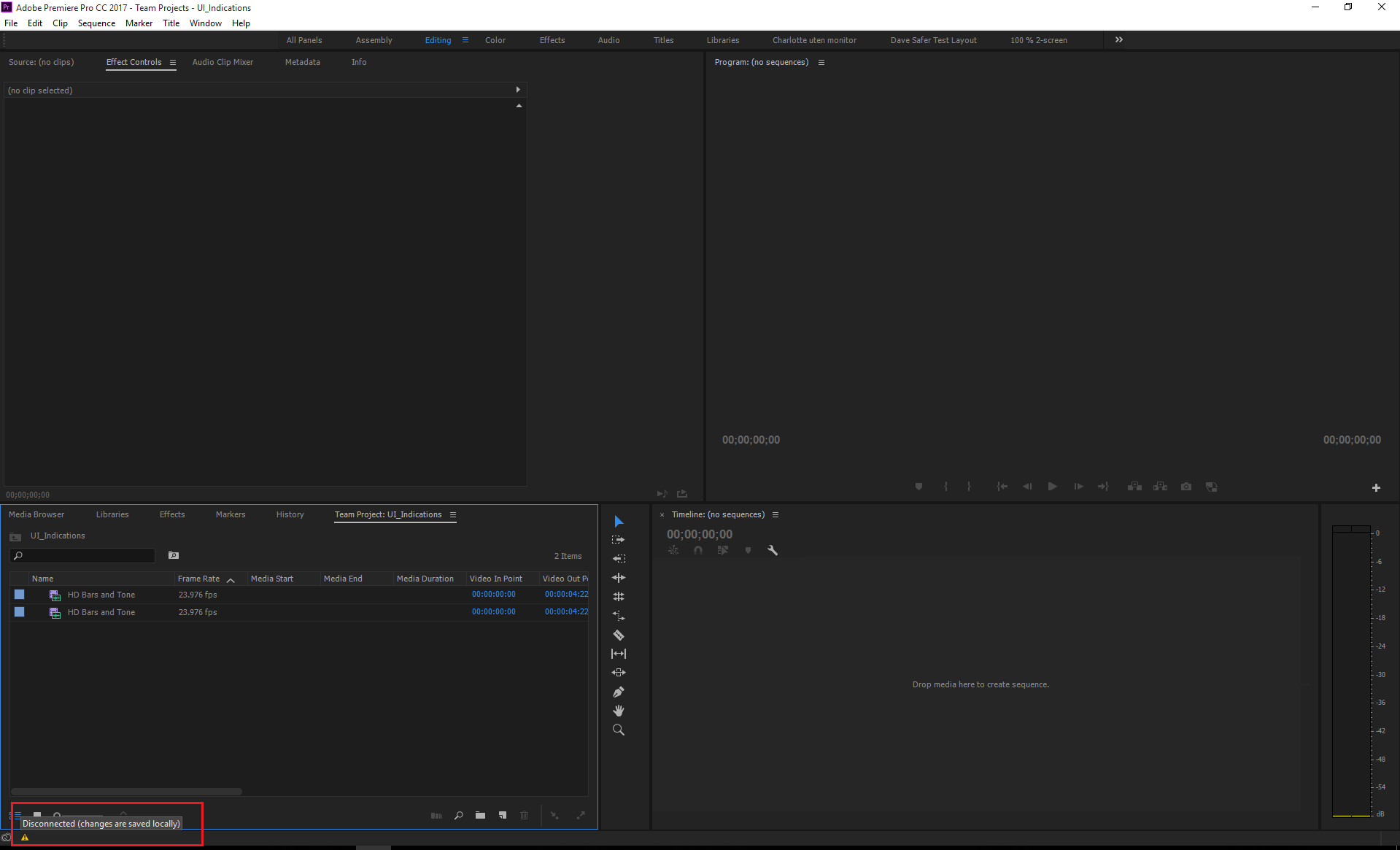
This does not necessarily mean that you are not connected to Internet but this should be the first troubleshooting step for this case. Another possible cause for this state could be that you might be logged out of Creative Cloud Desktop application. To troubleshoot this, you can do the following:- Quit all your Adobe applications. and then launch your Creative Cloud Desktop application.
- If it shows you signed in, then sign out and Quit.
- Relaunch Creative Cloud application and sign in with same user.
- Once you are signed in again, launch your adobe application (Premiere Pro or Prelude or After Effects) and then try working on team projects.
If this does not solve your problem, then we might have some issue. Please contact support on this so that they can troubleshoot in detail.
- You might have been removed as a collaborator of the team project. Hover over the yellow warning triangle. Refer the screenshot.
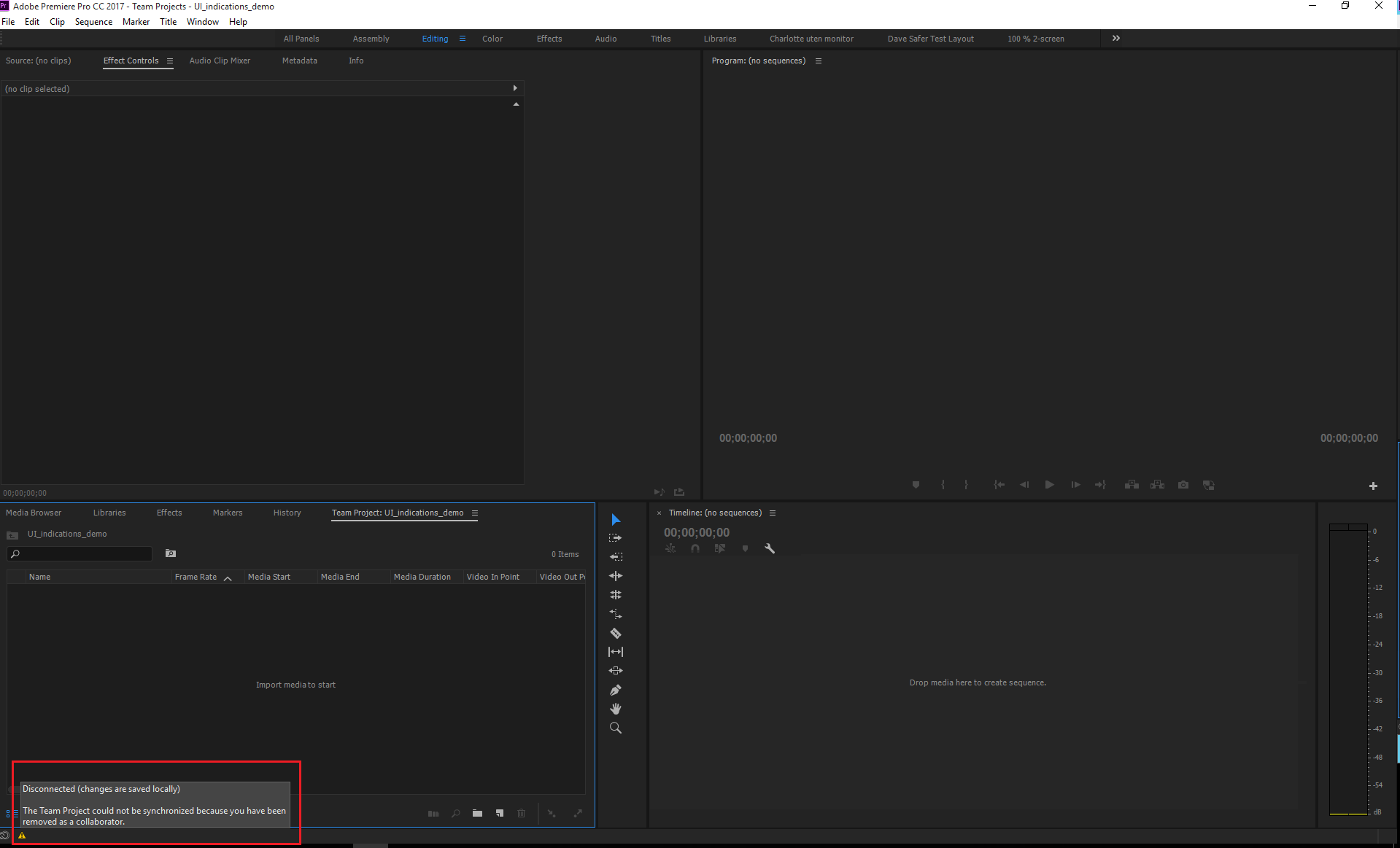
It means that someone has removed you as the collaborator of the team project and you can no longer contribute to this team project. All the changes you have done so far can not be shared with anybody.
This sync status control icon is at different location in After Effects. Please refer the screen shot .
![]()
I have tried to explain some of the Team Projects states with corresponding UI indications. We are happy to hear your feedback on this and also how we can make all these indications more accessible and intuitive to user. Please do let me know if that makes sense.
Happy collaborating!
Thanks,
Ramesh.