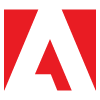- Página inicial
- Team Projects
- Discussões
- Re: Huge amounts of data on "Team Projects Local H...
- Re: Huge amounts of data on "Team Projects Local H...
Huge amounts of data on "Team Projects Local Hub" folder. How do I clean the folder?
Copiar link para a área de transferência
Copiado
I work as a video editor, and I have been using Team Projects every day to work on several projects on two computers (at home and another computer at the company to render outputs/exports).
However, I noticed on my home computer that the folder "Library / Application Support / Adobe / Common / Team Projects Local Hub" has 40GB of size. At the moment I have only 2 projects on my Team Projects list, and I archived the other ones to make space, however, it didn't seem to do the trick.
Is there any way to clean this folder?
NOTE: I love the idea of Team Projects, but it has so many bugs. It crashes all the time, it misses files and recovers them as blank icons. It still has a long way to go for this to be considered a professional way to edit remotely. The Head of Post-Production try to access my Team Projects and it crashes his computer immediately, it went on safe mode. None of the other editors want to try it, because they consider it a Beta Experimental thing, and no good to use. I only use Team Projects because PC Remote is not a good option for video editing in real-time on a PC from a Mac. I hope at least, I will not have Team Projects storing a huge amount of data on my computer without me knowing it.
Copiar link para a área de transferência
Copiado
Look in the management for TP in that project: where is it storing all the various cache, database, and preview files on your machine? I would guess that has something to do with those files you mention. My 2020 TP local hub has only 24.8Mb in it.
Team Projects actually works very well, but in a different way that what we tend to be used to doing. Look up all their online help and read it throroughly, and especially note the differences. If you do not follow the needs of the TP workflow, it will not work properly.
For instance ... importing media. The "owner" ... the person who created the project initially ... is the only user who would ever add or link to media in a 'normal' Premiere fashion. All other users must use the Edit/Team Projects/Media Management dialog to do anything either to add media or to link/locate media for their own machine.
And it is wise to break projects up into constituent parts. Rather than one sequence for say a 30-minute show, it should have several sequences, maybe for each scene. This way parts of it can be worked on by one user, parts by another, without interference.
You can then either nest the sequence parts into one whole, or copy/paste them onto the main sequence. Either works and can be done in moments.
Neil
Copiar link para a área de transferência
Copiado
Hi Neil, thanks for replying.
If you are talking about Media Management, all the files are on external hard drives. That's not the issue. If you are talking about Team Project Settings, all of it is in the Documents folder and it doesn't exceed 100MB total usage, and this includes Capture Video, Captured Audio, Previews, Graphics Template.
I am talking about "Library / Application Support / Adobe / Common / Team Projects Local Hub" which has 40GB.
And yes, I have read about Team Projects and according to some other pages, it is here that it is stored part of the TP, and as soon as you archived projects, this folder would be decluttered. I think 40GB is too much storage for saving files. I already cleaned all the Cache and Log files related to Adobe, so I am not sure these are cache files either.
Yes, I know Team Projects is "different", and after working for 3 months for 8 hours a day 5 days a week, I feel I got a taste of what Team Projects are. I believe it is a wonderful tool that has a lot of potentials, but some "differences" are more like limitations. But what I am interested is in how to clean that specific folder that is taking a lot of space. Let me know if you have more input into this issue.
Thank you.
Copiar link para a área de transferência
Copiado
I found out that the huge files inside the Team Projects Local Hub folder are the odb.sqlite3.
Just one of them is 27.9GB.
Copiar link para a área de transferência
Copiado
That would be a database file for the project/s at hand. That's one area that they haven't put out that much information that I can find. And yours is a lot bigger than I've ever had the file grow to, so I'm guessing your projects are pretty good sized. I'm hoping they are for that size of that file.
It would be handy if one of the people who knew specifically how to clean out that file would answer ... @michaelgoshey for instance.
The instructions for archiving also state that after archiving a TP, you can then go to the Manage Team Projects panel, select the Archive tab, select a project, and "Delete" it from the computer.
Have you tried that, after I would assume copying that to permanent storage somewhere?
Neil
Copiar link para a área de transferência
Copiado
Hi Neil,
I haven't tried deleting it. I would prefer not, as the projects are important to me, and I need to archive them somewhere as they are for clients. I hope Michael can help with it.
I think it may be a project on my old adobe account in which the subscription is expired. So I guess, I would not be able to access Premiere to delete it. Also, as the "Team Projects Local Hub" folder doesn't show the name of the projects, but just random numbers, I can't tell for sure if the project that has large files is old or a new one, to be able to delete it.
Right now, I use the adobe account of my job, and it shows only 3 Team Projects there. But by the folders, I am guessing there are 8 Team Projects on my computer total.
Thanks for your help, Neil.
I hope to solve it soon.
Copiar link para a área de transferência
Copiado
Yea. Those "random number" folders are a right pain, aren't they? I mean, how are we users supposed to know what the heck they are?
Your suppositions might be correct, or they might be covering the price of wheat in China. Hoping you're correct and they at least apply to something on the machine. But would like the knowledge that we can definitely dump those folders.
Neil
Copiar link para a área de transferência
Copiado
Hi Eduardo,
I'm a quality Engineer with the Team Projects Team at Adobe.
Sorry for your troubles. Helping to clean up Local hub data is something we're looking into.
When you archive a Team project the corresponding local hub data should get deleted on the machine you deleted it on.
If you opened the same Team Project on another machine the local hub folder should get deleted when you open Premiere after ~24 hrs and there are no pending edits/changes.
If your Team Projects are in Sync (green checkmark bottom left) and have no pending changes you could delete the entire Team Projects Local Hub folder. The caveat here is that you would loose your 'auto-save' history.
We re-download the required local hub data when a Team Project is opened again.
In addition to just archiving the Team Project in the 'Manage Team Projects' dialog, you could also convert the Team Project into a local Premiere Project as an additional backup (Open the Team Project > Edit > Team Project > Convert Team Project to Project...).
Regards,
Udo
Udo Pawlik | Sr Software Product Quality Specialist | Adobe | upawlik@adobe.com
Copiar link para a área de transferência
Copiado
I like Premiere Rush for the most part, but this feels like a huge oversight. Gotta be honest, I didn't find much of the info on Adobe's website or from their chat staff to be very helpful. I've been trying to resolve this myself for weeks now.
I think I finally figured it out. I had to because these files had bloated to 290 GB and were eating most of my hard drive. I had about 4 GB of free space left. Pretty ridiculous for a single program to be eating all this space. For context, the total number of videos I was editing was 15. They probably averaged about 30-40 minutes in length.
My understanding is that as you work in Adobe Premiere Rush it is always saving your edits as a bunch of versions in this folder of "Team Projects Local Hub." I was editing a bunch of videos. I got them uploaded to YouTube and it was time to experiment with getting rid of all this junk. I also exported my videos to an external hard drive to have backups.
Still, I didn't want to lose the versions I would be able to edit (the exported versions obviously all have the media/text/graphics/audio burned into them and would be less flexible to edit in the future. I'd rather be able to access this stuff to modify and put on other social media as edited clips in the future.
Ok, so what the heck did I finally do that no one could explain to me in plain English?
Answer:
BEFORE you do the following, MAKE SURE ALL of your projects are saved on the Adobe Creative Cloud.
To find the bloat folder on a Mac, from the desktop, click "Go" on the upper left taskbar - click "Go to Folder" - search ~/Library - click the following subfolders in Library - "Application Support" then "Adobe" then "Common" then "Team Projects Local Hub" then the various folders by year ("2020" "2021" etc...) - within each folder by year click "Synchronized." Move the massive bloated files in "Synchronized" to the trash can.
Go back into Adobe Premiere Rush. Open each of your projects again. This will download them from the Creative Cloud again. You'll notice files repopulating into the "Synchronized" folder as the projects download. But guess what? The file size is TINY compared to the massive hundreds of gigabytes of bloat. It went all the way down to 565 MB. You read that correctly. Not even one full gigabyte. Almost 300 GB down to less than 1 GB.
Tedious workaround. Why Adobe can't just give us an option within Rush to delete projects locally and keep them in the cloud makes zero sense to me, but that's how it seems to be for now. When I tried to delete the files from within Rush I had the option to either "Turn off Sync" which removed the project from Creative Cloud. Nope. Don't want that. I want it saved on the cloud. The only other option within the Rush Program was "Delete Everywhere." Ummmm....No? Yea, no. That's the worst idea. No thanks.
As far as I can tell this action deletes all the autosave data of previous versions of your project, but you can still edit away with what's currently in the project. To me, that trade-off was well worth it. I can still separate out text/graphics/audio and tamper with all of that. Still way more malleable than trying to edit a video after exporting.
Hope some people find this a helpful workaround to a super annoying problem. I imagine the process would be basically the same on a PC as long as you can find those "Synchronized" folders. Cheers.
Copiar link para a área de transferência
Copiado
So wanted to update for anyone reading this: I don't think what I suggested above actually works.
When you delete the files on your computer the cloud files are still backed up on your computer in a separate area and it takes up tons of space.
If you delete the cloud files you lose the project entirely.
I've given up. Rush doesn't let you store on the cloud without taking up tons of space on your computer.
for future projects I'm just exporting versions at various stages of editing to my external hard drive to have back ups I can work off of if needed in the future. Very annoying, but I couldn't figure out any other reasonable solution without wrecking the storage space on any computer I sync with Adobe's Creative Cloud (it completely messed up my laptop too).
Copiar link para a área de transferência
Copiado
Is there any way of deleting this huge folder without archiving a project? Mine is 182GB which is absolutely ridiculous and I don't know if I want to archive the project yet (the documentary is finished but there's always a chance of someone coming back to me and requesting something). What are my options?
Copiar link para a área de transferência
Copiado
Just to confirm, are you saying your projects .tp2 folder or .tpr file is 128GB?
-Udo
Copiar link para a área de transferência
Copiado
This folder is a big chunk of it - there is a file called odb.sqlite3 that is 20GB by itself in the git folder too. 44GB in the Autosaves folder
Copiar link para a área de transferência
Copiado
Hi @eowyn723,
Chances are the bulk of the size is taken up by a lengthy Auto-Save history.
To free up the space you could just delete the entire .tp2 folder, when you open the corresponding Team Project we re-download the server version of the .tp2 file which still has your Version history, but you will lose the local Auto-Save history.
IF you want to preserve this history as well, you could just move the .tp2 folder to any archival location and when you need to have a look at the project you can open it as a fully-functional local version of a Team Project, including its auto-save history by following these steps:
- Copy/move the .tp2 folder into a ‘local’ folder "…/Adobe/Common/Team Projects Local Hub/SUITE_YEAR/local"
- Delete the file sync.sqlite3 from within the .tp2 folder you just copied. (This database contains all the synchronization information for the Team Project, including CC user information.)
If you do not delete sync.sqlite3 file, the project will not appear in your list of Team Projects.
HTH,
Udo
Copiar link para a área de transferência
Copiado
Thanks Udo - can I also delete the AutoSaves folder content? I'm assuming the version history is still fine in the cloud without that?
Copiar link para a área de transferência
Copiado
The 'Autosaves' folder is not related to the .tp2 folder and probably holds projects created with PPRO_23.4 or later.
With version 23.4 we changed the local Team Project file extension from .tp2 (folders) to a .tpr (file) and saved it in the 'Autosaves' folder instead of the 'Suite_Year' folder. - .tpr project files are easier to relate to a Team Project as they are labeled with the project name instead of the random hash value. Starting with version (23.5) we also added the option to choose the local storage location under the ‘Auto-Save’ preferences.
Copiar link para a área de transferência
Copiado
I was wondering the same. There's no way I need 16 Gigabyte of space for 2 Project Backups. NO WAY. What a **** behaviour. At least @adobe give us granular control on what to keep and what not 😣
Encontre mais inspiração, eventos e recursos na nova comunidade da Adobe
Explore agora