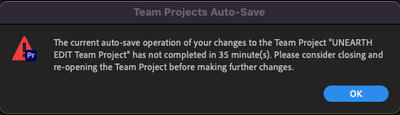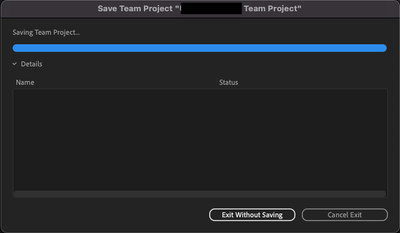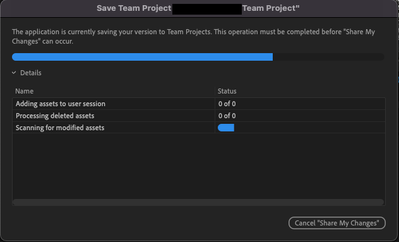Adobe Community
Adobe Community
- Home
- Team Projects
- Discussions
- Help, I keep getting an auto-save error code160609...
- Help, I keep getting an auto-save error code160609...
Copy link to clipboard
Copied
Working on a major team project, and experiencing a horror story. I keep getting auto-save error code1606090736. It suddenly stops saving changes and it started all of a sudden a few days ago.
I've cleared out caches (i think i've got it all), preferences, even deleted the adobe software from the computer, and reinstalled. I've logged in and out of adobe cloud, signed in and out of my id. The error keeps coming back! I am not sure what else to try. We have a functioning internet at work, and it downloads stuff just fine. Our adobe accounts are fully paid.
I'm using the latest premiere pro cc 2018 on the latest mac pro, with the latest mac os. I'm beyond frustrated.
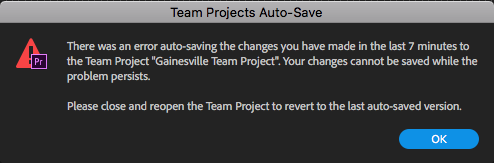
help. anyone.
 1 Correct answer
1 Correct answer
So my team's going through this nightmare on and off. We've figured out the best workaround, and here it is:
Have your team project open. Make sure you've got latest changes from everyone on the team in there.
Go to EDIT > TEAM PROJECT > CONVERT TEAM PROJECT TO PROJECT
Save the new project somewhere on your drive.
Now once that is done. Close out of premiere.
Navigate to the new OFFLINE PROJECT you created.
Open it, make sure all is well, and all your latest stuff and sequences are in place.
Once all o
...Copy link to clipboard
Copied
I am getting the exact same code 1606090252. I tried to copy my media files from one SSD to the other - both connected locally - using the team projecty->media management. Now I am getting "An error occured when transferrring "file name" to the cloud file system. But I am not using a cloud file system.
Copy link to clipboard
Copied
New solution so far.
I had the same error message trying to "save-all" in the team project and wouldn't let me share my changes.
It somehow was working off a super long file name in my local user profile folder in Windows 10.
It was looking to One Drive\Documents\Adobe Premiere Pro\13.0 - I renamed the file extension to .old - restarted Premiere, went to:
Open team project > "team project" > it opened the proper team project and now I'm able to save and share changes!
Copy link to clipboard
Copied
ribtips That's very interesting. "Save All" normally won't have any effect on a Team Project. All changes to a Team Project are auto-saved in the background, as well as before closing one or sharing changes, so the "Save" command is disabled. "Save All" should only affect any standalone projects that are open at the same time. Did you also have a standalone Premiere project open? Do you know what file it was trying to access in your One Drive directory?
I can't think of a way for a long path name to trigger a Team Projects error message, but I've been surprised before...
The error code -1606090736 means "auto-save is taking an unexpectedly long time," and it will sometimes "fix itself" if you wait a few minutes. Perhaps that was the case here?
FYI, there's a more informative error message in the forthcoming CC update when auto-save is taking an unexpectedly long time.
I had the same error message trying to "save-all" in the team project and wouldn't let me share my changes.
It somehow was working off a super long file name in my local user profile folder in Windows 10.
It was looking to One Drive\Documents\Adobe Premiere Pro\13.0 - I renamed the file extension to .old - restarted Premiere, went to:
Open team project > "team project" > it opened the proper team project and now I'm able to save and share changes!
Copy link to clipboard
Copied
Hi Peter,
The Save All command I was clicking makes sense that would only be for
local files. So, we can eliminate that piece.
I was ultimately trying to share changes to the team project when I noticed
in the top title bar the file was a "file
name"_064b8500-521b-440b-bf9c-290b78f29b9f located in "PC>documents> adobe>
premiere pro > 13.0 path.
There are no stand-alone Premiere files or projects open at the same time.
Copy link to clipboard
Copied
I had this same thing super weird long name happen just now on a project my team is working on. It's driving us all crazy trying to share our work. We're all on macOS 14 Mojave.
I'll try the convert to Premiere Pro Project and back to Team Project solution and see if that helps, but it would be good to hear if there are any official updates from Adobe on what might cause this particular issue.
Copy link to clipboard
Copied
I have DM'ed for more information. Yours and the previous forum posts are the only two reports I know of regarding this issue. It would be great to get more information so we can track it down.
Copy link to clipboard
Copied
That long filename was in the title bar? Normally, the title bar should be showing the Team Project name. I'm not sure what have caused things to get into that state, unless "_064b850..." was the name of a standalone prproj file with a name that was meant to be for internal use only. If you still have that Team Project, could you PM me? I'd be interested in taking a look at it, if possible.
Copy link to clipboard
Copied
This auto-save error thing is driving me crazy. I have found I can use the work arounds to help prevent me from loosing work; however, they don't always work and it is becoming very annoying. I am getting these errors three and four times daily and it is really frustrating.
I am wondering if anyone has investigated if this is associated with licensing or how many machines can be active with a create cloud account. I know technically my cloud account allows for two systems to be logged into my cloud account; however. I use three machines at various times in my work process and it works great with normal projects; but, team projects have been a nightmare because of the errors auto-saving and getting hung on trying to identify changes when trying to sync a team project.
I have a workstation at work which I do most of my editing. A server that is used for rendering at night that I queue up segments at the end of the day. And a laptop that I take on the road. I'm never using them actively all at the same time but I do know Adobe Update is always running. I don't specifically log off creative cloud so I can assume that's running too.
Thoughts?
Copy link to clipboard
Copied
Team Projects don't do any additional licensing checks, but unexpected things can sometimes happen if you have the same Team Project open at the same time as the same user on multiple systems. Team Projects rely on Adobe IDs to resolve any conflicts, so multiple changes coming in from the same Adobe ID can lead to unexpected results. Do you leave the same Team Project open on all of these systems, or do you close it when you switch between them?
Also, can what version of Creative Cloud are you using, and what auto-save error(s) are you seeing? The original post was for an error code that is no longer reported in the current version of Creative Cloud.
Copy link to clipboard
Copied
I am just encountering this problem now and realizing this was also a problem back in 2018. How is this not a fixed bug? I can't even solve this problem using the correct answer on this thread. I am fully locked out of the team project. When I go to media browser to try and load any auto save, it will not work and gives me the same error code and so on and so forth. I am not sure what to do here, and afraid to continue working with Team Projects given I do not know what caused this when in previous team projects I never encountered it.
Any help is appreciated.
Copy link to clipboard
Copied
I would like to comment on the below PeterELee:
1. Changes that touch several thousand assets at once. This can include importing many assets in one go or converting a large standalone project to a Team Project.
I seem to get this error most when I'm using color correction at the Master Clip level which does coninside with your comment that it touches several thousand assets at once.
Copy link to clipboard
Copied
Given that this appears to still be an issue, I would like to put forward my workaround that appears to get Team Projects working again without losing any changes made.
I too was running into the same error that OP was having, and didn't want to lose any changes I made since the last save.
I then stumbled upon a weird glitch that gets it going.
*NOTE - This only works if you start working in the team project, and the little "share changes" arrow is lit up, awaiting you to share any changes you've done. So when first opening the project, you have to make a minor change, and wait for that arrow to light up. If it doesn't light up after a minute or two, you'll have to exit the application, and try again.
If you click on the close button in the top left corner (I'm working on a MacMini, Monteray OS, v. 12.2.1), it then gives the following dialog:
Once you hit "Exit without saving" another dialog box comes up:
Here, go ahead and hit "cancel", which will bring you back to the project.
NOW, once I try to publish changes, things begin saving apropriately. You have to click the publish changes button to get it to save to project properly.
It may take a bit for it to "Scan for modified assets" but it will go through and does appear to get the ball rolling again.
Happy to provide more details if someone needs.
Copy link to clipboard
Copied
Thanks for posting this. Worked and saved me from losing the recent work!
Copy link to clipboard
Copied
This jumpstarted the autosave.
I didn't even get the error popup. In my case it just stalled on "saving..." and wouldn't let me Publish or Update.
Thank you!
-
- 1
- 2