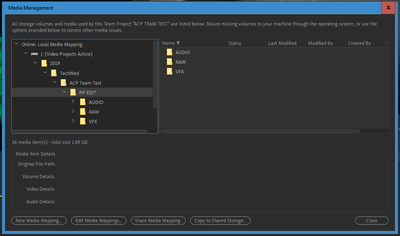Adobe Community
Adobe Community
- Home
- Team Projects
- Discussions
- I can't seem to get team projects to work
- I can't seem to get team projects to work
I can't seem to get team projects to work
Copy link to clipboard
Copied
Hi, I've just started using team projects and the collaboration feature. However, I haven't been able to get it to work again with my collegue. the issue we have is that my collegue cannot see any changes in the timeline. His timeline is empty, but for me I have a completed edit. I can share my changes and he can accept those changes, but the timeline remains empty on his side. I have no idea what to do to fix this issue and so far we havent been able to utilise the collaboration feature at all. If I could get some assistance that would be great.
Copy link to clipboard
Copied
Team Projects are quite a bit different in project setup. And sadly the documentation is NOT adequate. That said, once you understand them, it's a pretty awesome workflow. Just a nasty learning curve on a tightrope.
If his sequences are empty ... and yes, he would still need to move a sequence from a bin to the timeline ... but once he's done so, if it is an empty sequence ... I'm guessing you don't properly have the media mapped on your machines.
For TP work, you need to have one person as the project head, who loads media onto his/her machine and imports to Premiere. Having a good file structure for that media included in the delivery of the media to the other members is needed.
For everyone else, they need to get the media from the project master, and place the media on their machine using the same file structure on disc as the master. But they do NOT import the media!
Team members NEVER NEVER NEVER import media via the project panel or the 'normal' functions in the Media Browswer panel!
First thing for team members to do is select then open the Team Project from their Media Browser lower Team Projects area.
Then use Edit/Team Projects/Media Management to bring up the full Media Management dialog.
Using the Online: Local Media Mapping tab, navigate to the folder tree with the project assets, click on a folder in the tree, and you should be able to connect the media.
At that point, any team member should have sequences from the project with the media and other assets properely showing.
If you're having further troubles, reply back using the BLUE button of the top post for the page and list the details of how the project has been created, media shared, project shared, and linking attempts by team members.
Neil
Copy link to clipboard
Copied
Hi Neil, thank you for getting back. I appreciate the assistance. Sorry I'm a complete novice at all this stuff so it will have to be dumbed down. So I have located the media in the management tab and connected it. My collegue now has the edited sequence, however it doesn't show all the adjstments and cuts in his timeline. Only as one big video.
Is this how it will look for him when he recieves my changes?
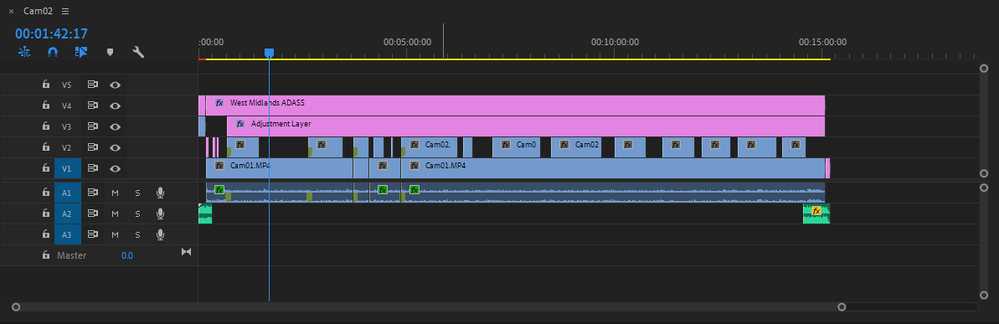
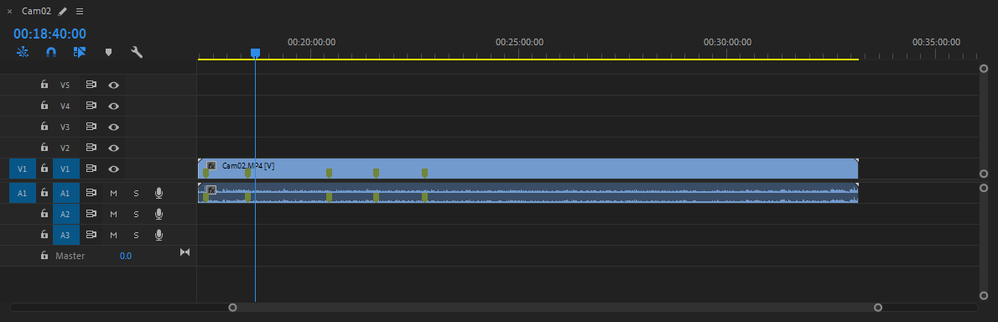
I created the project as a team project and put my captured video and audio paths into the scratch disks.
As for the media management. the RAW footage has been put into the creative cloud files as shown below. The video files are in my E drive path, however it doesnt show that they are in the media management window. it only shows in the CC folder.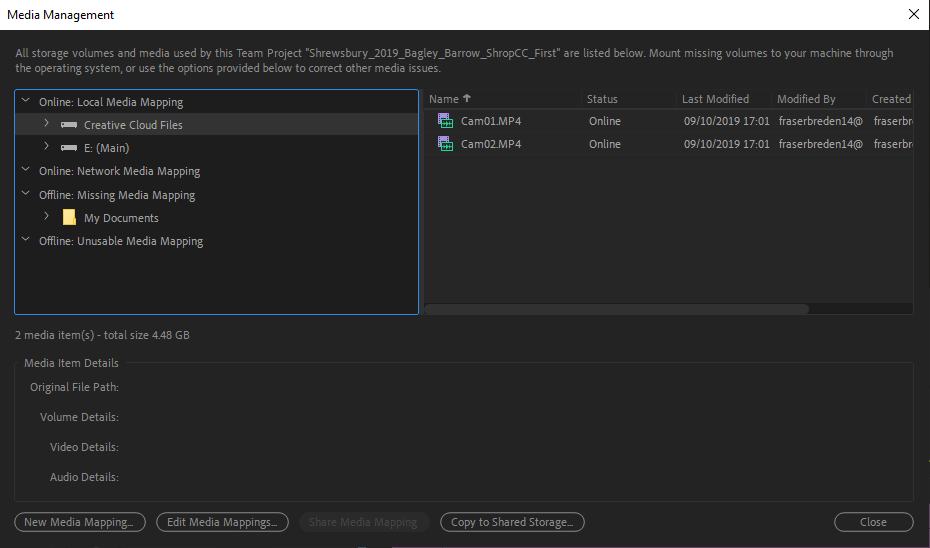
If I'm doing something completely wrong, please let me know. I feel that the more i fiddle with it, the worse I'm making things
Copy link to clipboard
Copied
Ah ... file storage. They should be on your local computer ... and the other team members should have the same files available on their computers.
You can of course use drop-box services, ship drives, or ... you can create same-name files that are a much smaller size for use over drop-box type services to send to team members ... with the understanding that you would have to be the one to actually export media as you have the full quality media.
Neil
Copy link to clipboard
Copied
Hi,
I wanted to reach out and see if you are still having difficulties getting editing Chan ages properly shared across users? My name is Michael Goshey and I’m an Engineering Manager here at Adobe on the Team Projects Team. I’d be happy to connect and help out as needed. Feel free to reach me directly at mgoshey@adobe.com .
Looking forward to connecting with you.
Regards,
michael
Copy link to clipboard
Copied
Can you clarify. If two people have clones drives that are exactly the same and the project file is a teams project file uploaded to the cloud. When a member of the team opens the project, shouldn't preimere download/open the bins, media, project structure. That teams member would see a project with no media. Then, would you map the media and proxies through the media management window?
Copy link to clipboard
Copied
From what I can see, you would still need to use the Edit/Team Projects/Media management at the moment ... though they say they're working on changes to that to make it more "like normal".
Neil
Copy link to clipboard
Copied
Hi -
It is quite possible to have cloned drives that have the same folder structure (and file locations for the media), yet the way each operating system assigns the hard drive into the file system can be different. This is especially true for Windows where one system might assign the cloned drive as D: and another might assign it as Z: (or other). It's the ROOT of the path to the media that needs to be understood in order to find the media for the project.
Neil's suggestion is correct (thanks Neil!). Using the Media Management dialog to find the media on the system is the proper workflow. Here is a link to some online help documentation for the Media Mapping UI: https://helpx.adobe.com/team-projects/using/add-and-manage-media.html
Your assumption is correct that the PROJECT STRUCTURE is being shared in the Cloud for you as part of the Team Projects Service. No need to worry about that part. It's really just the media where the mappings takes place in a potentially unique way for each computer/collaborator.
In the BETA builds, we have made this process easier. Instead of having to use the Media Management dialog, you can no simply use the standard "Relink" command (found in the right-click/context menu when you select an asset in the Project Panel) in the Premiere Pro Project Panel to establish correct paths to your media just like you do in the stand-alone (non Team Projects) Premiere Pro. Under the hood we then create the media mappings for you. Please note: If you attempt to use the "Relink" command in the released version of Premiere Pro with Team Projects today, you will not get this automatic mapping, and instead will establish a hard link to the media for your computer that is then shared with all other collaborators, thus breaking their unique links to their media. So if you'd like to play with this new feature it is in our daily BETA builds, available from the Creative Cloud Desktop App. Here's some info about that if you are interested in trying it out:
https://community.adobe.com/t5/team-projects/new-feature-media-relink-workflow-improvements-in-beta-...
We heard from the customers on this forum how complicated and confusing the media mapping workflow can be in Team Projects - that is why we rewrote the feature and have it in our public BETA trials now. We will be releasing it into the wild (formal releases) soon. We're still collecting feedback to make any necessary adjustments/improvements from the BETA program.
Hopefully this helps with your questions. Feel free to ping me if you still are running into issues.
Regards,
Michael Goshey
Sr. Engineering Manager
Adobe Video Cloud: Team Projects