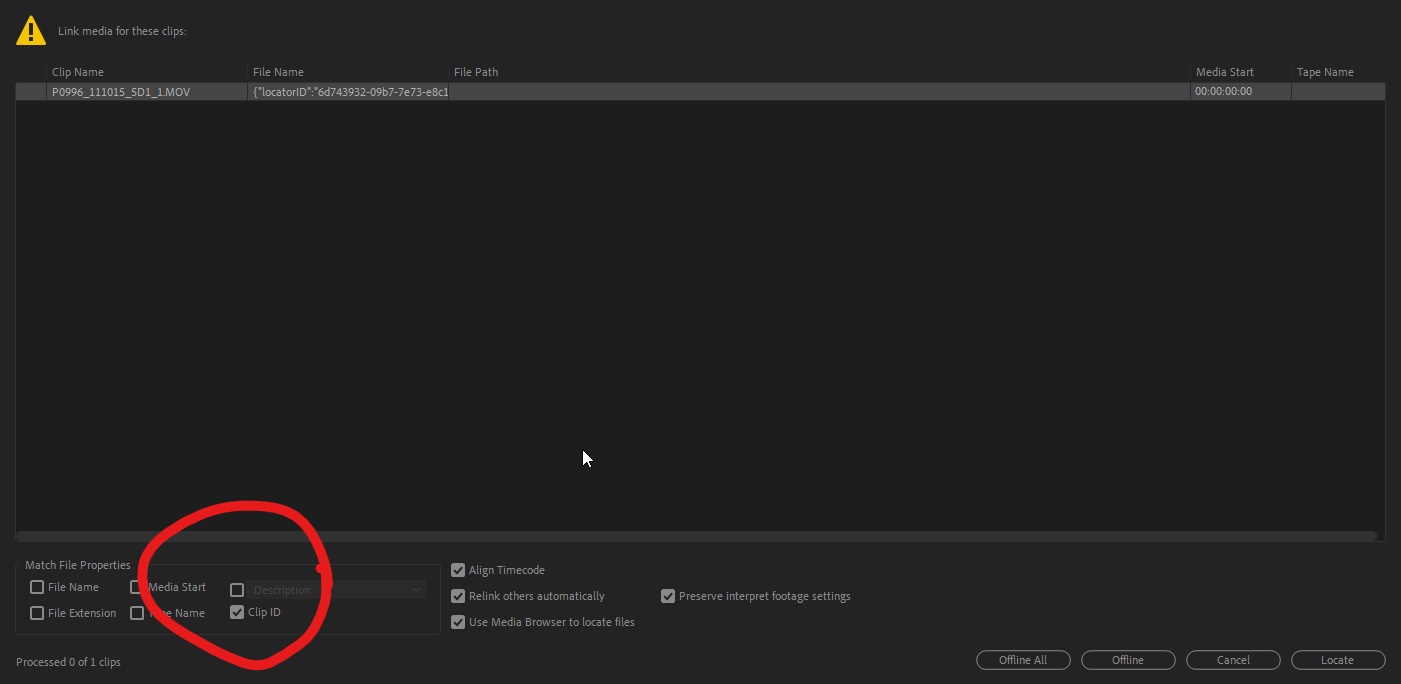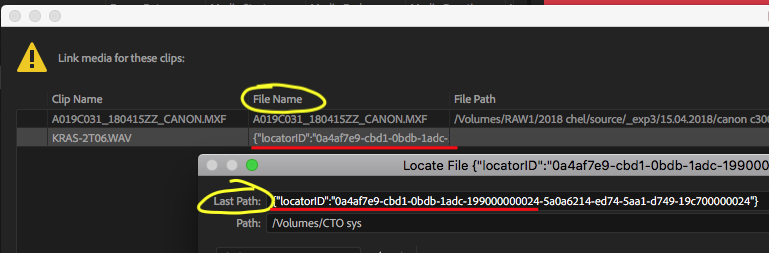Adobe Community
Adobe Community
Linking LocatorID error
Copy link to clipboard
Copied
Hi!
We tested out the team project-function a while back. It worked great. We also used the attach proxies, and that also worked.
But now, a few updates later I'm trying to open the team project and it doesn't work. It starts to load inn the projects (blue bars), but then closes down and nothing happens.
Luckily we have a backup. However in the backup file, we have problems with the linking of the raw material. It shows up like this in filename when trying to re-link:
{"locatorID":"numbers and letters"............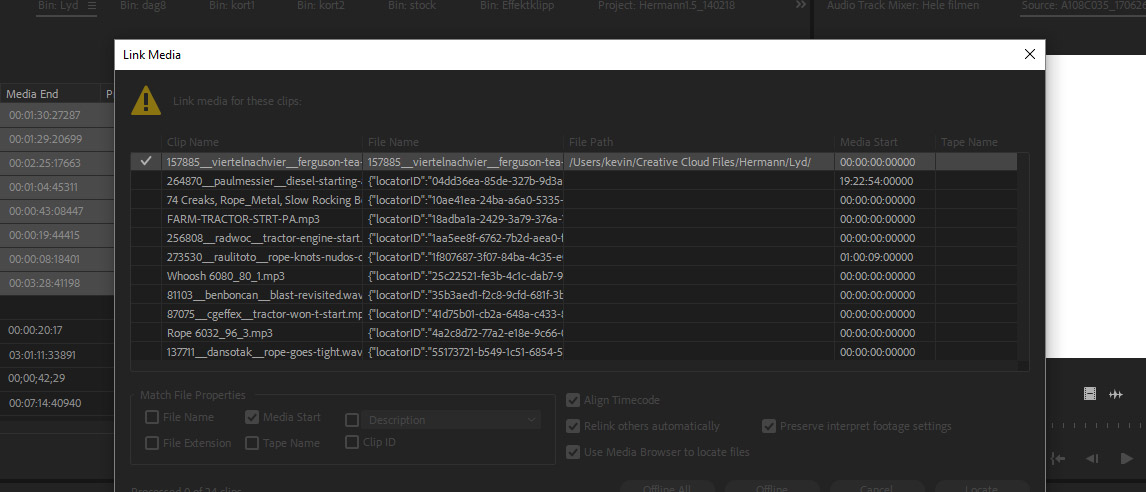
So I would have to link one by one to get it in. The only solution I have come up with is to re-attach the proxies. That works but takes a lot of time, and we will not be able to switch back to the raw before grading.
Do you know any solutions?
I will be very careful to use any new features in premiere in the future. This is very very expecive.
Tord
Copy link to clipboard
Copied
Copy link to clipboard
Copied
I've got a workaround that worked for us.
1) Take your local project with $locatorID... and convert it to TEAM. You'll get rid of $locatorID in File name column and get it clean.
2) Then, relink your files as usual using Search. Auto-relink neighbouring files works also.
3) As you get all your assets online, convert project to LOCAL and forget Team projects till Adobe make it stable. OR drag contents to a new local project, which is more safe.
I will continue to monitor media connections in the fixed project next week.
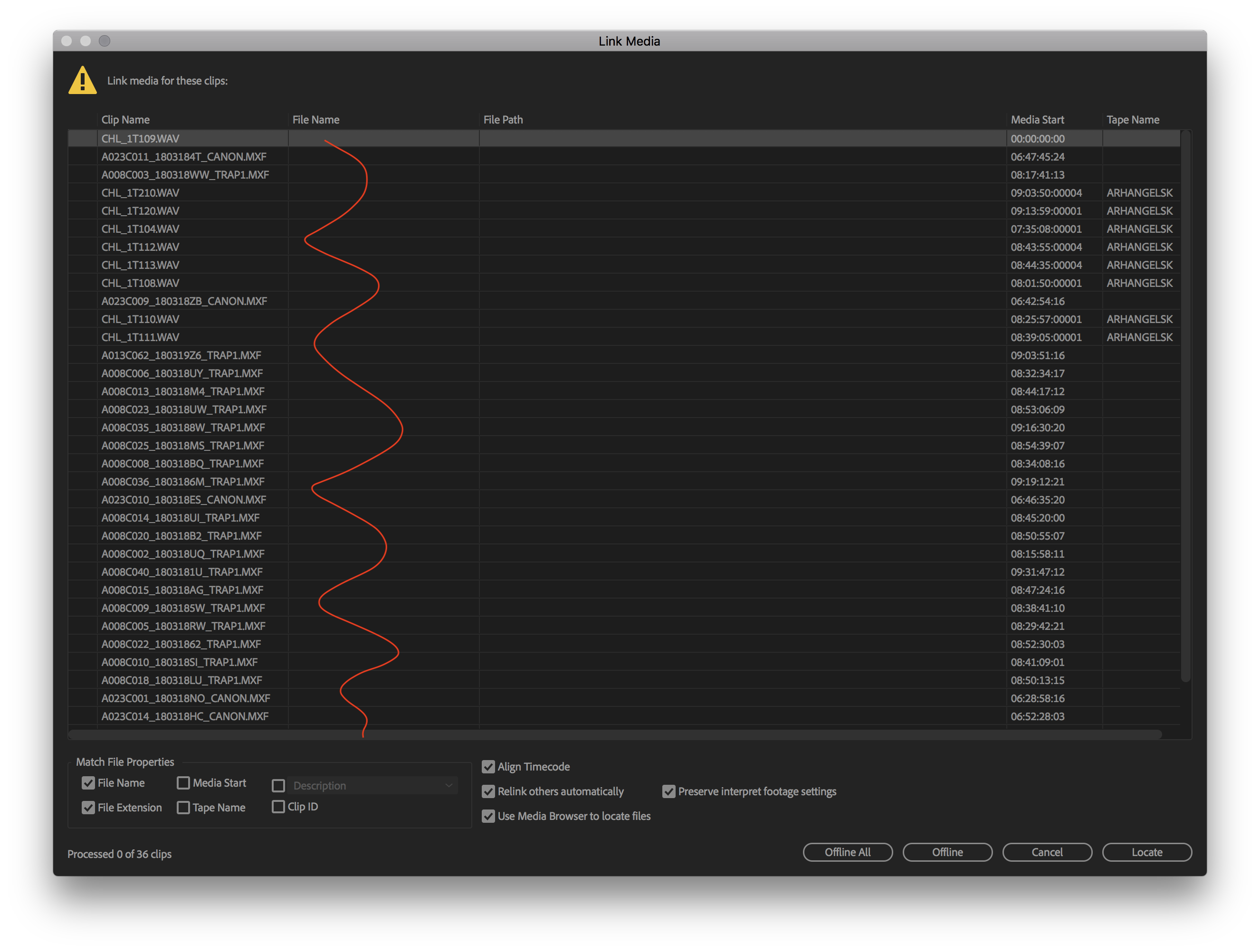
Oh.. and Nate Boerman I would appreciate if Adobe would have come with that workaround to this thread. The topic has been started half a year ago. You are aware of that since May 10.
Adobe has got a lot of business customers which expect rapid help in this type of emergency issues.
Copy link to clipboard
Copied
I just tried that, converting to team, then re-inking via search and am now getting this error message
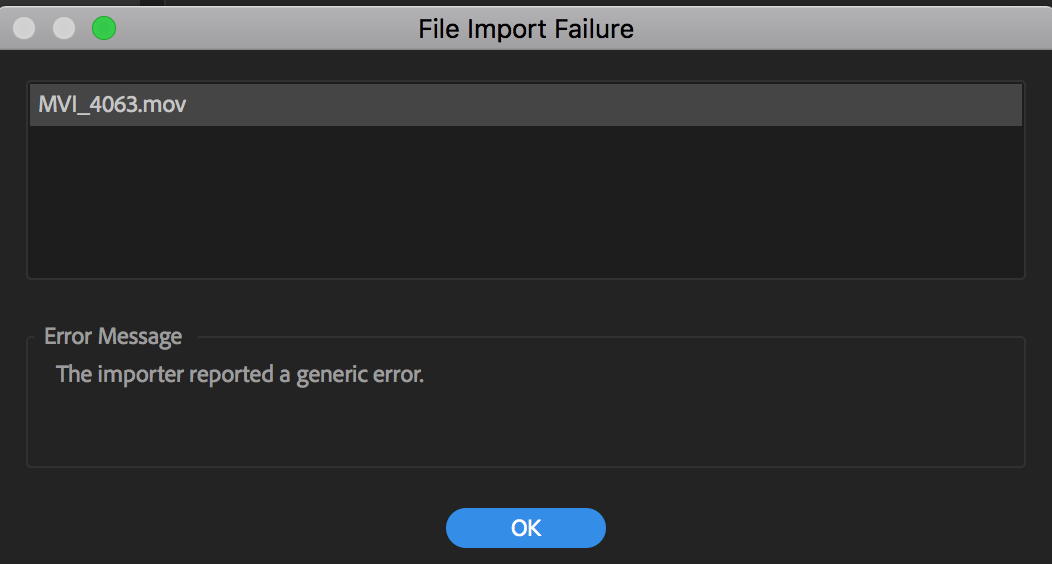
Copy link to clipboard
Copied
That might be unrelated, is that for every clip or just the one? Also are your clips now showing online or they still show the Locator ID error?
Copy link to clipboard
Copied
Is there a solution to this problem? I am getting the same errors. It is like the file path directory has been corrupted. How do I fix it???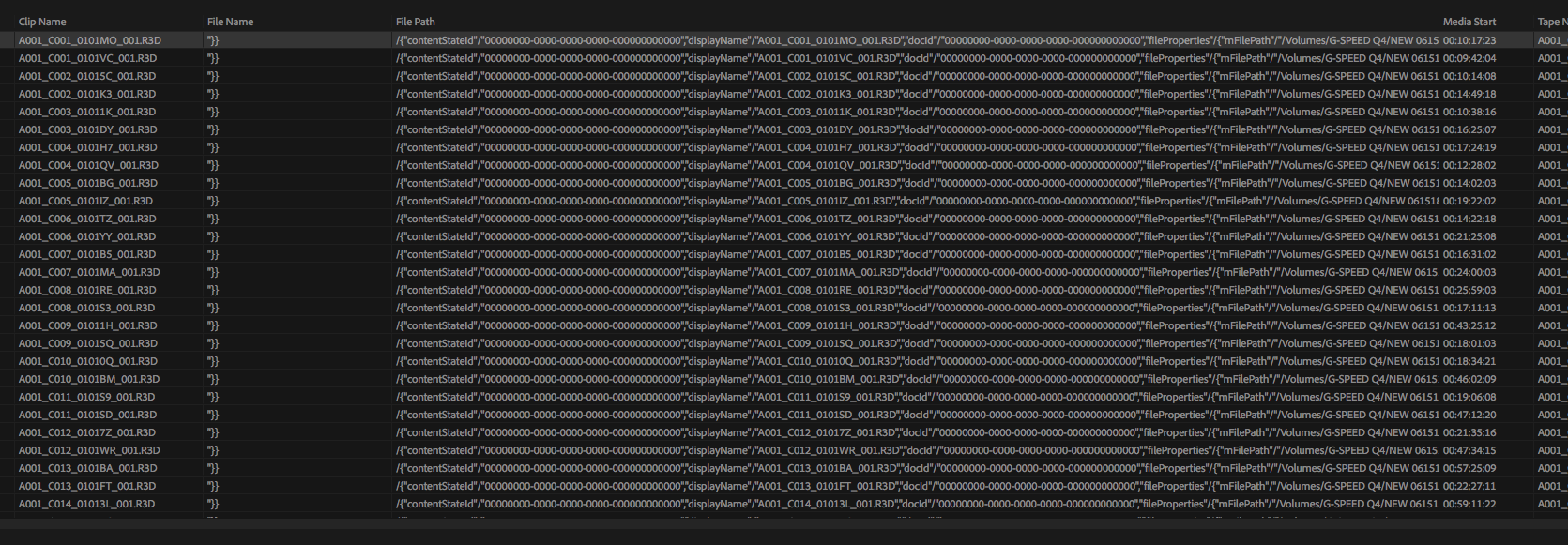
Copy link to clipboard
Copied
I painfully relink each clip by hand (hundreds) and then the same problem persists the next time I open the project on both the same computer and a different computer. There has to be a way to fix this.
Copy link to clipboard
Copied
Still have this problem... We had our entire project go offline with this locator ID problem and I fixed it relinking everything and two weeks later I am getting complaints from my boss and the editor and this problem is royally screwing us. ADOBE PLEASE FIX THIS JUNK SOFTWARE!
Copy link to clipboard
Copied
My scenario exactly. It's a basic bug that Adobe won't fix. If you move clips around to different folders and such, the directory gets corrupt and you have to manually re-link every file in a folder. This is a basic editing workflow that they are making next to impossible. The whole reason people are on team projects in the first place is they have a tight deadline so this loss of productivity is crushing to business. It's been 2 weeks and I still haven't heard a reply by one of the staff.
Copy link to clipboard
Copied
I'm sorry for all of the issues you've been encountering. The issue shown in your screenshot, with the strange file paths, should be fixed in Premiere 12.1.2, released last night. I don't believe the fix will help media that was relinked using the "Link Media" dialog in a Team Project, but it should apply to any media that was simply imported, or moved using the Team Projects "Media Management" dialog.
"Link Media" doesn't really work in Team Projects, and the menu item is normally disabled in a Team Project. To move files in a Team Project so that all of your collaborators can find them, too, please use the Media Management dialog, as described here: Add and manage media in a Team Project Another bug in Premiere 12.1.1 caused certain h.264 media to be incorrectly listed as off-line, or to be listed as audio-only instead of A/V. This bug caused additional problems in Team Projects, and may be related to why the "Link Media" dialog was shown in a Team Project. The h.264 bug should also be fixed in 12.1.2.
Copy link to clipboard
Copied
Great to hear they fixed that... I updated and still find things offline, so I hope they will stay linked after I spend many tedious hours relinking each clip. FYI The update seems to have broken the ability to Reveal/Find Clip in Finder...which is a huge part of my workflow and others who work as AEs. When will the next update come out to fix this? Thank you!
Copy link to clipboard
Copied
Consider using my workflow. We've fixed 8k+ files in few hours.
Copy link to clipboard
Copied
Thanks @brain_away. Pretty clever workaround. But we need to try to use Team Projects if possible. We are experiencing tons of duplicate clip and folder problems when we try to pass sequences between local projects. Team Projects was designed to enable multiple people to work on the same project at the same time, which is what we need it for.
My workaround was to go bin by bin and relink the clips. This method enabled me to stay in the same file path for all clips in the same physical location so it sped things up a little. I stayed in Team Projects and things have been fairly stable since. After you relinked, did you try Team Projects again or did you go with the "fool me once" approach? Thanks!
Copy link to clipboard
Copied
I haven't tried it, but I assume you could adapt @brain_away's workaround by converting the Team Project to a local project; relinking the local project, then creating a new Team Project from that local project. If all of the media comes online in the standalone project in 12.1.2, I would expect it to be online in the Team Project as well.
Copy link to clipboard
Copied
Thanks for responding PeterELee. Glad to hear that there is a potential fix to this problem. What I want to know is how do I rename media in Team Project and then relink it so the whole team can access it. For instance, if I have a clip that was incorrectly labeled "0007.mov" and I want to give it better context so I want to rename it as "0007_CamA_060118.mov" or something along those lines. The clip was imported a few weeks ago and is already in some cut sequences. "Replace Clip" usually crashes the program. Without a "Link Media" dialogue box, I do not know how get Premiere to recognize the new name. Will the Media Management box work for clips that have different names? Thanks!
Copy link to clipboard
Copied
I haven't heard of "Replace Clip" crashing. Can you see if that's still happening in Pr 12.1.2? If so, please file a bug so we can be sure we track it. Please include a crash log if you have one.
You could also right-click on the clip in the bin and choose "Replace Footage," which sounds like it would do what you need -- i.e. update all of the existing references to "00007.mov" to use "00007_CamA_06118.mov."
Once you replace the footage and share your changes, all of your collaborators should see the change. If you're using shared storage, or if everyone has access to the new file in a similar place on their machines (e.g. with CC Files, Dropbox, or duplicate SSDs), then the new file will come online automatically for them as well. If the file was only on your machine, you can copy it to a shared location and have the Team Project refer to that shared location by using the "Copy to Shared Storage" button in the Media Management dialog.
Copy link to clipboard
Copied
Thanks @PeterELee. I wrote the wrong thing in my first post. I was talking about "Replace Footage". Sometimes it crashes Premiere, sometimes it works perfectly and sometimes the box is unresponsive and you can still work in the program. I haven't tried it in 12.1.2 yet; I'm still on 12.1.1. It's really hit or miss it seems with Replace Footage so it's not an easily replicated bug. For instance, it worked great for about 10 clips on Tuesday, but crashed a lot on Wednesday. That's when I used Link Media, forced it to accept the new name of the file & changed it manually in Project window. But that won't ripple change to the media if it's used in a sequence. Also, it cause problems with Team Projects and leads to our infamous Locator ID problem.
There doesn't seem to be an option in Edit / Team Project / Media Management to force a clip to take a version with a different name. Or is there?
Copy link to clipboard
Copied
tomd97245452 PeterELee Are you on MacOS 10.11.6 by chance? That's the version we are on and were experiencing the same exact Replace Footage crashes.
I filed bug reports about it and received feedback that one thing to try is making a new, blank project and copying/pasting or importing the old project bins/footage/assets into the new one. This would help if your current project is one that's been upgraded through a few versions (in our case we use templates).
Also, at the idea of an Adobe team member (Matt Christensen), I tested the Replace Footage function on a Mac with MacOS 10.12 and it didn't crash on me, so I suppose you *could* try updating, but that always is tricky in the middle of a production, so proceed with caution if you do go that route.
Copy link to clipboard
Copied
Yes, Daniel Hoover I am on 10.11.6. Pretty crazy that you knew that info. I've already tried the blank project approach. I'd say the Replace Footage option is about 50/50 at best. Normally, I don't care if the project crashes. I'll just restart. But this particular project is rather large and takes 15 minutes or longer to open using Team Projects. I'm on an older Mac Pro so I don't think I can jump to High Sierra, but good to know it may just be a problem with Sierra. Thanks!
Copy link to clipboard
Copied
I just realized I have other computers at my disposal. I can try with one that's one 10.12. Thanks!
Copy link to clipboard
Copied
If the files you are having trouble with are encoded as h.264, please install the new Premiere 12.1.2 update and see if it fixes your relinking problems. Unfortunately, the fix will not help clips that have been manually taken offline, but h.264 files that were sometimes on-line and sometimes off-line should now consistently stay on-line. A bug was introduced in 12.1.1 that caused this issue in both standalone Premiere projects and Team Projects, but it was amplified in Team Projects due to differences in media handling.
Copy link to clipboard
Copied
Thanks, Daniel Hoover! tomd97245452: the bug in Pr 12.1.1 does, indeed, seem to strike mostly on OS 10.11.6. I would strongly suggest upgrading to Pr 12.1.2, though, instead of (or in addition to) upgrading your OS. Pr 12.1.2 fixes the issues on 10.11.6. It also improves load times significantly for large Team Projects, and has several other significant bug fixes.
Copy link to clipboard
Copied
This is absolutely insane. I am on the 10th month of editing a feature length documentary on adobe. Tried multiple versions of team projects and after hundreds of hours lost to troubleshooting and headaches we recently switched back to a solo project. Now this locator ID problem just happened and the entire project (50 days of shooting, over 30k individual files) went offline. Spent money out of pocket to hire extra assistants over the weekend to try and manually relink while I tried these other work throughs to reconnect. None of them are working. Once everything is connected again we just have to hope that no other bug comes up to wreck our schedule again.
I have no questions. Only infuriation that adobe has singlehandedly derailed this project. It is a great editor. CC is a good idea to be able to continually update tools but the rollout has been atrocious. Release a stable platform for professionals whose livelihood depends on this software working, because CC has clearly been a nightmare that has ruined many productions, and once I am done with this project I don't think I can ever trust the software again. Severely disappointed.
Copy link to clipboard
Copied
Really sorry to hear that. You might want to try the method that worked for us. See my previous message in this thread.
What OS and Premiere version are you running?
Copy link to clipboard
Copied
I'm very sorry to hear that you had such a bad experience. All I can say is that we're constantly working to make the software better, and I hope that we can regain your trust with our upcoming releases.
Copy link to clipboard
Copied
As a workaround for relinking, I have found, that choosing only clip ID, I can select multiple offline files with the locatorID-issue, and then I only need to find one filename match manually - after that, it automatically links the others. (as a sidenote I am doing this on CC2019 on a windows 10 machine).
I hope you guys find a way!