 Adobe Community
Adobe Community
- Home
- Team Projects
- Discussions
- Lost media file path / unable to map or relink
- Lost media file path / unable to map or relink
Lost media file path / unable to map or relink
Copy link to clipboard
Copied
Hi,
We tried the Team Project but I think that since it's still in beta, we will wait a bit to jump in completely.
I'd like to share one problem that we had with the media management / mapping / relinking.
The fact that you can have both of mapping media and "make offline", and "relink" medias in the team project may create new kind of bug like the one we had.
First time my client started the Team Project, I had succesfully mapped the media, all was linked. The day after, he called me and all the media were all offline, ( I don't know what wen't wrong, only closed and restarted Premiere) So I did try to do the same thing, but no luck. Mapping to the folder we're the medias were would not reconnect...
I didn't know what to do so I tried to force offline the media by right clicking on the bin folder in Premiere (Make Offline). Tried to relink with link media option... but all the file path/tape name/file name infos of every medias we're... gone!
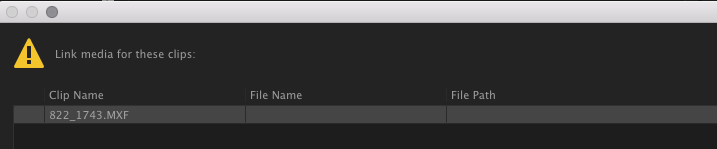
I know that we should not be relinking like that but I did not know what else to do... If I would to a search for the media automatically it would not find it. I had to get it manually and force it, that way it reconnected the media. Maybe it was too big for a Team Project but i was not going to manually reconnect 3000+ medias for a Documentary. Only option was to go back in history , but again, the history project is so so not very intuitive (a small slider in the Media Browser that appear only if you click on the project?)
Anyway I wasn't able to get the media back online so I tried to convert the project to a normal one. Here is the same window for the relinking media.

So at that point, after 2 days, I came back to the original project that I had in backup (a normal project) sended it to the client and told him we would work with the old method...
I would be more happy to try on a smaller project, with my colleague, under the same roof. But for now, working with distant client for a documentary, I think I will wait!
My thoughts with the mapping tool... well I find it is not very friendly, vs the link media tool that is more straightforward. Maybe it should be adapted to be under the same place ?
Thank you.
Copy link to clipboard
Copied
I have this same issue in the latest version of Premiere CC 2018 (12.0.1). It looks like Premiere does not convert the file paths when you convert out of team project, or when you save to FCP .xml - the media still references the Team Project database.
The converted project works fine on the computer where I had first used it as a team project, but when I try to open it on another editing station, all the media appears to be offline. I believe this is because the Team Project database is stored locally.
The only workaround I've found for this is manually re-linking each and every file. This is terrible, and not a true "conversion." Please fix this, Adobe, or we will never be able to use Team Projects in production.
Copy link to clipboard
Copied
Same Team Project problem here, with a different twist: All media went offline in a local project two days after I had converted it from a team project.
I'm opening it on the same system, same drives, etc... not sure what changed between days, but either way the real issue at the heart of this is that wen you convert a local project to a team project, the location and names of all your media are given some sort of randomly-assigned "cloud" name and location. 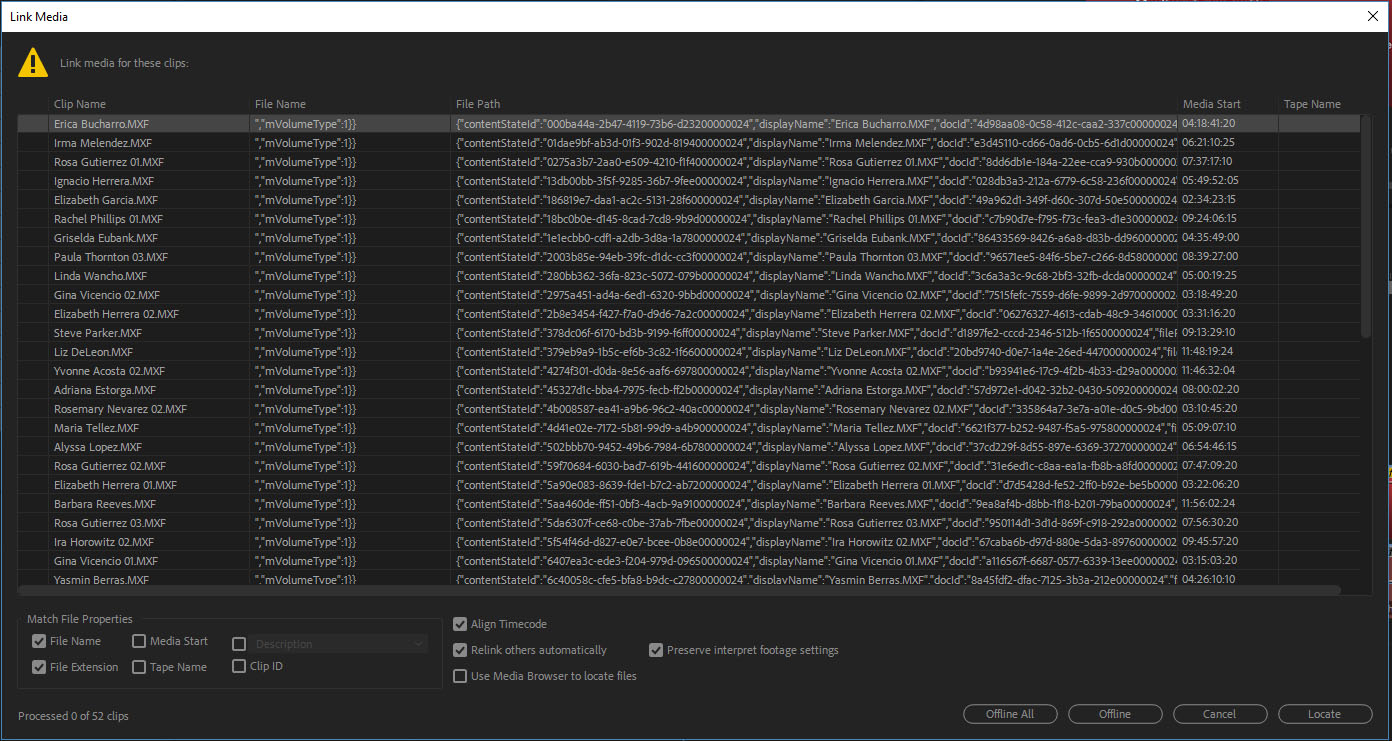
The part that doesn't make sense: These new designations and locations remain even after the project is converted back to a local project. Now, re-linking wouldn't be too bad if the original file names were preserved, because you could make use of the "display only exact name matches" function and voila. Alas, as you can see, while the original file names are still exist within the path, there are a lot of other new random characters.
So unfortunately, I concur with the above workaround -- we must manually re-link all media. For now.
To Adobe: Nice beta so far. Let's see what you've got in mind to fix this so it can be used for real work.
Copy link to clipboard
Copied
I found a solution. In my case a coworker was working in the project and something happened i guess where it saved the project locally then the next day when we went to go into the project the media would not connect on the local or team project. We tried everything you can imagine to batch reconnect files and as you guys are experiencing, nothing worked.
Solution... In the local project. Highlight all media in all sequences and right click and press offline. I know that they are already offline but just to make sure it is important that they are. Then make a brand new project and click and drag just the sequences you want to carry over. Because the media is offline this should only take a couple minutes to perform the transfer (If I do have all the media linked premiere will stop responding trying to copy it all over, and only responds again after an hour or so). Then in the new project, the sequences will bring all related media with it. Since our project was already picture locked that was fine for us. I have not tested dragging the media over independently from the sequence but I think it would still work. I guess the corrupted file paths are reset or something because the link media feature will now work. From there you can go Edit>Team Project>convert to team project and you are back in business.
I also tried one more step before doing this that might have contributed to it's success. one of those "I tried a lot of things and I'm not sure what it was that helped". If this doesn't work alone. Reply to this and I will add that part.
Copy link to clipboard
Copied
Good workaround, Topher. I went back to the "media offline" version of my project to test your method--and all my media was inexplicably back online again.
Earlier I had saved-as a new "media re-linked" version of the project and manually re-linked each clip of media... but I wouldn't have expected any of those changes to propagate to the older version of the project. ![]()
Oh well, I'll test it another time--but I definitely prefer the sound of your solution to manually re-linking each clip, especially in larger projects. Thanks!
Copy link to clipboard
Copied
I am having this same issue - we are picture locked and going to color tomorrow for a 54 min documentary and I am doing everything I can to avoid relinking every individual media clip. I tried your work around and was unsuccessful. What other step did you try that may have helped?
Any tips and tricks welcome - thank you!
Copy link to clipboard
Copied
Are you managing your media in the Edit>Team Project>Media Management... ??
Copy link to clipboard
Copied
i have converted my team project to a local project and all the media file paths are that of the team project. My local project will now not reconnect outside of individually relinking every single clip. Is there any fix?
Copy link to clipboard
Copied
Providing the hierrarchy of the media has not changed then you should be able to locate one file and the rest should come online.
Copy link to clipboard
Copied
I am having the same issue as James P Brady wrote above - after converting a team project to a local project, all of my media has gone offline and the file paths are still referencing some sort of location the cloud created. Short of relinking every file individually, I have not been able to find a solution.

Copy link to clipboard
Copied
Yeah, you're screwed. Don't upgrade to 12.1 with team projects, it created the biggest mess I've ever seen. I had the same issue and when I talked with adobe they said that there was no way to fix that and it might work if you go back to 12.0.1 but that didn't work either. If you still have the could project current and it's still working you might be safer staying there. If you have a semi recent version of it from 12.0.1 that's the actual safe bet. You can then use a premiere project downgrader to change the version number and update your sequence with the newest cut
Copy link to clipboard
Copied
Hello Everyone,
We believe that we have a fix for this issue in a future build and we are working on getting a script together in order to address these issues that you are experiencing right now. What we do need are some sample project files. If you could please direct message me with a download link to your premiere project file, it would help us with our investigation.
Thank you,
Nate
Copy link to clipboard
Copied
You should be using the Team Projects>Media Management... dialog for linking media and NOT the Premiere Link Media... dialog.
Copy link to clipboard
Copied
Not sure if this is what's happening here, but some users of Premiere Pro on Mac OS 10.11 have reported certain media files going off-line, seemingly at random, in both standalone Premiere projects and Team Projects. In some cases, cleaning their media caches fixed the problem. See FAQ: How to clean media cache files? for instructions.
Copy link to clipboard
Copied
If none of those methods work, we've had some luck with removing proxy media and relinking after that. We would basically relink twice, once to the "proxy media", which was actually the original media, and then again to the original media or transcoded media. That was after converting the project to a physical copy. Good luck...
Copy link to clipboard
Copied
Are you also aware of video files that are imported only showing up as audio as well?
Copy link to clipboard
Copied
Does the video show up when you import to a local Premiere project??
Copy link to clipboard
Copied
It was a local saved project. When I selected properties it showed the video info but only had the audio icon and you couldn't view the video. I re encoded the file (h.264) with the same settings as the original and it was fine when reconnected
Copy link to clipboard
Copied
Keith,
Are you saying that the A/V file that you are attempting to import into premiere is being imported as a audio only file? If that is the case, that may be separate issue then the one we are attempting to address in this thread. If you have a small sample of it, I would be willing to take a look at it for you.
Please DM me with a download location and a quick description. Does it play in another player? How you re-encode it? Did it work in a previous version of premiere pro?
Thanks,
Nate
Copy link to clipboard
Copied
Unfortunately I can't send you a sample of that right now since I've fixed it in a workaround. Next time it happens I'd be happy to send you the sample. In the meantime I've located the bad links version of our project that was giving us the weird media locations from the team project. I'll send those to you through DM for sure.
Copy link to clipboard
Copied
Hello,
I've the same problem. It seems to be the type of hard disk. When shooting is on GDrive Thunderbolt, Premiere lost random files as upper describe. But if I relink media on another Hard disk (USB 3 Samsung S2 Portable) all go fine.
This problem happend when I upgrade at newer version. I then downgrade, cancel all the cache, cancel AME e after effects and then reinstalled all , but problem still remain.
it's not a nice thing!
thank you
excuse for my english
ciao
Stefania
