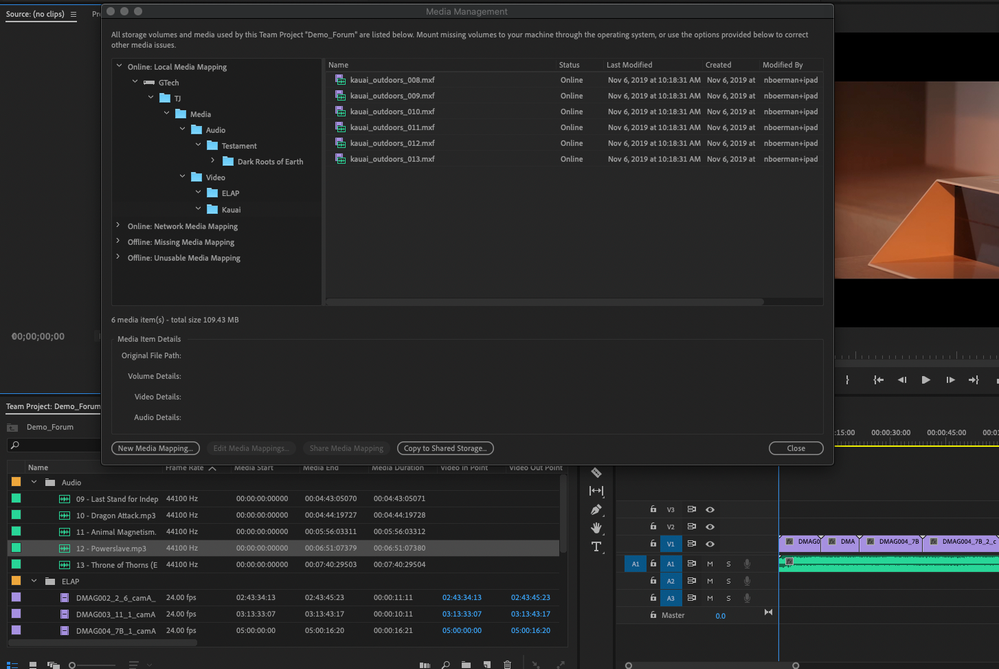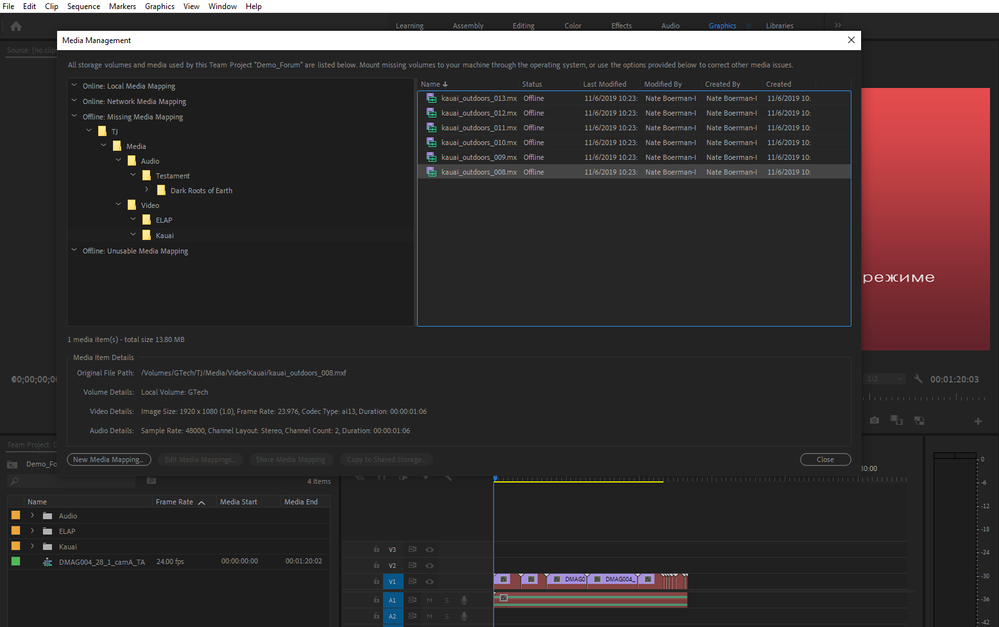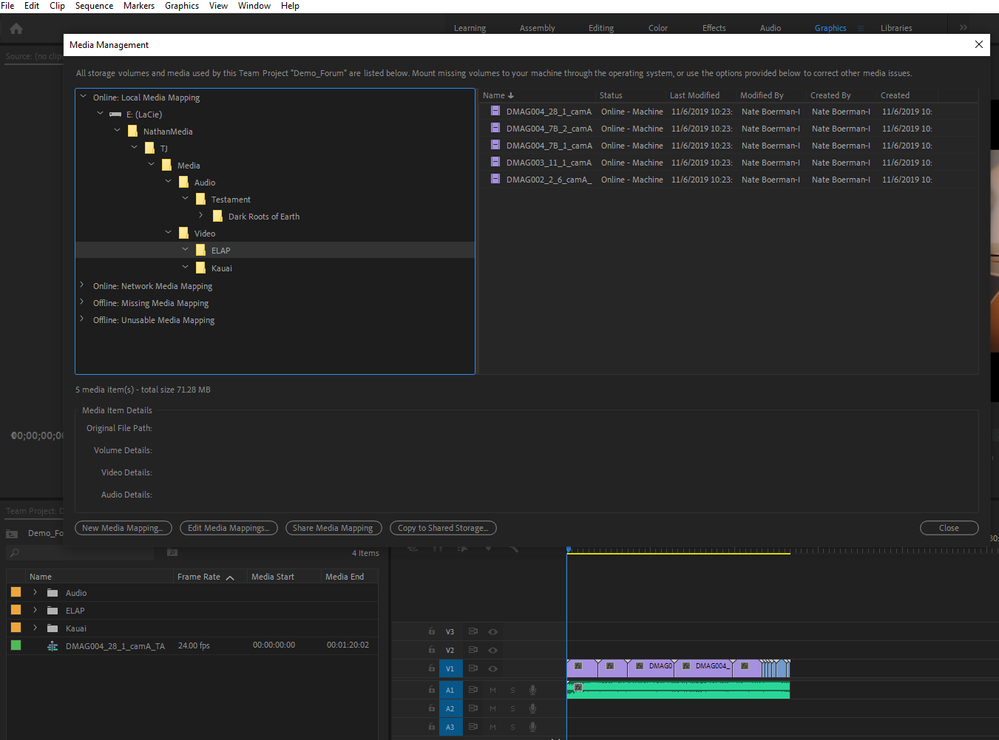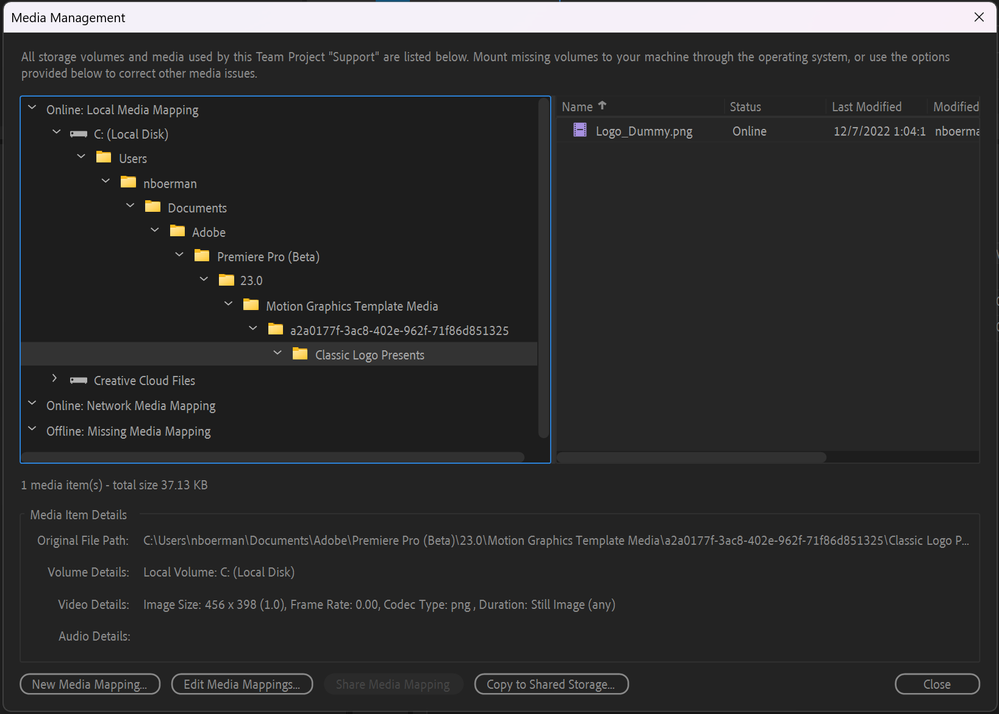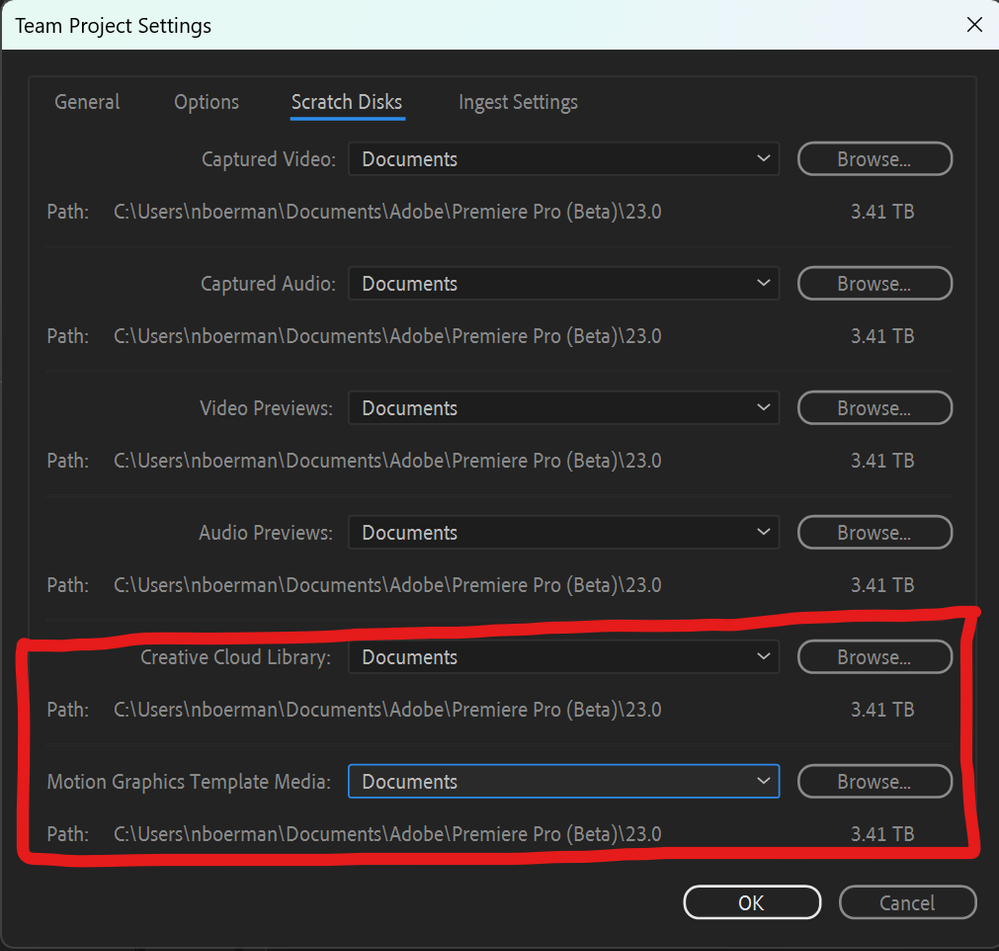Adobe Community
Adobe Community
- Home
- Team Projects
- Discussions
- Yes, and for that situation you need to go into th...
- Yes, and for that situation you need to go into th...
Copy link to clipboard
Copied
I'm attempting to utilize team projects as a way to streamline workflow between multiple computers/team members -- I have a lower third motion graphic I've created and each computer has this motion graphics file installed. However, when team members try accessing the project where the lower third has been utilized it shows up as missing. When I try to route to map this media it will now allow me to route to the .mogrt file location or I cannot select to map the .mogrt.
How do I go about mapping these files?
For reference, when saving these .mogrt files I have gone through the user/adobe/common/motion graphics path to save these files locally to each computer.
Thanks in advance!
 1 Correct answer
1 Correct answer
Yes, and for that situation you need to go into the media managmenet dialog and copy the media to shared storage. For example, this is a team project which is utilizing a motion graphic with a PNG logo, because the motion graphics scratch disk was not set, the png is unpacked into the local c drive, which the other users of the team project do not have access too. If you go into the media mangement dialog, you will see something like this.
If you select the png and copy it to shared storage,
...Copy link to clipboard
Copied
In the team projects context, the short answer to this question is to install the .mogart onto all the systems using the essential graphics panel. Since you are in an situation where you are all local to each other, and I assume that you have shared storage, set all your users team projects preferences ( file // team project settings // scratch disks // motion graphics template media ) to a location on shared storage. That way when anyone uses a motion graphics library item, associated media will show up on shared storage (or creative cloud shared folders, dropbox)
From what I remember, you don't "share" a .mogart file in the team project collaboration sense. You install it on all the machines so that they can use it in differenet projects. But, once the .mogart file from the essential graphics panel is utilized in a timeline, it gets unpacked into its different elements(shapes, texts, PNG, or video.) In the case of PNG and video, these get unpacked to the location specified in the motion graphics template media scratch disk location whereas the shapes and text just are part of the timeline.
What I would suggest for an existing production is to go to the system which is adding the motion graphics to the timeline and use the media management dialog to copy the associated media from your user directory to shared storage.
Copy link to clipboard
Copied
Hi Nate,
Thanks for the reply although, that's the problem I'm having -- for example, the .mogrt files in question are all installed to the motion graphics panel on all computers. When I take a motion graphics and lay it into the timeline and then I go to click "share" to share my updates it does, in fact, pop up for my collaborators but the file then appears as "unusable" missing media. All the users on my team project have this exact same .mogrt file installed into the essential graphics panel.
-Chloe
Copy link to clipboard
Copied
Yes, and for that situation you need to go into the media managmenet dialog and copy the media to shared storage. For example, this is a team project which is utilizing a motion graphic with a PNG logo, because the motion graphics scratch disk was not set, the png is unpacked into the local c drive, which the other users of the team project do not have access too. If you go into the media mangement dialog, you will see something like this.
If you select the png and copy it to shared storage, the other users should be able to see the file, if they also have access to that same shared storage.
Edit : The issue isnt that you installed the .mogart to all the systems. When anyone uses an item from the essential graphics panel (which has .mogarts in it) in an edit, it gets unpacked into it's individual assets within a project or team project. Having the .mogart installed on the other systems does not matter. What matters is that they all have access to the unpacked elements.
I hope this help...
-Nate
Copy link to clipboard
Copied
YAY! Thank you so much - the visual is what I really needed.
See, since it would pop up as media unavailable I kept thinking I needed to "link" it somehow since we tend to work locally like all the rest of the files when opening a project.
You mentioned something about the scratch disk not being set... what does this mean and would this solve my problem for new projects so I don't have to go through this extra step? The adobe info on team projects is really very slim so any insight you have into making it work more seamlessly between teams who using local drives would be appreciated!
Copy link to clipboard
Copied
You are welcome.
Just to dive into this a little more. Link Media/Make offline are ment for premiere pro projects. Media Management should be used for team projects. When you make a change with link media / make offline, it makes global changes to all users within the team projects. For example, if you link to a asset on a local disk, it will go offline for all other users. But, if you create a media mapping to an asset, it will make a change for the machine. That way, you can have users not in the office with local storage/same media and they can still collaborate with users inside the office that have shared storage.
You mentioned something about the scratch disk not being set... what does this mean and would this solve my problem for new projects so I don't have to go through this extra step? The adobe info on team projects is really very slim so any insight you have into making it work more seamlessly between teams who using local drives would be appreciated!
If you set this, you will not worry about copying graphice template to a timeline, it will unpack it and place all assets associated with that graphics template(mogart) to whereever you have it set. So, if you hacve it set to shared storage, all assets associated with the mogart will be auto-unpacked to shared storage when you place them on the timeline.
I understand your feelings about the documentation. I'll reply more about the local drive case later on tomorrow when I am back at work.
Copy link to clipboard
Copied
Good afternoon.
So, regarding remote user, no access to shared storage. This is similar to what we discussed earlier.
You send a person a set of media, be it a drive or some other way. They copy it to some directory structure on a local hard drive or their own shared storage. They open up the team project and everything is offline. The reason for this is because when they initially open up the team project, what they know about the media from the machines prespective is your version of "Hey the media is right here..." Your remote user will need to tell it "It may not be where everyone else knows it is but, take a look over in this area and see if you can find it."
So, we handle this by allowing the user to creating new media mappings.
From the in office perspective your media management might look something like this...
When the out of office user has their drive connected and opens up a team project for the first time, they might see something like this.
What the offline user needs to do is tell the machine where this media is located. They can do this by using the new media mapping option. If they open up the media management dialog, they can see where the machine thinks the media is located by looking at the meida item details or the offline media mappings. With this information, the user has enough information about the media so that they make the determination of where the media really is for them.
For this example, if the inhouse user sent a drive to out of office user, team projects thinks that the media path starts at the root .\TJ\ but, for the out of office user, it actually starts at e:\NathanMedia\TJ. So if the out of office user selected the TJ filder in offline media, clicks new media mapping and finds that directory on his local system, it will point all the media to the new location and you will end up with something like this.
So, this is kind of important....
You might think to yourself "Hey this is a lot like link media / offline media" workflows. It kind of is but, there is some important things about link media which can do some harm. Link Media/Make offline make changes to team projects media refernces which are global changes. If your offline user uses the link media option and shares their changes, it would tell every other user that is part of the team project that the media is located on his hard drive. This is bad because everyone else that is working on this team project would show offline media. The difference when using the media management dialog, with the exception of sharing media mappings and coping items to shared storage, everything is a change to the local machine and has no effect on other users, media-wise.
Hope this helps.
-Nathan Boerman
Copy link to clipboard
Copied
Hi Nathan,
Thanks for the insight. I'm a little confused because the end of this Adobe help article says:
"If you are working on a Team Project in Premiere Pro, you can use the same relink workflow (Link Media) in Team Projects as you do in Premiere Pro project. This workflow is a local-only change and is not treated as an edit to the project, thus eliminating the need to share it with other collaborators. In the background, it works similarly to the Media Management dialog as Team Projects generate the necessary media mapping, but without impacting media paths in the machines of other collaborators. And since the relink is local only, it prevents one collaborator from accidentally changing the media mappings for the other collaborators."
Isn't this the reverse of what you said about link media changing file locations for all users and media managment making changes for one user? I would greatly appreciate it if you could clarify this for me. Thanks!
Copy link to clipboard
Copied
Whenevever I add Premiere Pro provided media such as Adobe Stock clips, Graphics or Titles to my timeline in a team project, then save and share changes, my team members will open the team project on their computer and PP will ask for the location of the files for the PP provided media (e.g. Adobe Stock clips, Graphics or Titles). Well, those media files came from within PP, I didn't bring them in, so I don't have them, nor does my team member have them to link -- before the timeline loads. Consequently, I am the only one who can see the PP provided media because my team member's timeline will show PP provided media offline.
What is the work around for this?
*********************************
- Version of the app -- Version 23.0.0
- Platform and OS version -- Windows 11 Home
- Basic steps to reproduce the problem -- Create a team project. Add titles and Adobe Stock footage. Close project. Have a different team member open the team project. A PP window will ask for the location of the titles and Adobe Stock footage.
- Expected result and actual result
* Optional: Test file, screenshot, video or gif file capturing the issue
Copy link to clipboard
Copied
Hi rpeete,
Sorry for the frustration. I will move your bug report to a Team Projects thread that directly addresses this issue. Please let us know if the info contained in this thread helps solve your issue or if you still want to file the issue as a bug report.
Thanks,
Kevin
Copy link to clipboard
Copied
Hi there.
If I am understanding correctly, you are adding essential graphics and library files to your team project and other members are not able to see them. There are a few things that you can do to address these issues. I will use motion graphics for this example. You can fix the issue by using the media management dialog to copy the files to a shared location that everyone has access. This can be your creative cloud directory that everyone is sharing a folder or a shared network location. The media mangement dialog is in edit // team projects // media management. Twirl down your local motion graphics template media directory and copy the media to a shared storage.
Utimately, you want to change some of your settings so that they are available to everyone when you place the essential graphics on the timeline. You might want to change your team project settings to whatever shared storage you are using. This is in File // Team Project Settings // Scratch Disk Settings.
It really comes down to who has access to what media. If the other users cannot see the media, it wont link up properly. Working with the media management dialog, you can see what is offline, what is local to yourself, what is on shared storage and where team projects thinks the media is.
Hope this helps.
-Nate