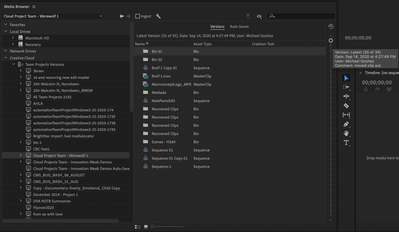Adobe Community
Adobe Community
- Home
- Team Projects
- Discussions
- Re: Restoring Team Project older timeline
- Re: Restoring Team Project older timeline
Restoring Team Project older timeline
Copy link to clipboard
Copied
Hello there Community,
I have been working on a team project in Premiere Pro 2020 for a while. And today one of the editors of the project mess up with one of the timelines. I had no idea of that and when I pressed "Get Lastest Changes" I imported all of his mistakes. How can I restore the previous timeline that I was working before I imported his changes?
Thank you
[Moderator note: moved to appropriate forum.]
Copy link to clipboard
Copied
Go to the Media Browser panel, select that Team Project in the Creative Cloud listing, and you will have a panel to the right of both previous versions and auto-saves.
Neil
Copy link to clipboard
Copied
Sorry for the ignorance but where exactly is located the media browser?
Copy link to clipboard
Copied
Typically it is one of the 'panel group' in the lower left corner in the Edit workspace. Project panel, MediaBrowser panel, History panel, and a couple others are often down there. It is of course listed in the Workspace panel options list.
Neil
Copy link to clipboard
Copied
Hi -
The Media Browser is one of the panels (views) in Premiere Pro. You can find it by looking in the main menu for Premiere Pro under "Window". Click on "Media Browser" and it will come to the front.
Once you see the Media Browser, you will want to expand the "Creative Cloud" section as Neil explains above. This will then show "Team Project Versions". Expand that and it will list all of your Team Projects. Find the one where you just downloaded all of the "mistakes" from your collaborator and click on it. Once it is selected, the right hand view of the Media Browser will update to show you the contents of that project.
At the top of the right hand view you will see that "Versions" is selected (has a blue underline). This represents the current contents of your project (with the mistakes from your collaborator included). If you take a look at this page it will walk you through the steps for how to restore a previous version. Those steps will allow you to conceptually erase the mistake and continue.
https://helpx.adobe.com/team-projects/using/share-and-manage-changes-with-team-projects.html
Scroll down until you find the section titled:
View versions of team projects
Hope this helps!
Michael