 Adobe Community
Adobe Community
- Home
- Team Projects
- Discussions
- Re: Team Project won't open and auto-saves have no...
- Re: Team Project won't open and auto-saves have no...
Team Project won't open and auto-saves have now disappeared
Copy link to clipboard
Copied
I've been having issues with a Team project, it wasn't sharing for some reason, but other than that was working ok and saving on my machine fine. A couple of days ago it crashed and since then I have not been able to reopen it, when it tried to load up it will just take me back to this screen.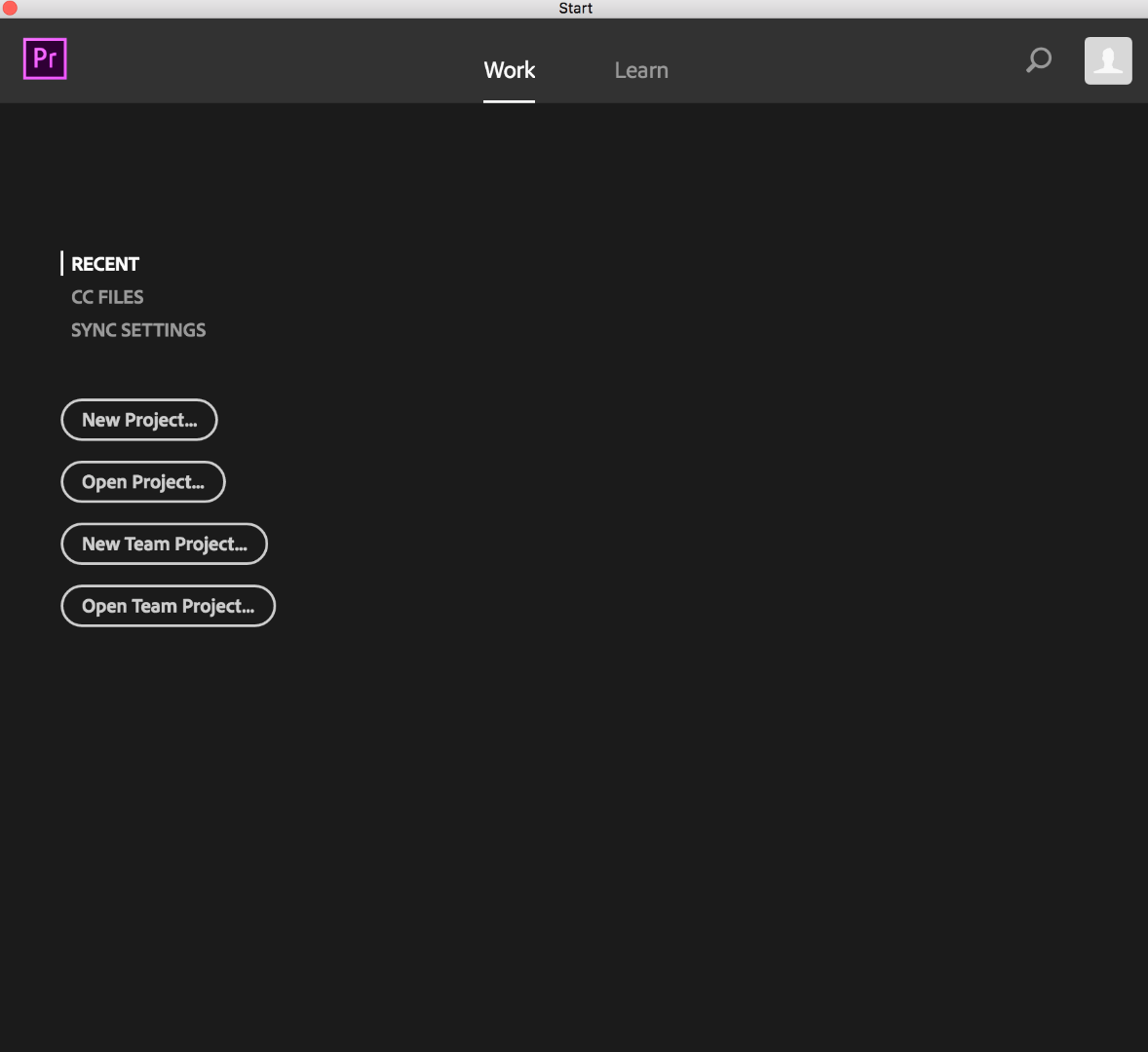
I can also not open it when trying to access it from Media browser and although there is a log of all of the autosaves, there is nothing in the autosaves. 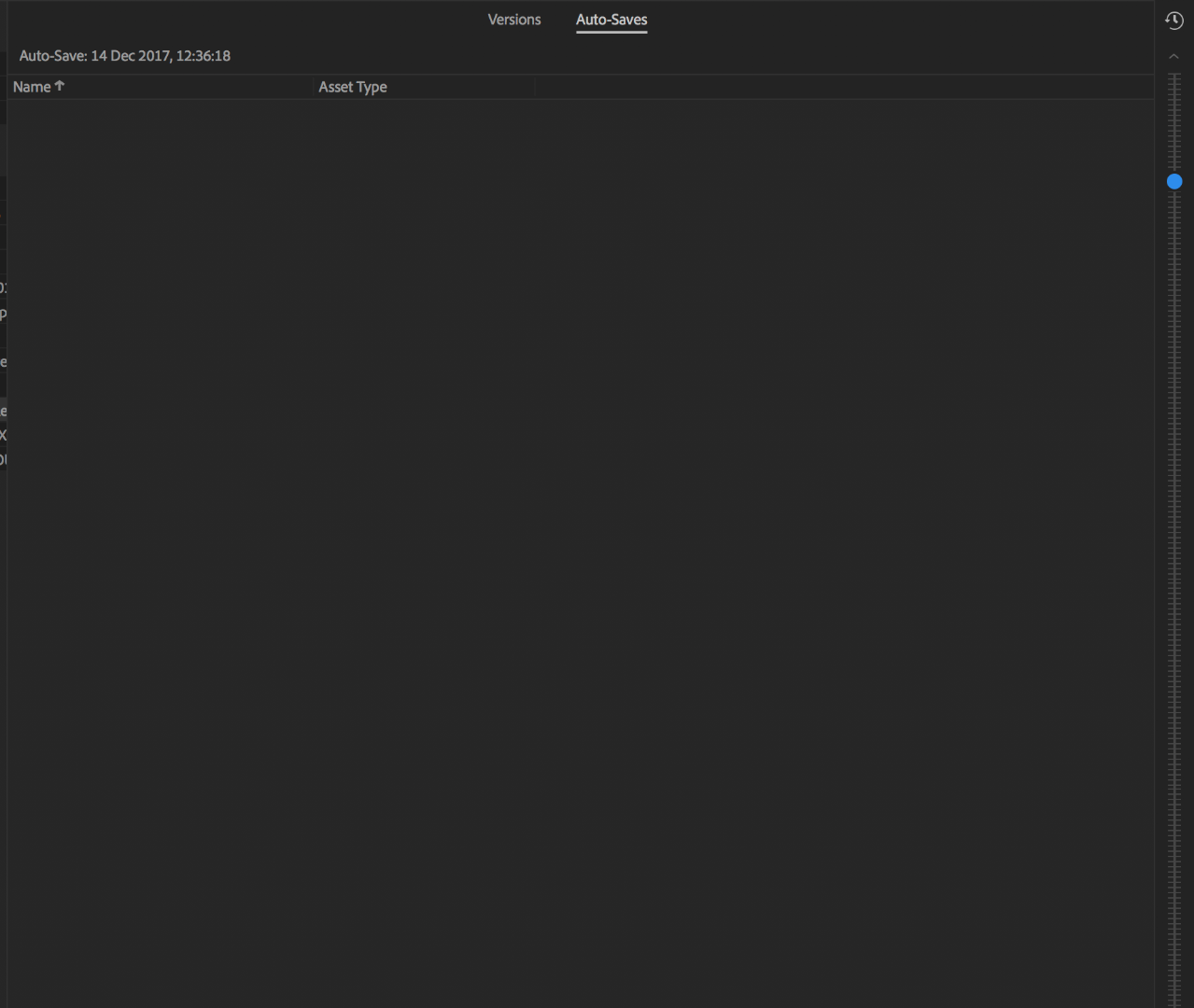
I've tried a few ways of trying to restore the project including using the TeamProject recovery, but have had no luck. Is there any other ways to save this project??
Copy link to clipboard
Copied
A few questions:
Do you have any collaborators? If so, can they open the Team Project?
Have you tried opening the Team Prioject from another workstation using the same CC login?
Have you been sharing changes as you worked? If so, are there versions in the "Version" tab (as opposed to the "Auto-Saves" tab).
When was this Team Project created? Was it originally created with the Team Projects Beta, or was it created with version 1.0?
I haven't seen an auto-save history like that one before. Hopefully this is just an issue with the cached data on your workstation.
Best Regards,
-Peter