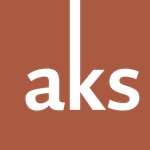- Home
- Type & Typography
- Discussions
- Re: Combing an A-Z font with a 0-9 font
- Re: Combing an A-Z font with a 0-9 font
Combing an A-Z font with a 0-9 font
Copy link to clipboard
Copied
Hello! I have two fonts that I regulary use, but one of the fonts does not have numbers. So I have font A that is only letters and font B that is letters and numbers. Is there an easy way I can combine these two fonts so that when I type using font A I can get the numbers from font B?
Thank you!
Copy link to clipboard
Copied
Easy? depends on your comfort level with a font editor. Commercial grade editors tend to be pricey, but you might be able to do what you want with a trial version of one of them.
Copy link to clipboard
Copied
Unfortunately, there isn’t an easy solution to your problem. But here are two ways to get what you want:
[1] Use InDesign’s ‘Grep Style’ feature to automatically use the appropriate font when typing letters or numbers.
[2] Build a new typeface that effectively combines the letters and numbers into a single font file, assuming that you have the legal rights to do so.
The first option only works well in InDesign, which supports an esoteric feature from the Unix operating system called ‘grep’. ‘Grep’ is a catchy programmer’s abbreviation for ‘Globally search for a Regular Expression and Print matching lines’, or ‘regular expressions’ for short.
Although grep can feel overwhelming, it’s a beautifully sophisticated way to search for patterns in text. In your case: you need to find a way to format letters and numbers differently. Support for grep was added to InDesign 5.0 (CS3) back in 2007, so it is a mature and widely-used feature today. The two most obvious ways that InDesign supports grep:
• for finding and replacing text;
• for formatting specific text.
You’d need to use the latter: define a Paragraph Style that uses a Grep Style to switch fonts when specific text characters are used. Whenever you define a Grep Style in a Paragraph Style, you’ll also need a Character Style. The reason:
• the Paragraph Style defines the formatting on all the text in the paragraph;
• the Character Style defines the formatting only for the text that is defined in the Grep Style.
In your case: let’s assume that Font A only has letter characters, and Font B has the number characters your need. Then:
• the Paragraph Style should use Font A to format all the text in the paragraph;
• the Character Style should use Font B the format any characters in the paragraph that are identified as a number, using the Grep Style ‘[0-9]’.
For more information on how to use Grep Styles in Paragraph Styles, I recommend reading the ‘Create Grep Styles’ section on the ‘Drop Caps & Nested Sstyles’ page of InDesign’s online user guide:
https://helpx.adobe.com/indesign/using/drop-caps-nested-styles.html
Using grep can be confusing at the best of times: it’s a method of programming with somewhat diverse coding standards. There are many ways to define how to select only numeric characters; one method is:
[0-9]
Translating into plain language: the square brackets mean ‘a range of characters’, and ‘0-9’ literally means ‘any numeral from 0 to 9’. Thus ‘[0-9]’ means select any numeric character that appears in the text.
If you’re not using InDesign to typeset text, then your choices are more limited. InDesign’s grep features allow you to use your existing fonts; otherwise, you’ll need to continue as-is (not ideal), or build a new font file that merges the two fonts you currently use (better).
One warning before doing so: be sure to check your licences for your two existing fonts. If the fonts are open-source, then you can mostly do what you want. But if you purchased the two fonts from typefoundries, those fonts will include licences describing exactly what you can and cannot do with them.
Most typefoundries expressly forbid editing or rebuilding font files without their permission, and you’ll typically need to pay extra for the privilege. Some foundries – like Adobe’s historical Type Library – granted permission to licensees to rebuild fonts as needed. Adobe Fonts no longer allows this in their current licensing model.
Assuming that you have the right to merge, edit, and rebuild the two fonts into a single working font file, you’ll need to use font editing software to do so. There are many applications to choose from; two popular choices are FontLab (https://www.fontlab.com/) and Glyphs (https://www.glyphsapp.com/). Each application is available in a limited edition, costing around USD $50 today. There are also several free applications available, like Birdfont (https://www.birdfont.org/) and FontForge (https://www.fontforge.org/).
None of these font editors is going to have a quick-and-easy command to merge the letters of your Font A with the numbers of your Font B. Instead, you’ll need to be comfortable doing a bit of copy-and-pasting, followed up with verifying the integrity of the new font (i.e. does it work properly?). After that, all you need to do is generate the new font file in either OpenType CFF or OpenType TT format, and you’ll be ready to install and start using your single merged font.
I hope that answers your question. If not, please let me know.
Best regards
Andrew
–30–
Find more inspiration, events, and resources on the new Adobe Community
Explore Now