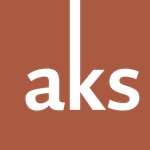Adobe Community
Adobe Community
Copy link to clipboard
Copied
I’m working on a PC in Windows 10. I’m using the latest version of Adobe CC 2022. I’ve tried to open old Adobe Illustrator, Photoshop and Indesign files and have found that I sometimes have lost necessary fonts and images for those files over time. Can anybody share a practice to deal with this problem going forward instead of repeating the font and image in every file / folder?
 2 Correct answers
2 Correct answers
[Moderator moved from The Lounge to Typography.]
PostScript Type 1 fonts are deprecated. Replace all PS Type 1 fonts with new & improved OpenType fonts. See below for more details.
https://helpx.adobe.com/fonts/kb/postscript-type-1-fonts-end-of-support.html
Also upgrading computers over the years requires migrating Font files from old systems to new ones. Have you been doing that all along?
https://computingaustralia.com.au/5-minute-helpdesk-how-to-copy-fonts-from-one-computer-to-another/
...There are two ways to interpret your question:
[1] How do you fix your existing archive of working projects, so that they open and render accurately?
[2] How do you archive new working projects, so that they open and render accurately in the future?
The first question is not an easy one to answer, because it depends upon what files you still have access to.
When you build something in Photoshop, its bitmap-based PSD files practically guarantee that a old PSD file will render correctly in the fut
Copy link to clipboard
Copied
[Moderator moved from The Lounge to Typography.]
PostScript Type 1 fonts are deprecated. Replace all PS Type 1 fonts with new & improved OpenType fonts. See below for more details.
https://helpx.adobe.com/fonts/kb/postscript-type-1-fonts-end-of-support.html
Also upgrading computers over the years requires migrating Font files from old systems to new ones. Have you been doing that all along?
https://computingaustralia.com.au/5-minute-helpdesk-how-to-copy-fonts-from-one-computer-to-another/
Alt-Web Design & Publishing ~ Web : Print : Graphics : Media
Copy link to clipboard
Copied
There are two ways to interpret your question:
[1] How do you fix your existing archive of working projects, so that they open and render accurately?
[2] How do you archive new working projects, so that they open and render accurately in the future?
The first question is not an easy one to answer, because it depends upon what files you still have access to.
When you build something in Photoshop, its bitmap-based PSD files practically guarantee that a old PSD file will render correctly in the future. Although you can use fonts to build text layers – and link other files into a working PSD file – Photoshop always renders a flattened bitmap version of each live layer. That way, you’ll be able to open and use an old PSD file anytime you want. If you want to make new edits however, what you can do will depend upon the layer you’re editing.
Illustrator and InDesign – especially InDesign – are a bit more complex. Just saving and archiving the working AI or INDD file isn’t good enough: those files are simply sets of instructions defining a layout that depends upon other linked files. Those extra linked files could include font files, graphics, images, text files, video and audio files, et cetera. So it’s important to treat any Illustrator or InDesign layout as a group of interdependent files.
That’s why both Illustrator and InDesign – as well as video production software like After Effects and Premiere Pro – have features specifically designed to test the integrity of working files, and to collect copies of every file used in a project. Illustrator and InDesign both have a Links panel for checking any external files placed in a layout. InDesign has Preflight panels and features to test and fix any problems before taking a project to production. Both applications have a ‘File > Package’ command that retrieves copies of all the files used in a project, and collects them into a single folder [1].
The ‘Package’ feature is one of the most useful features in Illustrator and InDesign. Originally meant for collecting files to take to the printing press, it can also be used as a convenient way of manually archiving a project.
When you use the Package command for archiving a project, you’re effectively saying: ‘This is a version of this project, at this particular time and date.’ You can use the Package command as many times as you want throughout the development of a project. That way, you have the ability to rewind back to a specific version of the project if necessary.
Beware however, that every time you package a copy of an Illustrator or InDesign project, you’re getting a copy of every file used to build that project. And if those projects are complex, there’s a chance that the packaged archive folders will take up more space than you expect. But that’s the reality of design: it always takes up more file storage than you think. Fortunately, high-capacity storage is very affordable these days.
Returning to the two original questions – how do you fix old working files, and how do you ensure that new working files can be archived well – they’re really two parts of the same problem.
Older files with missing images and fonts are generally the result of not archiving working files thoroughly enough. That’s something that you may – or may not – be able to resolve on a case-by-case basis. If you can relocate all the font and image files associated with your old projects, then you’ll need to manually relink each project back together. At that point, you’ll be able to use Illustrator and InDesign’s ‘Package’ features to build archive folders of each project in turn.
If you’re working on any new Illustrator or InDesign projects, then simply remember to use the Package features to archive a copy of each project when they’re complete [2]. As for Photoshop projects: archive a copy of the working PSD file, and you have an editable copy for future use.
If you make a habit of archiving complete working projects, and it’ll be much easier to return to access and edit them at any time in the future [3].
[Endnote 1: One of InDesign’s very useful ‘Package’ features is the ability to generate and store a PDF copy of the working layout in the archive folder. I strongly recommend using this feature, as it will give you a permanent snapshot of what the working layout should ideally look like, should you need to open and edit anything.]
[Endnote 2: Any fonts that you activate and use that are part of the Adobe Fonts service will never be copied into your archive folder. Adobe Fonts files are never installed directly into your operating system’s font folders, and you never have direct file access to them either. Any layout that uses a typeface from Adobe Fonts will open accurately in the future, providing that the typeface in question is still available on Adobe Fonts. If you’re concerned about this, then it is recommended that you license all your typefaces directly from the typefoundries in question.]
[Endnote 3: If your projects repeatedly use the same fonts and graphics, you’re going to end up with a separate copies in each unique archive folder. Be assured that if the same font or graphic is repeatedly used in a project, only a single copy of the file will be included in the archive folder. If you’re producing many variations of the same project – or many different projects – the ‘Package’ features may not be suitable for your needs. There are a range of companies that sell archiving and database management systems for digital assets and content; these may be worth investigating.]
I hope that answers your question. If not, please let me know.
Best regards
Andrew
–30–
Copy link to clipboard
Copied
Thank you Andrew. Thanks for your time. A
Copy link to clipboard
Copied
Thank you for your kind words.
I hope that my suggestions have been of some practical use. Packaging and archiving files is not the most exciting part of the design workflow, but is one of the most useful. If you find yourself working and adapting the same work again and again, having a reliable file archive makes things so much easier.
Best regards
Andrew
–30–