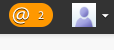Adobe Community
Adobe Community
Turn on suggestions
Auto-suggest helps you quickly narrow down your search results by suggesting possible matches as you type.
Exit
- Home
- Using the Community
- Discussions
- Your View & Custom Streams in News
- Your View & Custom Streams in News
16
Your View & Custom Streams in News
Adobe Employee
,
/t5/using-the-community-discussions/your-view-custom-streams-in-news/td-p/4791323
Apr 13, 2016
Apr 13, 2016
Copy link to clipboard
Copied
Your View
Your view is pre-populated with a few tiles to get you started, but you can edit these to customize for your specific needs.
- To go to Your View, click the orange @ bubble at the top right in the navigation bar.
- Then click to 'Your View' in the left sidebar.
- By default, you'll see the following tiles in Your View:
- Frequently Viewed
- Trending Content
- Key Content and Places
- To edit Your View, select Edit this Page at the top right.
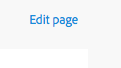
- You can edit the tiles to display things you want by clicking the gear icon on the tile and adding links to the tiles. You can also move the tiles up and down on the page by clicking the up and down arrows on each tile.
- To add a new tile, scroll down to an empty tile slot and click 'Add a tile'
- To pin Your View to be your default view when you click the orange bubble, click the pin icon next to the words Your View in the left sidebar. This can be helpful if you design Your View with links to your most visited items. But, Your View is totally up to you, so design it, and change it, however and whenever you like.
- Make sure to Save your changes!
Streams
Follow these easy steps to create your own customized stream.
- From the News page, click on New Stream in the left sidebar and enter a name for this stream, for example, Design Topics or Web News.
- Drag and drop items from the Suggested People and Places in the right column, add one or more tags you want to follow, or use the Search box to find specific items you want to follow in this stream.
- Decide whether you want to receive an email every time there is a new item in this stream (Email update > On or Off).
- We strongly recommend setting email notifications to Off, which is the default, as Streams usually have a lot of activity.
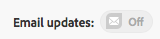
- To save this new stream, click Done.
Community guidelines
Be kind and respectful, give credit to the original source of content, and search for duplicates before posting.
Learn more
Have something to add?
Join the conversation
Resources
Community Quick Tips
Community Guidelines
Community Users and Ranks
Copyright © 2023 Adobe. All rights reserved.