- Home
- Video Hardware
- Discussions
- A PC buying guide for NLE (mainly Intel)
- A PC buying guide for NLE (mainly Intel)
A PC buying guide for NLE (mainly Intel)
Copy link to clipboard
Copied
For AMD setups, disregard the mentions of sockets and the like but the general recommendations still hold.
When you need a new PC for editing purposes, you basically have three choices:
1. Buy an off the shelf system from companies like HP or Dell.
2. Buy a custom built PC from a specialist company, like ADK Pro Audio| Digital Audio workstations, Pro Audio Laptops, Pro audio interfaces, Pro audio softwa...
3. Build it yourself.
Solution 1 can offer good prices if you stick to their standard configurations and it is easy. But remember that these companies make their profit not on the base system, but on all the options they offer. If you follow their recommendations and upgrade memory, hard disks, or choose a better video card or a faster processor, they steal you blind.
I have nothing against HP or Dell, I have bought systems from them, but usually that was because of a great offer with all the features I needed at the time and applied to notebooks, desktops and servers.
Solution 2 is usually costly, but you get what you pay for. You get the expertise of the seller/builder in selecting the right components, he builds it, installs the software and tests it before delivery. The downside is that often these specialists have their own favorite hardware, like Matrox or Canopus and try to get that into the deal, which increases the price.
Solution 3 is usually the most cost effective and the most flexible, but the largest drawback is that you need to choose all the right components, to be aware of potential incompatibilities and build it yourself. Many see that as a major stumbling block, but really it is not difficult. Another drawback is support. You have to do it yourself.
The first steps to take are twofold:
1. What material do you want to edit and how do you want to deliver the results?
To put it bluntly, if you want to edit material, recorded with a mobile phone, a digital still camera, recorded off the internet from YouTube or similar, recorded from TV, grabbed from the screen, encoded with any unsuitable codec like DivX, XVid, or the like, or ripped from DVD, and that is your major purpose, no need to read this further, just use a consumer application like Windows Movie Maker or Magix for your editing.
This guide is for people who use a VIDEO camera and want to edit that.
So for people with video cameras, what is the main format you use? DV, HDV, DVCPROHD, AVCHD, XDCAMHD, other?
Do you deliver for the web, on BR or DVD or all of those?
2. What is your budget?
Once you have answered these two basic questions for yourself can you start the selection process.
It will require you to read quite a lot about PC's. Good general sources of information are:
http://www.tomshardware.com and http://anandtech.com
As a general rule of thumb you can say that the minimum requirements in terms of CPU, despite what Adobe mentions as minimum requirements, are:
1. For DV: Core 2 Duo
2. For AVCHD: i7 with HT or dual Xeon's 55xx
3. For other HD formats: Core 2 Quad
It generally does not pay to get the fastest CPU, unless you have an unlimited budget. Their price/performance is usually not the best and you will find a step down gives you nearly the same performance at a much lower price. And there is always overclocking, but I'll come back to that later. To give an example, the Core 2 Extreme QX6850 is currently more than 4 times as expensive as the Core 2 Quad Q9550, but does not deliver any noteworthy performance improvement. And both are quad cores.
To help you narrow down your choices, it is worthwhile to have a look at these charts:
http://www.tomshardware.com/charts/desptop-cpu-charts-q3-2008/Cinema-4D-Release-10,835.html
Likely a new version for Q1-2009 will come out shortly.
In deciding on your shortlist, keep in mind that for video editing FSB speed and cache size are very important. First look at FSB speed (the higher the better, so if you have the choice between 1066 or 1333 FSB, always choose the higher one if it fits your budget). Next narrow down your choices by selecting the CPU with the largest cache. 6 MB L3 cache is better than 3 MB.
Let's assume that after studying all these sites and reading a lot about CPU's, you have made a shortlist of possible candidates, that fit the minimum requirements indicated above, you have to identify what socket the CPU uses. Is it a 775 pin socket (Core2), a 1366 pin (i7 or Xeon 55xx) or a 771 Xeon 54xx or lower (old generation) socket. This will largely determine your choice of motherboard and memory type you need and as a consequence the case and cooling you need.
In general the chipset on a 775 mobo uses DDR2, dual channel memory, which is widely available and relatively cheap. On a 771 mobo the memory used is FBDIMM (fully buffered DDR2) with ECC (error correction) which is much harder to get and significantly more expensive. On a 1366 mobo the memory is triple channel DDR3 which is faster than DDR2 but also more expensive. For Xeon 55xx based boards memory used is FBDIMM's triple channel with ECC, which is hard to find and costly.
The main difference between DDR2 and DDR3 is that dual channel requires two populated memory banks for dual channel operation, whereas triple channel DDR3 requires three banks populated. That is the reason that mobo's with DDR2 usually come with 4 or 8 GB RAM and DDR3 mobo's with 6 or 12 GB RAM. DDR3 is faster (at the same specs) than DDR2. To complicate matters further, most 775 mobo's offer 4 memory slots, 1366 mobo's usually offer 6 memory slots and 1366 dual socket Xeon boards usually offer 12 memory slots.
I see you are losing interest, this is getting way too complicated. Well, I'm sorry but if you want to make an informed decision on what your next system should be, you need to understand these basics or buy a Dell or HP or even Alienware (a Dell subsidiary). And I continue to bore you with these technicalities in order to help you make a good purchasing decision.
When selecting a mobo for the CPU you have selected, read tests on TomsHardware or AnandTech to help you find the good performers that have the right set of features for your job. Good brands are ASUS, Abit, Gigabyte and MSI for single socket use, for dual socket the best one to check out is SuperMicro or possibly Tyan.
Pay attention to the features a board offers, like dual NIC's (network interface controller), dual firewire, number of SATA ports, chipset used for the SATA controller, IHCR and/or Marvell raid capability, on board sound, etcetera. Pay special attention to the board layout, where the PCI-e slots are located in relation to PCI slots. I have once built a machine where I knew I had to use a PCI firewire board and due to the location of the PCI-e slot and the size of the video card (dual slot size) the PCI slot was no longer accessible. It caused me quite some headaches to find a PCI-x firewire replacement board, because I had forgotten to have a close look at the mobo layout. Just a warning, so you don't fall into the same trap I did.
Ok, we have now decided on the CPU and the mobo. Let's have a look at memory.
General rule: Get as much as you can and don't spend it on higher clock capable versions! You will gain more from slower memory in large quantities, than from faster but less memory, even with 32 bit apps like CS4. One of the side effects of more memory is less use of a pagefile, which is far slower than RAM, so even if the application can not access more than 4 GB, your pagefile use will be much lower with more memory installed.
Memory is offered with various ratings. Often in marketing jargon these are dubbed as PC3-8500 or PC3-10600 or PC3-12800 up to 16000. This is all hype. The price tag increases significantly with higher numbers but the performance gain is negligent, in the order of 1 or 2 %. Your best bet is to get memory that is suitable for the FSB speed you have. If you have a FSB of 1333, use memory for 1333 FSB (10600), if you have a FSB of 1066, get 1066 capable memory (8500), it is a complete waste of money to get 1600 capable memory if your FSB does not support it. What is important however is to get the best timings you can find.
The lower the CAS latency, the better. Also look at tRAS (ROW-ACTIVE-TIME) results. These timing figures may give you better performance than spending money on higher clocked memory. On my system I have 6-6-6-18 timings for memory (even when overclocked by 35% and without increasing the voltage), which gives far better results than 9-9-9-27 timings. BTW, timings are usually measured in CAS, RAS-to-CAS, tRP and tRAS sequence. The lower these numbers, the better it is.
In general get at least 4 GB on a 775 or 6 GB on a 1366 mobo, but you may benefit from doubling these figures if you are multitasking, for instance having PR, AE and EN open for dynamic linking, or changing to PS for text or still manipulation.
Next: Storage. I point you to a previous guide I made which gives you the basics about disk setup:
http://forums.adobe.com/thread/427772
Next cases. I suggest to only look at big towers or server towers, depending on the mobo of your choice. For dual CPU sockets a server tower is almost always a must, decause of the use of e-ATX size mobo's and the requirement for specialized cooling, often using an air duct, which is only available in server cases. SuperMicro is a prime supplier and my personal favorite in terms of build quality, expansion capabilities and reliability. Be aware however that the power supply in those cases are pretty noisy. For single CPU solutions there are many choices, often based on looks. What is much more important however is the expansion room and the airflow in those cases. You don't want to pimp your editing machine with LED illuminated fans, transparent sides and the like. It needs to be functional. Antec, CoolerMaster, Lian Li and ThermalTake are common brands and worth having a look at. Looking at smaller cases with a sexy look will often lead to disappointment in the future, since they often lack the capability to add additional disk drives or burners internally or get so full with equipment, that cooling is going to be a real problem. Do take into consideration that you may need 1 or 2 5.25" slots for burners.
Warning: COOLING is essential for reliability and longevity of your system. We'll get to that in a minute.
If you work long form projects, have a multitude of projects or other situations that may require a large number of disks in use or for backup, it is worth to have a look at cases that offer SAS backplanes and (hot-)swappable disk cages. Often on various sites you may find entries to case modding, where you can find other disk cages that allow you to use four 3.5" disks in the space for two 5.25" slots. In my case I had 6 3.5" slots as is was delivered. I have modded my case to now contain 14 3.5" disks just on the front with room for another disk. To avoid disappointment in the future and a lot of work of rebuilding your PC into a new chassis, plan ahead for the storage requirements you may have in the next years. If you start out with 4
disks now, but expect to use 8 next year, be sure that they fit in, even if it requires different disk cages. Make sure that there is adequate cooling for the disks in the disk cages, preferably with 80 or 120 mm fans in front of the disks and use a replacable dust filter.
By this stage we have found the CPU, mobo, memory, hard disks and case. Time to have a look at video cards.
General: CS4 will not significantly benefit from a high end video card. The marketing hype wants us to believe that the nVidia
Quadro CX will give enormous benefits for encoding H.264, but that is just what it is: "Hype".
For general NLE work you are better served with more CPU power, more memory and more hard disks and possibly a better raid controller with more cache than with a video card that costs you at least $ 1 K extra in comparison to very good cards. Better spend the money where you benefit from it. SLI or CrossFire is a complete waste of money and only applies to gamers. Everybody serious about video editing will NEVER install a game on his machine so forget about those things.
If you make sure that you have at least 512 MB on a decent modern video card, you will be hard pressed to see significant differences in performance. ATI Radeon 4xxx and nVidia GT 2xx series are all well up to the task for editing. If you use GPU intensive plug-ins like Colorista or Magic Bullet you may be wise to choose for the more powerful versions of these cards, since these plug-ins are very demanding when rendering.
These video cards get very hot in practice and especially under load. If your case is very full or you have another card in the next PCI-e slot, reducing airflow to the video card, you may consider exchanging the stock cooler on the video card by a special cooler like the Accelero Twin Turbo from Arctic Cooling to keep temperatures in hand.
Now go to http://extreme.outervision.com/psucalculatorlite.jsp and use the PSU calculator to roughly decide what your power supply needs to deliver in terms of Wattage. I strongly suggest to get the PRO version (it is cheap!) but it saves you from fatal mistakes. A PSU (power supply unit) is one of the most overlooked and neglected components in a PC and very often the cause for all kinds of mysterious faults, hangs, BSOD's, restarts etcetera. Let me tell what nearly happened to me when building a new PC. I had checked the power supply requirements, checked reviews online and found one PSU that appealed to me, based on the reviews. It was a Zalman 1000 W. Great, looks good and in stock at an attractive price. I then got the pro version and rechecked, with the extra info on the various rails. The Zalman did not have enough power on the 5V rails that I needed. So I had to change the PSU, otherwise I would have been in for a lot of strange, unexplainable and foreall unexpected hangs, restarts and the like, apart from the reduced life expectancy of the PSU.
Now, we're finally getting somewhere. Only cooling is left, then all the hardware components have been chosen.
CPU cooling: Again check sites like AnandTech. They regularly perform extensive tests on CPU coolers. Be aware that test results differ widely from site to site, but some of the names to consider are Noctua, Scythe and Thermaltake. It is best to choose a vertical heatsink cooler with 'push-pull' configuration, meaning one fan in front to push the cooling air in to the heatsink and the other fan at the rear to pull out the air. That generally delivers the best cooling performance. These things can be quite heavy so they are not suggested for LAN parties. Install it and leave your PC where it is, otherwise the weight may damage your mobo. When installing the heatsink be very sparing in applying cooling paste (Arctic silver is a good
suggestion).
If you have followed my advise in getting a big tower you have room for additional fans in the case. There may not always be holes to attach screws for mounting, but what also works quite effectively is using heavy duty double sided tape to attach fans to a side, on the PSU (if it is mounted at the bottom of the case). Scythe has some very good fans that give a large airflow at reasonable RPM's and low sound levels.
Once you have built your system you need to decide what OS to use. 32 or 64 bit? The point seems moot now. 64 bit Vista is your best option currently. No driver problems anymore, somewhat decent stability and the use of all your installed memory. Windows 7 is only a RC currently, so I would not advise that on a production machine, but on another machine I would definitely try it. It is as stable as Vista is now, but drivers are still somewhat lacking. XP is out, despite the best stability on a clean and mean system, due to the 32 bit nature.
After installing the OS, first check your device manager. Make sure that all your devices are working and there are no warnings. Then update Windows, drivers and other system utilities. Then check your hardware, using CPU-Z and HWMonitor, check the cooling and voltages. Your disks should be below 35 C at all times. Then tune your Bios. Once you have completed these steps, proceed with installing your software. Start with essential system tools like Process Explorer, Beyond Compare, etc. and then continue with tuning Windows, removing sh*t you never use on an editing machine, like MSN or Games, setting unneeded services to manual, disabling Windows Defender and installing Symantec Endpoint protection if you have it, and only then start installing CS4 and related programs.
When all is well, you may consider to start overclocking. TomsHardware and AnandTech have published several articles on how to do that. If you do it right you will not lose stability and may get significant performance gains. It does require more attention to the temperatures in your case.
When I recently built a new system, my first PassMark (a common benchmark testing program) score was around 3600. After finetuning the system, optimizing Windows and overclocking, I got a PassMark score of 4733.8, which even after a month is still number two in the worldwide ranking.
For my system specs, look below, maybe you can derive some ideas from it for your next configuration:
http://www.millcon.nl/Harm/PCResults.jpg
I hope this has been informative and that you can profit from my remarks.
I'm sorry this was so long and taxed your patience to the extreme.
Further suggestions and enhancements are welcome.
Copy link to clipboard
Copied
Harm,
OT for this particular thread, but have you ever done an article on your process for "slipstreaming" your OS and programs? I think that would be a good accompaniment for the equipment and OS articles. If you've already done this, can you PM me a link, as I'd like to share that.
Great work, and please keep it up.
Hunt
Copy link to clipboard
Copied
Bill,
Not yet, because the slip streaming process with XP, Vista and Windows7 is widely different. I intend to make one available for Windows7 but skip Vista. However I make no promises on when it will be available. It has my attention, since obviously many could benefit from a basic script for slipstreaming and some instructions on how to modify that script to their own needs. Just hang in there....
Copy link to clipboard
Copied
Had not given full consideration to the differences in the OS's. Duh!
I'll patiently await the completition.
Thanks,
Hunt

Copy link to clipboard
Copied
Hey, Harm
Nice articles! Saving me a ton of grief for the most part....However...
I took a clue and am building a computer using a log of what you spoke about, including the ASUS P6T WS Pro motherboard. The only thing I'm having trouble with is getting what you indicate is the fastest DDR3 memory for that motherboard, with the 6-6-6-18 timings. After two days of surfing, and looking at the ASUS website, I'm confused. ASUS recommends OCZ3G10664GK memory which is 7-7-7-?? timing, which is sold in pairs, and I thought DDR3 came in threes? If DDR3 is required in threes, I need to buy 3 kits, but this is slower than your recommendation.
Amazon has OCZ3RPR13332GK which appears to be one single 2Gb SIMM with the 6-6-6-18 timings, although I can't find an OCZ listing for it. I ordered all they had tonight, which was two, and assuming it's the right SIMM will order 4 more as soon as possible.
What exact OCZ part number is on your killer system? Did I order the wrong thing?
Hawkeye
Copy link to clipboard
Copied
I have the OCZ3P1333LV6GK triple channel DDR3 kits, which are sold here as tri kits, so I needed two kits to give me 12 GB.
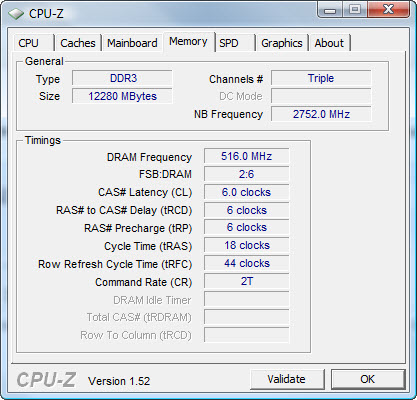
Copy link to clipboard
Copied
Not so sure FSB is worth mentioning. I tested my Q9650 at 3Ghz by 500fsb or 500fsb x 6multi and didn't notice a difference with playback in Premiere Pro in high quality. Still had its rubber band effect as 333fsb x 9multi.
Anyways. I have a Canon HF S100 and Premiere Pro CS4 and will be using this machine:
Q9550 @ 3.4Ghz or more
4G - need to stablilize the full 8g i have. Timings are 4.4.4.12 @ 450fsb or DDR2 900
ATI 4870
I recently bought a full tower to house the drives to be doing this. My HDD situation goes:
300g 15K Fujitus SCSI 68pin - main
My questions are; what is the best configuration with the following drives:
150g Western Digital Raptor
500g Seagate enterprise level SATA drive
1Tb WD FALS drive
and an old 36g 15k Maxtor Atlas SCSI drive
I also have:
1 low profile single channel Utra 320 PCIe card
1 PCIX Ultra 320 2 channel card
What is my best options? I am open for suggestions on purchasing another drive or two.
Thanks! ![]()
Rollem
Copy link to clipboard
Copied
300g 15K Fujitus SCSI 68pin - main
My questions are; what is the best configuration with the following drives:
150g Western Digital Raptor
500g Seagate enterprise level SATA drive
1Tb WD FALS drive
and an old 36g 15k Maxtor Atlas SCSI drive
My suggestion would be:
C: 300GB OS & programs.
D: 36 GB Pagefile only, 15k Maxtor (No need to set it larger than 12 GB with 8 G of RAM)
E: 500 GB projects and exports
F: 1 TB media
G: 150 GB Raptor media cache and scratch
Copy link to clipboard
Copied
Thanks for the quick reply!
I am still trying to stabilize 3.825Ghz with 4 slots of 2x2g memory. 450fsb shouldn't be this hard with a Gigabyte UD3R P45 board aarrgh
I will have furhter questions when I get closer to getting my OC's stable. Thank you so much ![]()
321 Rollem
Copy link to clipboard
Copied
I suggest you post further questions in your own thread, You have a better chance of reaching more people, since this thread has already been read by nearly 9000 people, so they may not want to return.
Copy link to clipboard
Copied
Copy link to clipboard
Copied
Looking up at post 27, there are some errors (if anyone is interested).
The HDMI signal will be the same before or after the compression stage. HDMI does not output a compressed signal like Firewire. It get's decompressed before output. Now you could argue that the quality of the decompressed signal will not be as pristine as the live signal before compression. There may well be artifacts that simply could not be overcome (such is the downfall of shooting HDV), but the specs of that signal (resolution, color space, data rate) coming out over the HDMI cable will be the same both before and after compression.
Copy link to clipboard
Copied
The HDMI signal will be the same before or after the compression stage.
That is utterly impossible. A 1.85 Gb signal is different from a 25 Mb signal. It is the same as saying a SD signal uprezzed to HD is the same as a HD signal. You are confusing several things here, but maybe that is because you do not edit HD. Maybe some proper education in this area is worthwhile.
Copy link to clipboard
Copied
A 1.85 Gb signal is different from a 25 Mb signal.
I agree. The former comes out of HDMI, no matter where it is in the chain. HDMI only supports Uncompressed video.
The later only comes out of Firewire.
Copy link to clipboard
Copied
The fact is that the minute the images hit the recording media the damage is done. One inexorable truth is that you cannot replace what is lost. AVCHD, HDV and other flavors of h.264 are lossy codecs. Your footage has been damaged. Full stop.
Think of it this way. If you have a database on a hard drive and a logic error in the database software always throws away the telephone number you will never have any phone numbers. They are gone, never to return.
The camera might try to compensate for the video losses but I cannot see that it would be better than applying compensating filters in post.

Copy link to clipboard
Copied
How essential is a PCI-X motherboard slot vs PCIe 2.0 motherboard slots? I will build CS4 Production Premium pc and local area network (W7) from scratch. I am considering either the the Asus P6T7 WS Supercomputer or the Asus P6T WS Pro.
Copy link to clipboard
Copied
What use do you have for PCI-X? PCI-e makes much more sense.
Copy link to clipboard
Copied
There is no known application for a PCIx card slot for anything to do with video editing
Copy link to clipboard
Copied
PCI-X only makes sense if you have an old raid controller with PCI-X in your closet.
Copy link to clipboard
Copied
Hi Bill,
Do any significant updates/edits need to be added to this article to be relevant in 2015?
Thanks,
Kevin
-
- 1
- 2
