Generic Guideline for Disk Setup
Copy link to clipboard
Copied
There have been many questions about how to set up your disks.
Where do I put my media cache files, where the page file, and what about my preview files?
All these allocations can be set in PR, so I made this overview to help you find some settings that may be beneficial. It is not a law to do it like this, it is a generic approach that would suit many users, but depending on source material, workflow and backup possibilities, it is not unthinkable you need to deviate from this approach in your individual case.
The reasoning behind this overview is that you want to distibute disk access across as many disks as possible and get the best performance.
Look for yourself:
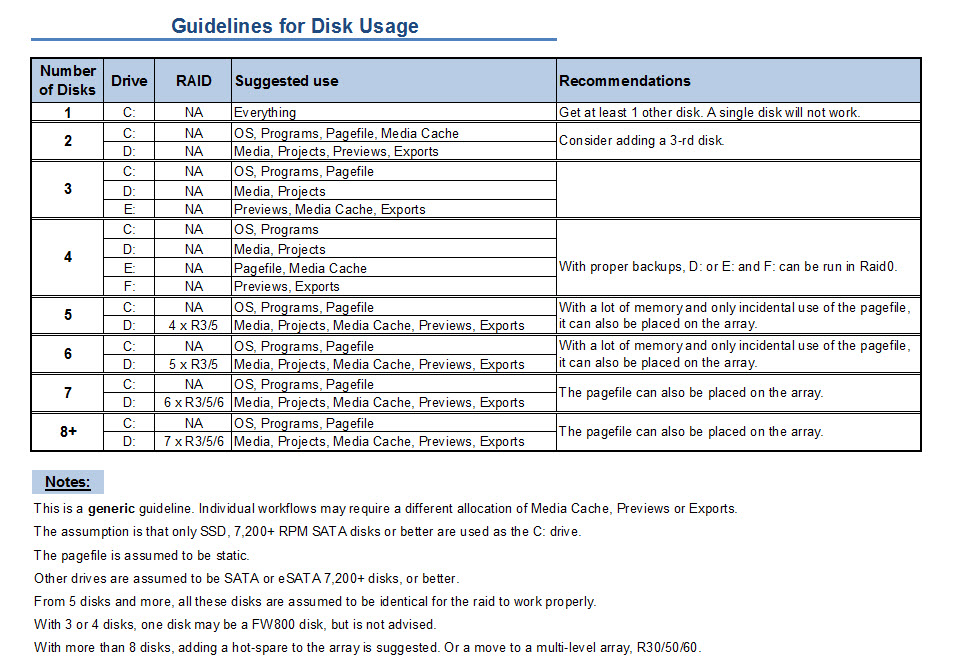
I hope this helps to remove doubts you may have had about your setup or to find a setup that improves performance.
Copy link to clipboard
Copied
Rob and I are discussing/troubleshooting this by PM.
Copy link to clipboard
Copied
We found out I had a little too many processes going in the background. I wasn't aware of those. Now I killed a bunch of them and my disk test runs 20 seconds faster than before. Still not as fast as it has been earlier, with the system at stock speeds, but a big improvement for sure.
Copy link to clipboard
Copied
Excellent topic & guidelines! Thank you for posting.
Does anyone have input on a HD set up using two separate computers for editing (the same projects)?
I work on two computers (work & home office) with a single 1TB external HD (7200 SATA) that currently contains all my footage, project files and the media cache files. Both computers are set up with two internal drives each (of varying sizes). Most of my projects are DV, AVCHD or HDV. (Canon HG10/Sony HVR-5U cameras) Both computers are also set up to use the external drive with the same drive letter. I hate mentioning this - I know you'll all cringe - eSATA has been spotty on both computers (it might be the drive case - a new one is on the way), so I've been working primarily with USB2 on the external drive. When the new case gets here, I'm hoping that the eSATA will prove to work reliably.
Since the project would need to re-do the media cache files when plugged into each computer, what would be a better way to approach that dilema?
Setting everything up on one drive seemed to be the easiest way to avoid loosing the most current cache files, but after reading through all of this - it makes me think twice.
Copy link to clipboard
Copied
Thanks for the great info - just watched Todd Kopriva's 'Ask A CS Pro' where he mentioned this thread... I read through the posts here and didn't see any mention of this, so sorry if this has already been asked...
I have a new budget i7-870/16GB Ram/GTX460 on a P7P55D-E Pro mb that supports USB 3.0 and SATA 6Gb/s. I have only installed a single WD Caviar Black 1TB 6Gb/s drive for OS/Program Files thus far and am wondering how I should proceed with setting up additional drives? I can add one additional 6Gb/s drive and multiple 3Gb/s SATA drives (as well as eSata/USB 3 external drives). I noticed that USB 3.0 external drives are still not a good choice for work drives - only back-up, what about eSATA externals?
My main question is should I add a second 6Gb/s drive D: for Media/Projects and a 3Gb/s drive E: for Media/Previews/Exports?
Is there any advanatge to using a 6Gb/s drive for either D: or E: - if so, which one?
I will be adding an external NAS for back-ups, so am not worried about data integrity - should I use a RAID 0 set-up for either/both, or is that overkill? I am typically working with AVCHD footage from a Canon HFS100 or similar.
Thanks for any advice you can provide!
Copy link to clipboard
Copied
eSATA and SATA deliver the same performance. For single disks it makes no difference whether you use SATA2 or SATA3. The advantage of SATA3 capable disks is the larger cache, which is used on SATA2 too. Conventional disks are restricted to their mechanical limits, not the interface they use. So you can use the newer 6 Bb/s drives on standard SATA interfaces without any negative effects.
Copy link to clipboard
Copied
Thanks for the fast reply. So, would you recommend I use the 6Gb/s connections configured as a RAID in any
fashion? What, if any, advantage is there in my motherboard supporting the faster interface (if set-up in a RAID configuration with dual 6Gb/s drives)?
Or, am I better off simply creating a 3+ disk set-up with additional drives - regardless of the interface (i.e. 6Gb/s vs. 3Gb/s shouldn't matter)?
Would adding 2 more independent drives seem to suit my needs?
Finally, if adding more independent drives, would you recommend SATA 7200 RPM in 500GB-750GB or would the larger capacity 1TB-2TB be fine?
THANKS!
Copy link to clipboard
Copied
OK - so after further reading/research of your other posts on RAID and such, I decided to go with 2 640GB WD Caviar drives. I'll set these up as in your 3 disk recommendation and see how things go... I see now the 1TB OS/Program disk I already have is overkill. 'C'est la vie'... ![]()
Thanks again, Harm, for all of the excellent articles!
Copy link to clipboard
Copied
Hi,
I want to double check my setup. I am editing almost only P2 video 720P and 1080. Projects are feature film documentaries.
First, my hardware (I will update my motherboard, processor and ram, but for now this is it)
P5 Asus
8 meg ram
Q6600
Nvidia GeFroce GTX 285
Two monitors
Hard drives:
260 G HD for OS and programs
Two Blue Caviar 500G in Raid (Total 1T) I put the my P2 footage and Media cache there
One Black caviar 1T where I put my Scratch disk
1T Green Caviar where I keep my music that I use for scores, Stock Items used for after effect and some storage.I also use Sonicfire pro5 and the scores are on the Green Caviar.
Should I change something? My page sys is in the C drive. I also use After Effect a lot as seaprate projects or, most often, linked to my Premiere projects for Titles and color correction with Finesse3. Where whoul I kee my After Effect projects? Black caviar? Raid?
Thanks
Copy link to clipboard
Copied
260 G disks do not exist AFAIK. Have you partitioned your disk? If so, that is a bad idea.
Blue, green, or whatever other color are usually bad choices. For video editing nothing has changes since the days of the T-Ford. You could buy it in any color you wanted, as long as it was BLACK. Same with WD drives. All colors are OK as long as that is limited to BLACK. Blue and green are ok for backup.
With the disks you currently have, you have made sound allocations, and the raid0 nicely compensates the fact you use Blues. but for the next system change them for Blacks of F3's.
Copy link to clipboard
Copied
HI, I have been reading through the information on this thread and others for the past couple of weeks trying to work out the best configuration for my hard drive set up. I mainly use Adobe Production Premium CS5 and in particular Premiere and After Effects. I mostly work with HD footage.
My PC is 64bit, quad core with 12gigs of ram.
I have just ordered some new drives to set up with my current ones to create the following hard drive configuaration:
1 X OCZ 120GB Vertex SSD for OS/Programs/Pagefile
4 X Samsung F3 1TB 7200rpm in RAID 5 for Media/Projects/Cache etc
1 X 1.5TB WD for stock footage/resource material
I also have an external 1TB drive that i was thinking could be utilised somewhere for maybe back up purposes.
Do you think the above set up will be OK, i don't know a great deal about hard drive configuratiuons so any help will be greatly appreciated. Thanks
Copy link to clipboard
Copied
If you do not have a dedicated raid controller, you are better off with two raid0 arrays. Raid5 off the mobo is very slow.
Copy link to clipboard
Copied
Thanks Harm. So using 2 RAID 0 arrays, how would you arrange the different tasks such as scratch disks, page files, media etc etc. The OS and programs will be on the SSD and i guess the WD 1.5TB will be OK for a stock footage drive. Or would you utilise that drive in a better way?
Copy link to clipboard
Copied
I'm gonna request a litte bit of help.
I have a pretty limited system, and not much work time to change it around.
2 X 1TB RAID 0 with my OS on it.
1 X 1 TB External USB Drive
1 X 500 GB External Firewire Drive.
I unfortunately have no budget to purchase additional drives at all. This is a Dell that I purchased as is. It is a Core i7 2.67ghz with 6gb of RAM, although it has an ATI card. Fortunately, I am building a new rig that will get me back on the right foot (GTX 470, 4 hard drives, 12gb RAM, etc).
Can you recommend a setup (pagefile, cache, media files) for this amount of drives?
Copy link to clipboard
Copied
I dont know what is best, can you help me and what to use everydisc for ?
A)
C: 320gb
D: 2 X 1TB RAID0
B)
C: 320GB
D: 1TB
E: 1TB
Copy link to clipboard
Copied
Let me explain a little better:
My OS is on a 2 x 1TB Raid 0. I do not have the work time to change this.
I then have two external hard drives: one is a 1 TB USB, the other is a 640 GB that has e-sata (i just learned).
What would be the best for me to do?
I'm thinking: 2 TB RAID 0: OS, Programs, Pagefile, Media Cache
640 GB Esata Drive: Media, Projects
1 TB External USB 2.0: Exports
Would this be the best setup with my configuration?
Copy link to clipboard
Copied
Sounds good.

Copy link to clipboard
Copied
When considering a 4 disk setup, what is a safe and easy way to satisfy "proper backups" when considering your 4 disk Raid-0 comment "With proper backups, D: or E: and F: can be run in Raid 0"? Do you have an ideal method for backups in this scenario?
I've noticed no suggested 2 disk Raid-0 for drive C: OS/Programs setup for those that would like a faster boot drive and trying to avoid the costs of a single SSD. If anything I think you would rather see a Raid-1 setup for C: OS/Program. Do I understand you correctly? If true, could you please elaborate. Isn't the only downside to a disk failure only to have to reinstall your OS and Programs and your time to do so?
Thanks,
Frank
Copy link to clipboard
Copied
There are many ways to make back-ups. One could use a number of back-up software utilities and back-up to separate disks, to a local NAS, to a remote NAS over VPN, etcetera.
Isn't the only downside to a disk failure only to have to reinstall your OS and Programs and your time to do so?
Have you considered the problems you may encounter with reactivating software and it not letting you, because you have exceeded the allowed number of installations? When a raid0 dies on you, you can't deactivate first before installing the OS & programs again. Another negative effect is that you have to start tuning your system from scratch, uninstalling crap like MSN, games, setting up the services you require, disabling the sidebar, indexing, compression and recreating the pagefile, etcetera.
Raiding the OS disk does not usually give you any performance benefit, the gain is in raiding the other disks you have.
Copy link to clipboard
Copied
Harm is exactly correct. Windows 7 has a ghosting utility as part of its Backup Control Panel where you can make a system image of your C drive. After you install everything and get it registered and activated (and your login account setup), you just make an image of that drive onto a USB external or another hard drive, plus create a startup DVD. If your C drive crashes WHATEVER physical drive(s) that may be, no problem, pop in a new drive, boot up off of the DVD and reinstall your image and you're back in busness. In fact, I used that system image thing for my work PC... pulled out the tiny 80GB Seagate drive and popped in a bigger WD drive and restored my image to that bigger drive, and then used Disk Management to extend the image to the full size of the drive. Win 7 finally has the tools to do this stuff which is nice. So like Harm said, deactivating and reactivating software isn't a concern anymore as long as you have a good image. I recreate my image once a month or so being that there are always updates to Windows, Adobe software and plugins.
Anyway, that's my model, may not work for everyone, but jus an example for you to bounce around as you plan.
Copy link to clipboard
Copied
There is one thing I'm not sure of... if you take an image of a drive, say, a 300GB Raptor, can you restore that image to an SSD if you decide to get one? Will have to test that somehow. The SSD will have to be at least the same size, I do know that.

Copy link to clipboard
Copied
Thank you very much for your guide this is just the information I am looking for but would like your help further. I have decided to replace my Dell XPS720 PC and I am awaiting delivery of my HP Z400 workstation. I am an enthusiast photographer and videographer with CS5 Premium Production. The Z400 comes with a 1TB drive (Win7 Professional 64 bit). It will hold 4 drives SATA300. I was advised against RIAD0 due to likelihood of completely losing all data on these drives, I considered a SAS drive but that would require a SAS controller. So instead I bought an INTEL 320SSD with 300gb and a Western Digital WD1002FAEX Caviar Black 1 TB 7200 RPM, finally I was going to re-use one of the drives from my existing PC's. Although I did research on what workstation to buy and whether I wanted RAID0 or not I had not really given a lot of consideration on how to use the drives, until now. (I should also say I bought an Nvidia Quadro 4000 graphics card, and I have a Panasonic TM700 which produces AVCHD files).
Looking at your guidelines I am now wondering if I have made a mistake on how I planned to use my drives.
I did not intend to use the SSD as the OS drive but to leave the existing 1tb drive as the OS drive and to use the SSD for the video files. I would use the 3rd (WD Caviar Black) and 4th drive for general storage and perhaps to spread the project files around on. I had chosen the SSD drive as I felt it would provide me with the performance required to give smooth real time rendering and previews rather than the juttering slow rendering I currently have. I am told that perhaps SSD is not the best option for video file processing.
I would greatly appreicate any advice you can give me on how I should set up my drives. Since my workstation doesn't arrive until next week I now have the time to plan it out properly. Many thanks.
Copy link to clipboard
Copied
@ Randall,
The argument that using a 1 TB or larger disk is a waste of storage space no longer holds with the dropping prices of disks. Today the price of a Samsung F3 1 TB disk, including 19% VAT, is only € 37.74. If one compares that to the 320 GB Samsung F4 @ € 31.00 the price difference is so small and the fill rate so low on a 1 TB disk, that is makes sense to use a large disk instead of a smaller one, especially if one has such a large disk laying around.
@ Shay,
SSD's are very fast for reading, but writing can be be a lot slower, even when the trim function is enabled. For source files, media, the use of an SSD makes a lot of sense, because it is reading what is required.
I would consider the following setup, with C, D and E conventional disks:
C: OS & programs
D: Static pagefile, media cache, previews
E: Projects and exports
F: SSD for source media

Copy link to clipboard
Copied
Thank you Harm, another question though. I originally said I didn't intend to use the SSD as the OS drive but would this be a better option, so to recap the two options would be:
Option 1: As you suggested:
C: OS & programs
D: Static pagefile, media cache, previews
E: Projects and exports
F: SSD for source media
Option 2:
C: SSD for OS & programs
D: Static pagefile, media cache, previews
E: Projects and exports
F: Source media
Which of these two options would you recommend or if the SSD was used for OS & Programs would you recommend, something different?
Many thanks Shay
Copy link to clipboard
Copied
Shay,
I would be surprised to see any discernible performance difference between the two options. Option 2 will feel like programs load faster, but during editing there is no noticeable difference.
FYI, yesterday OCZ announced the VeloDrive, a PCI-e 2.0 8x SSD card with up to 1.2 TB for a whopping € 5,299 with four SandForce controllers and hardware or software raid. This card only delivers 65 MB/s random 4K write speed, far below any conventional disk or the Vertex-3. The lesson is that SSD's are a hype without noticeable performance gains, but at a premium price, and of course you get bragging rights.
Copy link to clipboard
Copied
Harm,
I have been experimenting with the OS drive in my main rig these days. I have tried both smaller- and larger-capacity hard drives as the OS drive in my main rig. And the only reason why I currently have a 2TB WD Black as that system's OS drive is that it's the fastest of all of the single drives I have in my collection (not counting four 1TB hard drives set up as two separate RAID 0 arrays). I have a spare 1TB WD Black SATA 6.0 Gbps drive, plus very old 320GB Caviar SE16 and 74GB Raptor drives that could barely sustain even half of what the 1TB and 2TB hard drives could achieve (in fact, the maximum sustainable transfer speeds of both the SE16 and the first-gen Raptor are only 65 MB/s and 71 MB/s, respectively - even slower than nearly all of the recent 5400 to 5900 RPM "Green" drives - versus about 130 MB/s and 140 MB/s for the 1TB Black and the 2TB Black, respectively). I'm tempted to drop down to the 1TB drive unless I were to spend additional money for a smaller-capacity yet fast-performing hard drive for the OS.
Find more inspiration, events, and resources on the new Adobe Community
Explore Now