Generic Guideline for Disk Setup
Copy link to clipboard
Copied
There have been many questions about how to set up your disks.
Where do I put my media cache files, where the page file, and what about my preview files?
All these allocations can be set in PR, so I made this overview to help you find some settings that may be beneficial. It is not a law to do it like this, it is a generic approach that would suit many users, but depending on source material, workflow and backup possibilities, it is not unthinkable you need to deviate from this approach in your individual case.
The reasoning behind this overview is that you want to distibute disk access across as many disks as possible and get the best performance.
Look for yourself:
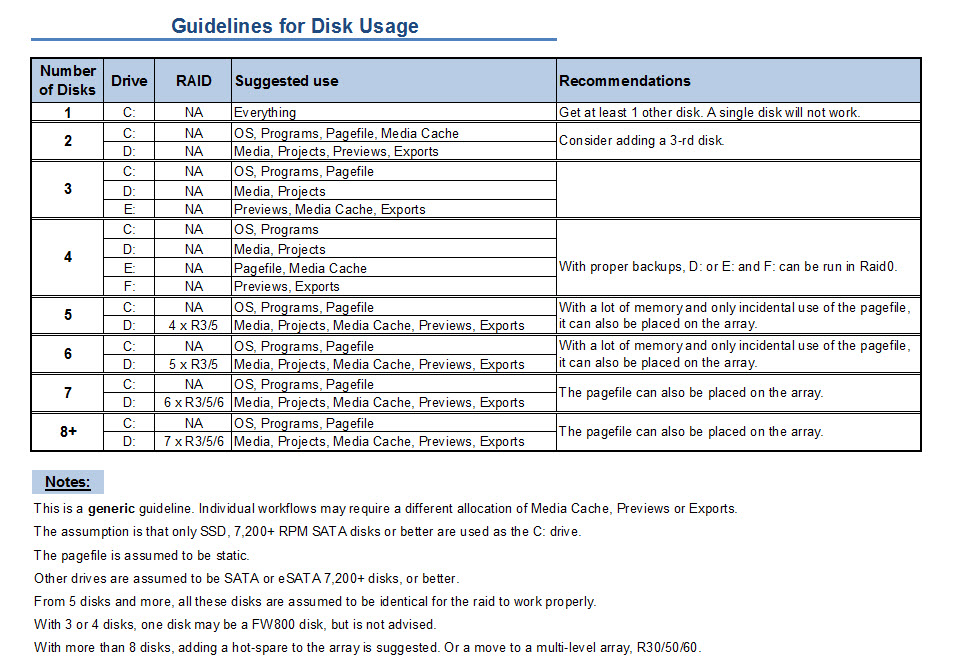
I hope this helps to remove doubts you may have had about your setup or to find a setup that improves performance.
Copy link to clipboard
Copied
Harm,
Thanks for posting this; very interesting. It's now making me question if I did the right thing in setting up my hard drives!
I must admit I didn't do much research on this aspect (because I thought I was going to have burn-in time, but I had to hit the ground running with the new system!), but I think I have enough drives to squeeze out a decent bit of performance.
I see that you're recommending RAID 3 or 5; I had setup my 4x 1TB Samsung F3s as a RAID 10. Did I do not such a smart thing? It looks like I could probably better utilize these for speed and storage space by perhaps changing up the way they're set up. I have been running RAID 0 with my three-year-old HP workstation for my media drives (2x 320GB) and haven't had a problem, so I really don't have any qualms about RAID 0, especially with proper backups, as you suggested. I'm using the built-in ICH10R RAID controller on the mobo for the moment, as I don't have the change for a separate hardware RAID controller right now, and I believe it only provides RAID 0, 1, 5, and 10.
The OS and programs are on the VelociRaptor, and I have a 500GB/7200RPM Hitachi for projects, graphics, and the like. I usually export to the "Projects" drive, and I currently have the page file there.
Any quick thoughts about how to make it better?
Thanks again for the thought-provoking post...
Copy link to clipboard
Copied
In my Raid article, I described a Raid10 as:
RAID10
The RAID level for paranoids in a hurry. It delivers the same redundancy as RAID 1, but since it is a multilevel RAID, combined with a RAID0, delivers twice the performance of a single disk at four times the cost, apart from the controller. The main advantage is that you can have two disk failures at the same time without losing data, but what are the chances of that happening?
If you have not had any qualms about using a 3 disk raid0, than I would suggest to use a raid5 with your 4 disks. Gives you almost the speed of a 3 disk rai0, but with protection against one disk of the four failing without data loss.
Copy link to clipboard
Copied
HA! Good call... yeah, I guess I was being needlessly twitchy. I've always got backups of my media before it even hits my edit drives.
I was running just a two-disk RAID 0 before, which was ample for my needs at that time--of course, my system didn't know the difference, because it couldn't eat that fast. The new box has a bit more of an appetite, and everytime I walk out of the room, I swear I hear, "Feed me, Seymour!"
Between the choice of a 3-disk RAID 0 + 1 extra for whatever versus a 4-disk RAID 5, you'd say take the slight performance hit, and go for peace of mind? Makes sense to me...
Copy link to clipboard
Copied
Correct and with the advantage of a simpler organization of all your files and directories. Now, if you have a large library of stock footage and music and lots of downloaded files, stuff you don't need very often, it makes sense to dedicate a separate drive for that purpose. This is why I described the topic a Generic Guideline.
Copy link to clipboard
Copied
Good tips, and an excellent rationale. I'll make it so. And I'll stop polluting your thread now ![]()
Thanks, as always, Harm...
Copy link to clipboard
Copied
Hi Harm:
Thanks for the awesome guidelines and posting on all things hardware. You 'da man.
I now have a 4-disk CS5 setup (upgraded from a 2-disk CS4 setup), and will follow your guidelines. I think I understand the rationale of it all (spreading disk read/writes over multiple, low-filled physical HDDs).
A few questions:
- Does the media cache files (assuming these to be indexes, peak files, etc.) AND the media cache database go on the same drive? (E: in my case)
- Does the media (video files, stills, music, etc.) AND the *.prproj go on the same drive? (D: in my case)
It looks like Project Settings>Scratch Disks sets up the Captures, Video and Audio Previews in CS5. And Preferences>Media sets the "Media Cache Files" and "Media Cache Database" locations.
I have a WD Raptor 10k rpm drive for my OS/Program drives and a pair of 1TB WD Black 7,200rpm drives for my E: and F:. I have a motley mixture of SATA drives, all 7,200rpm of various sizes for my legacy projects & media.
I also have a software mirror drive (a Green WD 1.5TB) that backs up necessary files every morning via MirrorFolder software. So I guess I technically have a 5-disk system.
Thanks in advance!
Copy link to clipboard
Copied
The table shown is about your normal disks, not about backup disks, network drives or NAS/SAN drives. In your case I would say you rank in the 4 disk category, because of the motley of various disks you have, even though this motley may be about 8 or more disks.
Copy link to clipboard
Copied
Fair enough, about the disks numbers.
Can you provide any help on the two questions I asked, please?
Copy link to clipboard
Copied
That is what I would do. So yes to both 1 and 2.
Copy link to clipboard
Copied
Thanks, Harm, I appreciate it!
Copy link to clipboard
Copied
Hi Harm,
Thank you for the disk guidance. Per your advice, I am going to reorganize my disks and get rid of my RAID 0 I have three 1TB disk, and one 320 GB disk.
Which disk should I use the 320 GB one? I'm thinking Pagefile, Media Cache.
I have an ASUS P6X58D motherboard and I can use two SATA 3 drives. Although it seems like current SATA 3 drives aren't much better than the SATA 2 drives, when I get SATA 3 drives, which ones would benefit the most for performance?
Aloha,
Roy
Copy link to clipboard
Copied
The 320 for Pagefile and Media Cache is fine.
SATA III is theoretically faster than SATA2 in terms of bandwidth. However no conventional disk uses the full SATA2 bandwidth, so it is a fable that SATA III is faster in practice. The only advantage of SATA III disks is the larger 64 MB cache and it makes no difference at all whether such a disk is connected to SATA III or SATA 2.
Copy link to clipboard
Copied
Hi Harm,
Thanks for your advice.
Aloha,
Roy
Copy link to clipboard
Copied
Perfect timing for your posted guidelines, Harm. My machine in for a rebuild after I lost TWO RAID 0 arrays at once
(power outage while I was working, and with no UPS backup. That won't happen again. But I digress.
I'm a little confused about how you partition the RAID arrays into logical drives in your generic setup. If you dedicate different parts of the edit task to different physical drives when working with 4 drives or less, wouldn't you do the same with logical drives in a multi drive array?
At the moment I am looking at 4 1TB drives, 2 640 GBdrives, and a 500 GB drive for a new build. All drives are 7200 rpm drives from the same manufacturer. I also have a bay for swapping drives for backup.
In addition to the MoBo and a cheap Promise drive controller, I followed your suggestion and got an Areca 1210 plus the Areca battery backup. This Areca card only supports 4 drives. Now I have to assign the drives, and convince the guy actually doing the build to do what I want.
At this point I am no longer sure that what I originally had it in mind to do is still the best thing for me. I originally thought that I would use the two 640 GB drives in a RAID 1 as the system and programs drive. Then I was going to use one of the 1 TB drives as the drives for project files and source media, and three of the 1 TB drives in a RAID 5 for everything else.
But your suggestion of only having two logical drives and maximizing the number of drives in the RAID array is forcing me to rethink that. The Areca card I got is only good for supporting 4 drives. Should I do four drives on that card? in a RAID 3 or a RAID 5 (not sure which)? Or use three 1TB drives in the RAID and hold the fourth one in reserve in case of failure? Or maybe do the 4-drive array, kick out the swapping bay and add the 500 GB in for the project files?
How then do I partition and assign the different editing tasks?
I'm muddled with the choices.
Stephen
Copy link to clipboard
Copied
Stephen,
With these disks at your disposal, look at the 3 Disk configuration in the chart above.
C: should be the 500 GB disk
D: should be 4 x 1,000 Raid3
E: should be 2 x 640 Raid0 on the mobo, with the pagefile on E instead of C.
Copy link to clipboard
Copied
Thank you, Harm. That arrangement would not have occurred to me, but it makes sense when I think it through.
I will pass this on to my technician and see if I can get him to come on board with it.

Copy link to clipboard
Copied
harm,
unfortunately i purchased my computer w/o fully understanding some of these hardware setup issues. i currently have 3 hd's--
750 gb = main os (wd re3)
2, 1 tb drives = raid 0 (western digital caviar black)
after looking at the guide in this thread and some of the remarks, i am feeling glum. what would you (or anybody) suggest here? i am not really a gearhead. it looks like the adobe guide is suggestiing i un-raid my system and have 3 non-raid drives (or add 1 more drive). i am not sure i can correctly do either option here, but i'd like to get my facts straight first. help!
alex
Copy link to clipboard
Copied
A big part of your decision is based on the type of files you will edit
DV AVI type 2 at about 13Gig per hour or AVCHD at about 11Gig per hour do not need raid... see My CS5/AVCHD 1st Impressions http://forums.adobe.com/thread/652694?tstart=0
Some other file types do need raid... but only you know what you will be editing... with AVCHD I have 3 hard drives and NO raid, and all works well
Copy link to clipboard
Copied
A raid 0 though does improve performance when exporting from either DV or AVCHD. That is something to keep in mind. You don't require it but it will help speed up your export times.
Eric
ADK
Copy link to clipboard
Copied
Appreciate the chart; most helpful but I have questions if one only has (4) drive bays total ....(yes, I'm referring to a Mac Pro!!).
- Should I just follow the guide using one HDD for each function as described with no raid?
- Would it be recommended to have an external setup as well?
Any suggestions would be greatly appreciated.
Copy link to clipboard
Copied
Someplace there is a message thread titled (something like) "to raid, or not to raid"
Using raid (mostly) depends on the type of file you will edit
For AVCHD, which is "about" 11Gig per hour of video... I do not use raid
For other files which are not as compressed, so the data being transferred from drive to memory is much more... a higher data rate is required
For someone to try and answer your question, you need to post the file type(s) and codec(s) you will edit
ADDED
Go here to read about RAID - http://forums.adobe.com/thread/525263
Copy link to clipboard
Copied
John T Smith wrote:
Someplace there is a message thread titled (something like) "to raid, or not to raid"
Using raid (mostly) depends on the type of file you will edit
For AVCHD, which is "about" 11Gig per hour of video... I do not use raid
For other files which are not as compressed, so the data being transferred from drive to memory is much more... a higher data rate is required
For someone to try and answer your question, you need to post the file type(s) and codec(s) you will edit
ADDED
Go here to read about RAID - http://forums.adobe.com/thread/525263
Yes, that would be helpful wouldn't it?! ![]()
Video will be primarily 8 bit source material; all flavors rangning from Hi-8 to AVCHD.
Audio will be 16 bit source material
Then stuff from Ae, Ai, Ps, will be utilized as well.
Also if it matters, I'm using Windows 7 64bt Ultimate.
Message was edited by: Shaluda
Copy link to clipboard
Copied
I'm trying to decide if I will need RAID 0 if I buy the 2600K. I'll be only doing HDV for now with some enlarging, some dissolves, some light color correction, etc. Nothing too demanding. At some point I might do some 1 to 5 minute talking head stuff with a green screen and insert a background. What do you think?
Copy link to clipboard
Copied
I shoot wedding films and I have maxed out my internal raid 5 with summer projects so I picked up a new raid encloser. Here is my new configuration that I could use some advice. I just picked up an external raid enclosure Sans Digital Tr5ut-b esata and put 4 2tb WD Blacks in there Raid 5.
So now this is what I have total for Hardrives.
4x WD 2TB Black Drives (external esata raid 5)
4x WD 640GB Black Drives (Currently internal software Raid 5)
1x 60Gb Vertex SSD (OS Drive)
1x 500Gb 7200rpm Drive
This is what I was thinking, but your advice would be much appreciated.
New External Raid 5 for safe Raw Footage storage
Converting internal raid 5 to raid 0 to use as a working disk. I was thinking of transfering project footage on there while I work on it.
or
3 disk raid 0 with the 4th as my drive for exports
and the 500gb drive as my system backup drive.
I can never figure out where to direct all the folders in premiere can you tell me where exactly to direct scratch disk folders with what ever my new set up will be? Thanks. Where should the Captured Video and Audio Go? (I use DSLR footage so not really nessecary). Where should Video and Audio Previews go? "Where Should Media Cache Files" and "Media Cache Database" go? Where should my pagefile go? Is there anything I am missing if so where does it go. LOL
I know this has all been talked about, but as I read, there are so many configurations out there and I still keep getting confused for my configuration.
Thanks.
Find more inspiration, events, and resources on the new Adobe Community
Explore Now