 Adobe Community
Adobe Community
- Home
- Video Hardware
- Discussions
- PP 2015/17 Render / Export Low GPU and CPU usage -...
- PP 2015/17 Render / Export Low GPU and CPU usage -...
PP 2015/17 Render / Export Low GPU and CPU usage - (Pictures / Proof)
Copy link to clipboard
Copied
Hi Everyone
So I have been having issues with Premier Pro, After Effects and Encoder on my new PC . This seems to be a big issues as I see this problem on forums and discussion boards across the internet and while some have fixed it or made it better there is no definitive global fix. It seems to get tossed up to hard drive performance which I am stating is false. Unless I am proven wrong - I hope my findings will help further push for a solution
This happens equally with 2015.3 and 2017. I do not use 2015.5 (too many bugs but same performance issue)
-- Computer Specifications ---
- HP Pheonix Envy 860
- Fresh CLEAN Windows 7 Professional 64x Install 10/22/16 - Fully Operational 10/29/16 (Did not use HPs Recovery Disc set)
- i7 5820K 6 Core 12 Threads (O.C. 3.6Ghz) - Liquid Cooled
- 24GB Ram 2133 Mhz DDR4
- NVIDIA GTX 960
- 2x 2TB Seagate 7200 RPM 3.5" HDD SATA 3
- - C: 1x OS / Programs
- - E: 1x Media Storage
- 1x 750 GB Toshiba 5400 RPM 2.5" HDD SATA 2
- - G: Export HDD
- INSTALLED ADOBE VIDEO SOFTWARE
- Premier Pro 2017
- Premier Pro 2015.3
- Encore CS6 (Uninstalled Premier Pro CS6 - Only needed Encore)
- After Effects 2017
- After Effects 2015.3
- Encoder 2017
- Encoder 2015.3
I am making a case as people always say that its the amount of hard drives in the computer or the fact they are 5400rpm vs 7200rpm or your not using a SSD for your OS, or your Adobe Cache is not on the correct drive and adobe heavily utilizes this cache during exports (which I found to be false on my PC)
So I ran a battery of comparison test and more to come... I compiled all the tests down to 4 below.
-- 1ST SERIES OF TESTS --
Specs during test
2x 2TB 7200 RPM HDD
- C: OS / PROGRAMS / CACHE
- E: MEDIA STORAGE / EXPORT
NO 750GB HDD
Original Video File: 6.5minute 1080p 50Mb/s bitrate. MP4 XAVC-S
Exported Video File: 6.5 Minute 1080p 40Mb/s bitrate H.264 - No effects
CUDA HW Accel PROCESSING ACTIVE
Exporting video file from Premier Pro / Encoder
According to Windows Resource Monitor
- Adobe READS from E: MEDIA STORAGE @ 4.5MB/s
- Adobe WRITES to E: MEDIA STORAGE at 2.5 - 3.5 MB/s.
- CPU 45%-50% Spikes of 60%-70%
- GPU 1%, 5%, 25%, 50%. Spikes of 100% every few seconds for a split second (Varies to much) Average I would say is 20%
Changes and Adjustments
Moving Cache from one drive to another made ZERO difference.
Exporting to one drive or another made ZERO difference
-- 2ND SERIES OF TESTS --
Specs during test
2x 2TB 7200 RPM HDD
- C: OS / PROGRAMS
- E: MEDIA STORAGE
- G: EXPORT HDD (Added to test if an additional drive would help) Specs for drives at TOP of post
- F: 256GB USB THUMB DRIVE (USB 3.0)
Original Video File: 6.5minute 1080p 50Mb/s MP4 XAVC-S
Exported Video File: 6.5 Minute 1080p 40Mb/s H.264 - No effects
CUDA HW Accel PROCESSING ACTIVE
CHANGES & ADJUSTMENTS
Moving CACHE between 3 drives had ZERO effect. In fact, No cache activity was reported during exports when one drive was strictly used for cache only
Image Below shows export writes at 3.3MB/s to MEDIA STORAGE E: (Media reading from E: as well) while CACHE was moved to G: - Notice....G: has ZERO activity during exports in this test
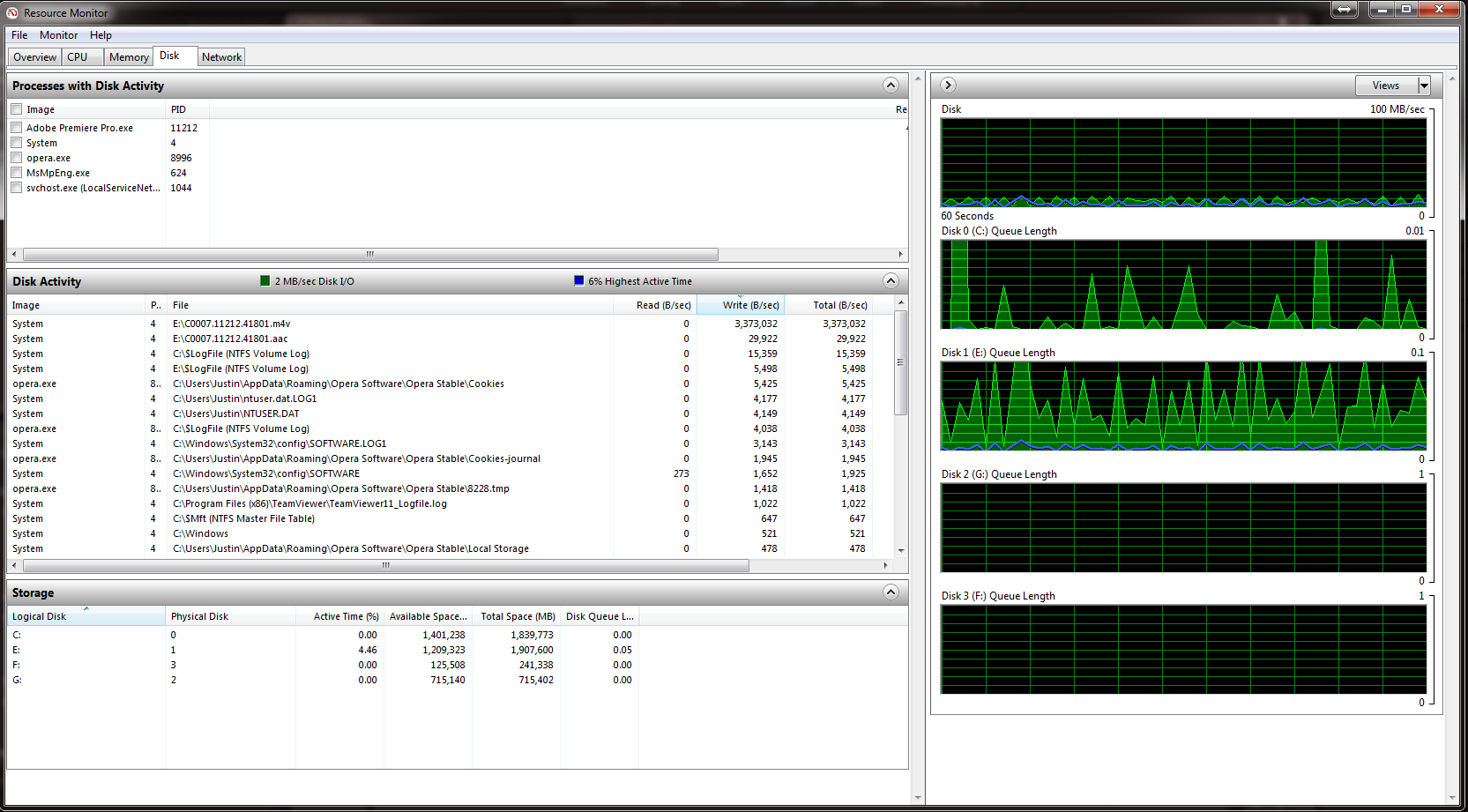
Test 1 - Export from Premier Pro to G:
Exporting video file from Premier Pro / Encoder
According to Windows Resource Monitor
- Adobe READS from E: MEDIA STORAGE @ 4.5MB/s
- Adobe WRITES to G: MEDIA STORAGE @ 3.5 MB/s.
- CPU 45%-50% Spikes of 60%-70%
- GPU 1%, 5%, 25%, 50%. Spikes of 100% every few seconds for a split second (Varies to much) Average I would say is 20%
.jpg)
Test 2 - Export from Premier Pro to G: while Copying a 34.8GB video file FROM E: MEDIA STORAGE to USB THUMB DRIVE (USB 3.0)
Exporting video file from Premier Pro / Encoder
According to Windows Resource Monitor
- Adobe READS from E: MEDIA STORAGE @ 4.5MB/s
- Adobe WRITES to G: MEDIA STORAGE @ 3.5 MB/s.
- FILE COPY WRITES to F: @ 80+ MB/s
- FILE COPY READS from E: @ 80+ MB/s
- CPU 45%-50% Spikes of 60%-70%
- GPU 1%, 5%, 25%, 50%. Spikes of 100% every few seconds for a split second (Varies to much) Average I would say is 20%
.jpg)
Test 3 - Export from Premier Pro to G: while Copying a 34.8GB video file FROM USB DRIVE (USB 3.0) TO G: at same time
Exporting video file from Premier Pro / Encoder
According to Windows Resource Monitor
- Adobe READS from E: MEDIA STORAGE @ 4.5MB/s
- Adobe WRITES to G: MEDIA STORAGE @ 3.5 MB/s.
- FILE COPY WRITES to G: @ 80+ MB/s (Windows Copy Window says 200+MB/s - confusing)
- CPU 45%-50% Spikes of 60%-70%
- GPU 1%, 5%, 25%, 50%. Spikes of 100% every few seconds for a split second (Varies to much) Average I would say is 20%
.jpg)
From these test, I find that the hard drives are not at fault and 3 drives make little difference than 2. If adobes encoder worked the way it should, more drives might make a difference, but in this situation, adding another 3rd drive did not make any major difference...only about 1MB/s write/read. I was able to copy and export to the same drive which made no difference in encoding time or encoding read/write speeds. Which tells me the HDD and SATA system is not choking.
Moving CACHE from one drive to another made ZERO difference. Adobe Encoder seems to not use CACHE during exports. Probably only for Renders.
Can anyone tell me what the heck is going on? I bought this PC thinking I would get insainly fast exports as I have very important TV Show work to do and I can barely preview edited work with minor effects in real time or export in any reasonably timely manor. I also wanted to export in 4K.....it takes unbelievable amount of hours to export in 4K which it shouldn't.
I am going to compare my results to more test I will perform on my i5 Laptop I used for encoding before.
Copy link to clipboard
Copied
Thanks for the info
There is actually a program called "RipBot 264" that I found when searching for other alternatives to "HandBrake". I use Handbrake to re-encode my bluray movies so I Can stream them over the internet. Handbrake is like premier pro where it can only create a video file using one instance and one computer. Rip Bot can re-encode movies to a single video file using multiple computers. So to me...if that is possible...than Premier Pro should be able to encode directly to a mp4 or another format using multiple computers too?
My New Current System
i7 5820K OC'ed to 4.5Ghz @ 1.28vcore
48 GB DDR4 2133 Ram (2400 Ram installed but 2 sticks are OEM 2133)
ASUS X99-A ii Motherboard
NVIDIA GTX 960
M.2 OS Boot Drive (Samsung 960 EVO 500Gb NVMe - Tested 3.3GB Read / 1.7 GB Write)-(OS/Programs/Adobe Cache & Conformed Media)
2x 2TB Seagate 7200 RPM HDDs in RAID 0 (MEDIA HDD)
1x 1TB Western Digital Black 7200 RPM 2.5" HDD (Export HDD)
1x 700GB Toshiba 5400 Rpm 2.5" HDD (User Documents)
My new system exports and renders faster. Might have something to do with the cache and conformed media being on a NVMe. M.2 drive. BUT its not leaps and bounds faster in terms of export/renders. It is noticeable but I expected more. I think most of the speed increase is the 4.5GHz overclock. Overall the NVMe as a boot/OS/Program drive.... damn is the system fast and responsive
Copy link to clipboard
Copied
My opinion, rather than that WD 2.5 inch hard disk drive for export you would be much better off even with a simple SATA III SSD, but you may also have a bottleneck if you have all your User files going to that 5400 rpm Toshiba drive and you have the Adobe default location for the "Media Cache" and "Media Cache Files" on that drive.
IMO you misused that M.2 drive, it should be used for project files and not the OS/Applications which a smaller SATA III SSD would do a great job.
Copy link to clipboard
Copied
Hi Bill,
The M.2 currently is used for OS/Programs and Adobe Cache/Conformed media. The M.2 can read/write 3.3GB/1.7GB a second..that is way more than enough for OS programs and cache. Adobe would never use all that and would be a waste if I used the single m.2 for anything else. With all programs and OS install I have just over 300GB free which is a good amount of space for cache and conformed adobe media.
My main video project and media files are on my RAID 0 4TB setup which has a read/write of 418MB/380MB/s which is way more than adobe would ever use. The only thing adobe could use is the instantaneous read / write an SSD offers which someday I will upgrade to all SSDs very video editing.
Personally from my experience so far, Adobe Exports VERY slow. under 10MB/s usually which is not even close to 25% of the bandwidth of SATA3 6gb controller that the WD Black 2.5" drive is on. This is with CPU cores 95-100%. From what I keep hearing, if the CPU is not hitting 100%, than there is a bottle neck somewhere which could be hardware, software or codec. I think my original issue was a codec bottleneck.
The Toshiba drive is user doc (General Docs, Pics, Videos) Not associated with adobe at all. This is to free up space on the m.2.
Considering the price of a M.2, and the fact you can only use ONE in "most" systems, it would be a waste to use it for anything other than OS and programs with its high read/write speed for random read/writes that the os and programs do often. Only other thing I could do here is grab a SSD and use that for only cache and conformed media if I prove myself wrong in the fact that in my original post, I mentioned adobe didn't use cache or conformed media for exports. SSD for cache/conformed media may only speed up timeline renders
Copy link to clipboard
Copied
BTW I just noticed early....the forum says im a girl.... haha - how disturbing.
Copy link to clipboard
Copied
Copy link to clipboard
Copied
Wow thanks for sharing your results.
This is where it becomes matter of opinion when building a PC. Specifically, I used the M.2 drive for faster boots and faster program launches. I know an sata SSD would do the same and honestly i have a Kingston 60GB ssd in my other PC with windows 10 and OS Boot plus program launches seem to be close.
I'm going to read through your results more and post up some more
Copy link to clipboard
Copied
Bill Gehrke wrote:
I went back to my 4.5 GHz CPU clock and checked my results and verified to myself everything was back to normal with this run
"19","51","10","251", Premiere Version:, 11.0.1.6. Here 19 seconds is 37092/19 = 1952 MB/second write rate to the 960 Pro m.2 SSD
In your blog I copied/pasted above from it.
What type of drive was your test media on? Im curious how much it matters where the original media is, HDD or SSD and what the performance difference is. Looks like your getting 1.9GB/s write speed which is highly impressive. I will be running those tests too once I get back to my place to see what they are. I wish I had another SSD to use as a test for exports.. I would also like to test real world projects just to see a difference. Maybe you could do that.. I know the premier benchmark tests are solid but how much difference is there when exporting a standard project to HDD vs SSD and whether or not the media is on a HDD or SSD.
Not sure if any of what I wrote makes good sense but wondering how much it matters where the original media is located.
M.2 vs SSD vs HDD : 부팅 시간 측정 (Boot Time) - YouTube
So this video is interesting. I was researching boot times from SSD to M.2 to HDD - SSD and M.2 NVMe is just a couple seconds. That almost a write off.
SO. It seems that Premier hits a limit (which might be the CPU) when it comes to NVMe drives. Standard Sata 6gb/s SSD seems to create the same performance as a NVMe in terms of exports from premier. This is not to say both drives are the same speed (obviously not) but there is another limitation after standard SSD? CPU/GPU?
So I wonder if NVMe has any place yet?
Copy link to clipboard
Copied
Everything was on the 1TB 960 all PRmiere files except the Adobe Premiere default locstion for the "Media Cache" and Media Cache Files" which were on the boot drive.
NVMe has its place especially in highly interactive work like databases but I do not think it assists much in sequential work like video editing
Copy link to clipboard
Copied
EDITED:
Its very interesting that the NVMe and Sata SSD produced the same number in premier pro. Sata SSD obviously has a much slower interface than NVMe and you proved that you could export at 1.9GB/s producing the results ("19","51","10","251"). No SATA SSD could ever reach 1.9GB/s write speed So i'm curious as to why the numbers for the SATA SSD ("20","50","10","251") are so close to the same? I can't imagine the SATA SSD reaching the same speeds.
NVMe vs SSD vs HDD Performance
Also, oddly enough. the benchmark is working without the error code this morning. Couldn't tell you why
Here are my numbers (FINALLY) - Im going to study these numbers and yours.
OS, Programs, Cache, Conformed Media, Export = 960 EVO NVMe
Raw Media = Seagate 7200 RPM 2TBx2 RAID 0
"48","110","44","342", Premiere Version:, 11.0.2.47
OS, Programs, Cache, Conformed Media = 960 EVO NVMe
Raw Media = Seagate 7200 RPM 2TBx2 RAID 0
Export = WD 1TB 7200RPM 2.5" HDD
"311","107","45","341", Premiere Version:, 11.0.2.47
So here is my opinion. I have other areas in my system that need upgrading before switching the NVMe around to export and installing some SSDs. Especially since I can run the OS, PROGRAMS, CACHE and EXPORT all on the same NVMe and only be 20-30 seconds behind your numbers. I do want to get better graphics cards. I have the system ready for SLI. So im going to do some studying on this.
I've learned a lot these past few days between you sharing your results and finally being able to produce numbers of my own. So when I was saying adobe would never use the bandwidth, I was wrong. Its possible, but there are other ares in the system that need upgrading. BUT, there are still many times with my GPU is idle and the CPU is 30-40%. (less now since I built the halfway new system). More testing is needed.
Copy link to clipboard
Copied
Its very interesting that the NVMe and Sata SSD produced the same number in premier pro. Sata SSD obviously has a much slower interface than NVMe and you proved that you could export at 1.9GB/s producing the results ("19","51","10","251"). No SATA SSD could ever reach 1.9GB/s write speed So i'm curious as to why the numbers for the SATA SSD ("20","50","10","251") are so close to the same? I can't imagine the SATA SSD reaching the same speeds..
I assume you are referring to my post on PPBM8.com? That is where I ran the benchmark with the Boot (OS/Applications) drive being either another Samsung 960 Pro M.2 drive versus a SATA III SSD and if you read the intro you would see that any run score +/-1 is not any difference. All Adobe Premiere project files and exports except the "Media Cache" and "Media Cache Files" folders which were in the default Adobe location on the boot drive are on the 1TB Samsung 960 Pro M.2 drive. Therefore there is no advantage having a much faster Boot drive than a SATA III.
I have the system ready for SLI. So im going to do some studying on this.
You do not want SLI it can cause problems
EDIT
Here are three results from my next GPU posting which could help in your GPU selection

Notice the two colored columns, these are the two GPU Accelerated scores from PPBM. I do not have a GTX 960 to test but notice how much better even the GTX 1060 with very simple and safe overclocking can be. Also the 900 series cannot be CUDA overclocked but the 1000 series is easily done. A single GTX 1070 mightr be almost as good as the two GTX 1060's.
Copy link to clipboard
Copied
Ya I got my thoughts all twisted up with your blog about the M.2 Drive. My bad.
So I installed a ZOTEC 980Ti AMP Extreme 6GB. Below are my numbers now. The issue before with RED footage I think was linked to the 2GB of VRAM on my old gtx 960 card. Got used up quickly.
OS, Programs, Cache, Conformed Media, Export = 960 EVO NVMe
Raw Media = Seagate 7200 RPM 2TBx2 RAID 0
"55","66","16","338", Premiere Version:, 11.0.2.47
Compared To; (HP OEM GTX960)
"48","110","44","342", Premiere Version:, 11.0.2.47
I noticed a slightly slower disk test but but don't think that had anything to do with the GPU. I had other small programs running.
So getting back to the original problem.
So I don't think I can get much faster numbers upgrading hardware without now jumping into prices that are have no reasonable expectations. Getting SSDs I think "could" help. Switching my Boot drive to SSD and m.2 to export "Could" help. Same with getting an Intel i7 6950x 10 core. Right now, the bottle neck is Adobe it seems or the codecs. Since most projects have 0-5% GPU usage and 20-50% CPU usage when exporting. It seems rare to see 100% though it does come around. If this happeneds I still get very very low write speeds, under 1MB/s. During these exports with the usual GPU and CPU utilization I will only see under 10MB/s writes but most of the time under 1MB write speeds. Very rarely I may see a nice high spike in write speed
Pic during a 1080p export of a project with a mix of 4K footage and some transitions and color corrections. This is what I normally see.
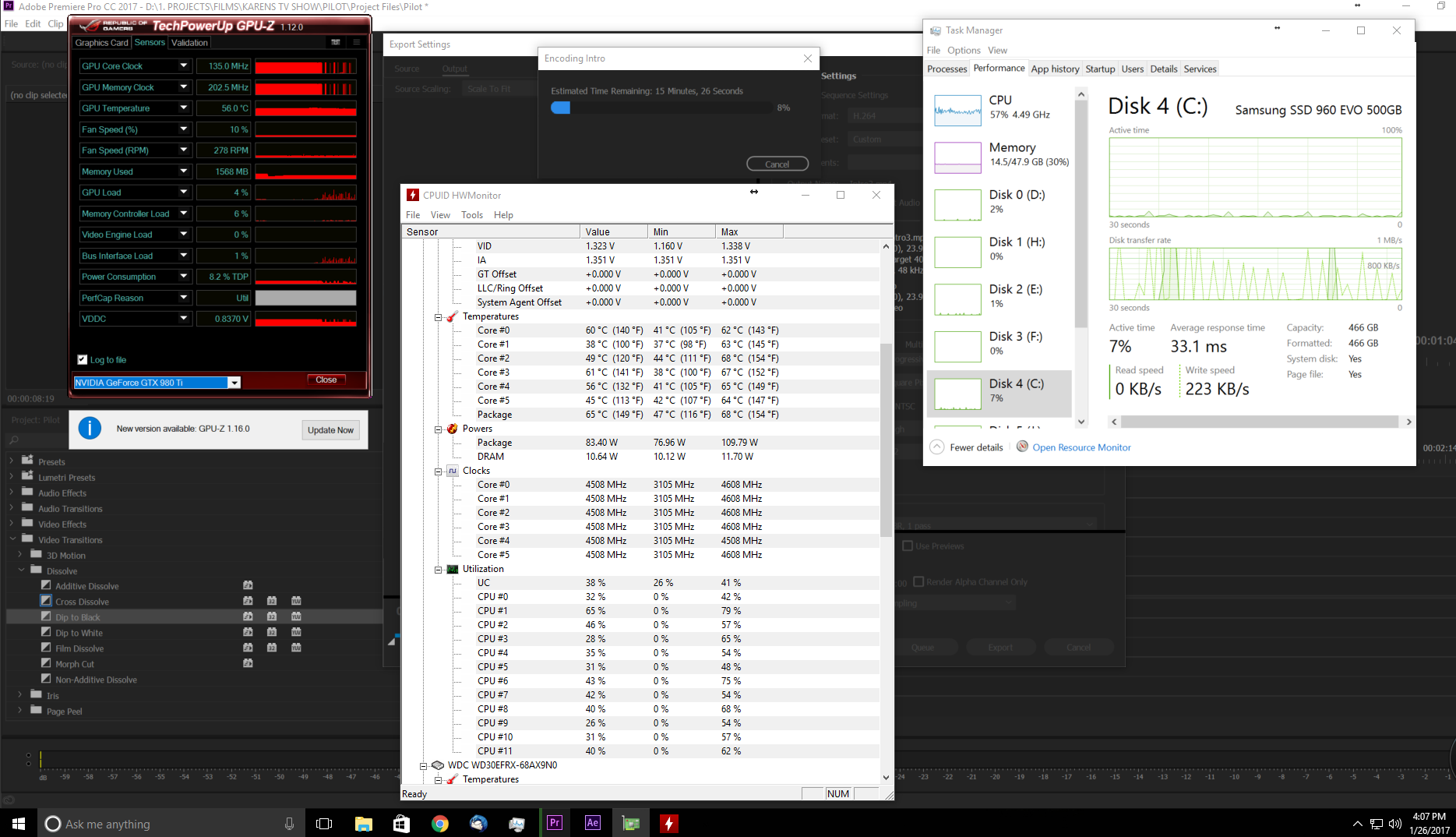
It appears getting faster hardware that performs MUCH faster at lower utilization (1-20%) is how you get faster performance. Adobe just doesn't seem to use every ounce of available resources at its disposal.
Last CPU & GPU, RAM Specs
CPU: 5820K O.C. 4.5GHz 6 Cores @ 1.30v - 1.32v | 4.6 Ghz up to 3 Cores @ 1.328v
GPU: ZOTEC 980 Ti AMP! Extreme 6GB Vram (No OC)
RAM: 48GB
What's interesting is when exporting to the M.2 960 for the "disk test", initially I get a write speed of 1.3 - 1.7GB/s but then after a few seconds drops to under 700MB/s and further to under 600MB/s. Not sure what the reason is. Maybe cause its the drive for everything? Adobe? Media? The CPU usage is higher at that same moment too which also drops. This causes the CPU clock to drop.
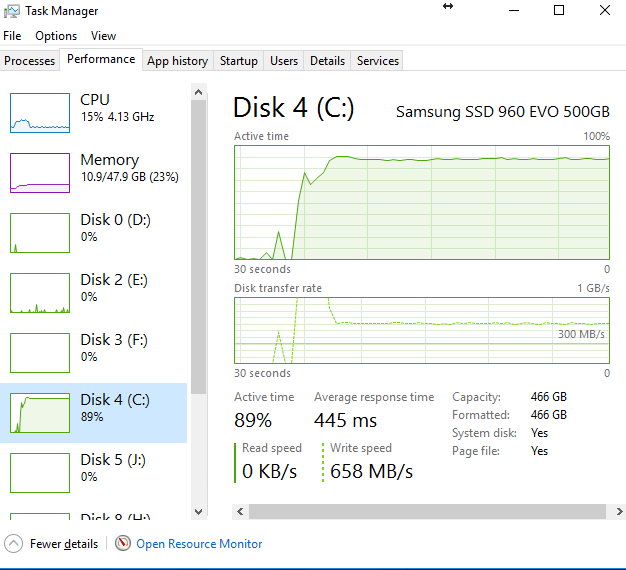
Intel SpeedStep is still on so the CPU is not stuck at 4.5GHz 24/7. Problem with this, is the fact that since adobe doesn't utilize a lot of the CPU mos times, the processor may run at 3-3.3ghz for extensive amounts of time. The only way to combat this issue is to run SpeedStep off which I wont do. No reason for the CPU to keep running high voltage through it.
This also makes me wonder how much faster the i7 6950x would be with 4 more cores but at a max OC probably around 3.8-4GHz due to the temps that processor would have. With a $1700 price tag, it better cut the processing down by 50% but my guess it would only be very marginal.
Did I benefit from upgrading the GPU to the Zotac 980ti? Short answer: Yes. Long Answer: I don't know
After Effects uses this better, exports with graphics are a "tad" bit faster with real world projects but the this comes back to the obvious problem. Adobe not utilizing the GPU enough to even speed up the core clock to full speed. With all of its real small hits to the GPU while processing, the GPU just doesn't get used to the fullest extent. The Bench Mark numbers are much better, but real world exports and renders just don't prove to be sped up reasonably. This GPU cost close to $400 on Ebay (Open Box, Brand New, Never Installed) Buying a NEW 1060/70/80 just doesn't seem real beneficial even in after effects for the price. On the other hand, buying the most expensive video card could process more frames at one time at very low utilization which can speed things up, but is it worth the price tag?
** Suggestions for Adobe **
"Full Performance" Option
I am not sure how programmers can make it happen as I know nothing about this, but as advanced as Adobe is, it would be nice to see a "Full Performance" option. If they are gearing toward multi tasking while exporting and thats the reason for not using all resources. "Full Performance" would use all or most available resources at all times during exports, realtime previews and preview renders.
AE Real Time Render in Premier Pro / Better GPU utilization
At times I have an After Effects project imported into Premier Pro. When I "play" the time line even with my 980ti. The preview starts smooth for 1-2 seconds and becomes extremely choppy. GPU is usually 1-5% during this time. CUDA Acceleration Enabled. It would be nice if when "playing" the timeline that Premier renders ahead to create a smooth near or actual real time preview.
After Effects also doesn't utilize the GPU fully during playback. Playback render is better now with a faster card but still has a very low utilization .
Copy link to clipboard
Copied
I have the system ready for SLI. So im going to do some studying on this.
You do not want SLI it can cause problems
I was reading its not good to use SLI. Which then really pushes for a single card unless you can turn SLI on and off through software? That would really be for Editers that also game with performance benefits of SLI. I don't game really so SLI is not an big push for me.
EDIT
Here are three results from my next GPU posting which could help in your GPU selection
Notice the two colored columns, these are the two GPU Accelerated scores from PPBM. I do not have a GTX 960 to test but notice how much better even the GTX 1060 with very simple and safe overclocking can be. Also the 900 series cannot be CUDA overclocked but the 1000 series is easily done. A single GTX 1070 mightr be almost as good as the two GTX 1060's.
Seems Adobe doesn't use the dual GPUs very well. dual 1060s I would expect much better numbers especially if one 1060 is as fast as it is.
I was thinking of dual 980ti's for the price of one 1060/70/80. You would get 12GB or ram and hopefully much better performance?
When using DUAL GPUs, does adobe combine the VRAM of the two GPUs? So for two "Identical" GPUs which both have 6GB VRAM. Will adobe have 12GB VRAM at its disposal?
Copy link to clipboard
Copied
Yes you can turn SLI off and also remove the jumper.
I consider that Premiere does use dual GPU's very well but again GPU usage depends on how much you use GPU accelerated effects, features and media. We are getting to a point of diminishing returns. As you can see the pair of overclocked GTX 1060s beat your GTX 980 Ti. Is it worthwhile to go with a pair, probably only if your media is 4K or more and is assisted by the GPU.
No you do not get 12 GB of video RAM, each board is a separate block. My understanding is that each board operate independently and the computations are handed off alternatively.
You claim that you can buy two 980 Ti for less than two GTX 960's which is not true, My EVGA 06G-P4-6163-KR cost me $260 each. I do not like the 900 series because they cannot be overclocked on the Memory Clock for CUDA applications And the 10 series is a new architecture which will have a longer lifetime and as you can see is highly overclockable very simply and safely. Also the total maximum power draw of my two cards is 240 watts where your two GTX 980 Ti cards would be 516 watts and you may have to upgrade your power supply. I have just completed testing the Zotac GTX 1080 AMP! Extreme an am not impressed so far. I will publish conclusions in a few days (I hope) here is one default clocking sample "20","51","15","250", Premiere Version:, 11.0.1.6. I need much more testing. It does appear better on the H.264 export with the 4K media.
Copy link to clipboard
Copied
I got 1060s messed up with 1080s. I think it was the 1080s I was looking at originally.
Some how I overlooked 1060s and 1070s cause those were in my price range on ebay. Probably would have gone that route. grr. Well, regardless its not to far off from the 1060. I don't think there will be much benefit to upgrade more if adobe doesn't utilize it. I think adobe hands off to much to the processor. On top of that, the CPU and GPU just don't get used as they should. so until they do I think im good where im at.
If I find extra cash some where than maybe ill get a pair of 1060s or 70s.
I'm interested in your completed tests once your finished up.
Copy link to clipboard
Copied
PacificLoon wrote:
On top of that, the CPU and GPU just don't get used as they should. so until they do I think im good where im at.
Well if you want to see 100% CPU usage or 99% GPU usage just watch them during the MPEG2-DVD timeline with both exports.
Yes I agree you are in good shape
Copy link to clipboard
Copied
I'm talking with real world projects. Its nothing new to the adobe community. I have had projects export at less the 200KB/s while the CPU is sitting at 5 - 10% and the GPU is 0%. I know the GPU doesn't get used all the time and is very specific.
Basically... There are a few bugs that either can't be found, corrected or being over looked.
With that said - my last project today during "selected section rendering" used every ounce of my CPU. When I rendered the whole work area I would get 40-60% CPU while its working in the same area as the "selected section". Exporting would be about the same. Doesn't make sense.
I dunno, one of those things that is frustrating sometimes and I wish there was a quick easy answer for it.
Copy link to clipboard
Copied
I don't know if Adobe Inc will see this but this is what I found with RipBot. Parallel Encoding using multiple machines. This could be very helpful with Adobe products
Handbrake -vs- RipBot264 — FIGHT! | Pretzel Logix
Near the bottom of the article.
Copy link to clipboard
Copied
Another Example.
Optical Flare being used. Takes a long time to render - this should have near real time play back but PC hardly does anything.
Come on Adobe. You can't tell me your pcs in your office have no issues like this! Push the hardware! That's why it's there! In this selected render I have an AE project imported which uses Vidoe Copilot Optical Flares.
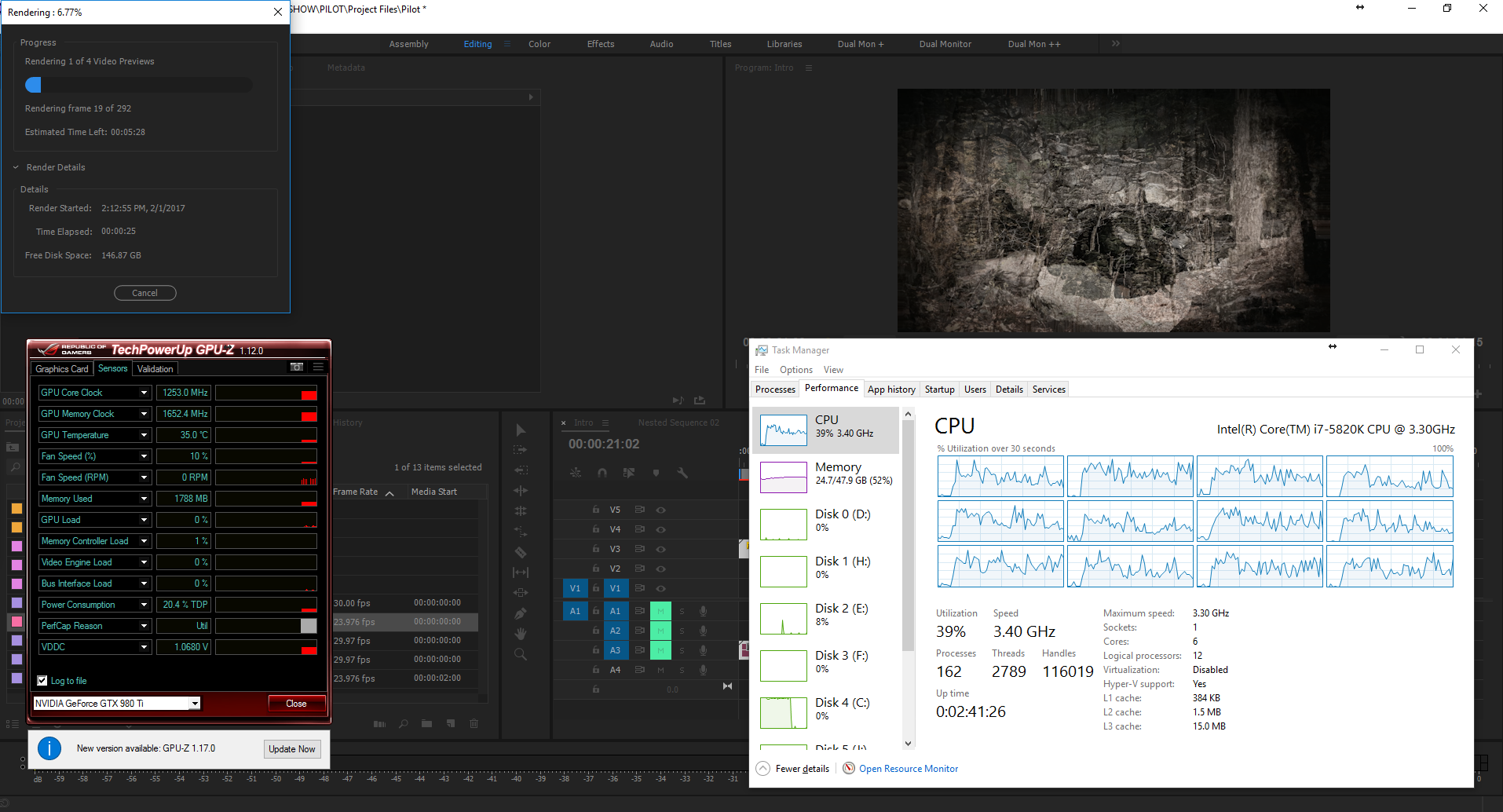
Copy link to clipboard
Copied
So while trying to run the PPBM benchmark tests I hit a brick wall. I came up with the same error I did before in regards to reading R3D footage.
Premier Pro when GPU Acceleration (CUDA) is activated, will not load the r3d footage. Comes up as a black screen and on exports instantly produces a "Accelerated Render Error". If i disable GPU acceleration and use software only, the R3D footage comes right up.
So I am thinking this HP OEM GTX960 I pulled from my previous system I used during my original post might be an issue. I have the latest nvidia drivers. Ver. 21.21.13.7633 Dated 12/11/16.
What do you think? I don't have another graphics card to try.
Copy link to clipboard
Copied
I suspect it is not the graphics card, but instead may be some unique software on your computer because thousands of people have successfully run this benchmark. Do you have any codecs installed outside of what Adobe supplies?
Copy link to clipboard
Copied
Here is a thread that talks about the problem I have. Luckily I don't deal with R3D footage normally so its not an everyday issue for me but for these guys its all to often. I Think I will try something because I remember installing 2015.3 and the problem was gone, or maybe PP was set to software vs GPU render. Others have the problem from 2015.3 and up.Premiere Pro CC "Unable to Produce Frame"
On my pc there are no other codecs installed. Its a fresh install of windows done this past Wednesday. The problem goes away when changing to software render vs GPU render.
My GPU does only have 2GB of VRAM - they spoke about not enough ram but I don't think this is the issue. I'll do some more testing
Copy link to clipboard
Copied
You know what. Not sure why I was wondering if NVMe had a place yet...when you were exporting at 1.9GB /s. No SATA SSD can export that fast. I must have been tired.

Copy link to clipboard
Copied
commenting to get email notifications. please keep up the testing OP!
Copy link to clipboard
Copied
Thanks ![]()
There are a few other tests I want to do with my new system. Now that I noticed a project in After Effects 2017 rendering in the timeline faster after moving cache and conformed media to my m.2 nvme ssd. I want to swap the cache and conformed media around to the slowest drive and see if it makes a difference.
I also have my major media files on a 4tb RAID 0 partition which tests at 413MB Read and 380MB write. According to windows there is usually less than 10MB/s being moved around from any drive in my system so It should be interesting.
I am also going to run Adobes Benchmark File that I couldn't fully run before and see what the numbers are.
I wish I had both systems running. Someday I will upgrade to either a 5960x 8-core or i7 6950x 10-core knowing Adobe might not utilize all the cores. Then use my left over parts to upgrade my AMD A8 3870k Movie Server to a Intel i7 5820k Movie/Render Server. Premier Pro seems to utilize multiple cores better than After Effects.
Copy link to clipboard
Copied
So now you are expecting Adobe to make third party software work up to your desires????
