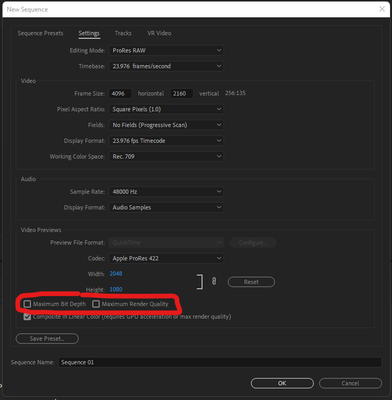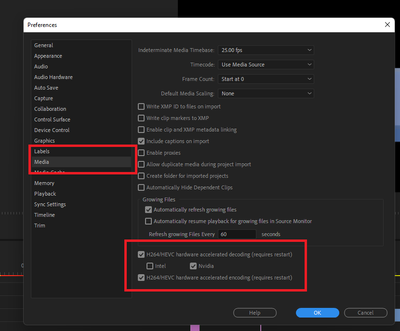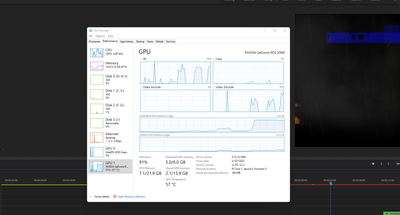Adobe Community
Adobe Community
- Home
- Video Hardware
- Discussions
- Premiere Pro using Integrated and not Dedicated Gr...
- Premiere Pro using Integrated and not Dedicated Gr...
Copy link to clipboard
Copied
Hello all, I have a quick, but important question about Premiere Pro CC 2018. It seems that Premiere Pro is using my integrated graphics on my CPU rather than using my installed and working dedicated graphics card to render GPU accelerated effects and such. I am running a fresh install of Windows 10 with the latest updates. I also have a fully updated Creative Suite. Below I have listed my system specs and screenshots for reference to the issue. Notice that under GPU Engine in Task Manager, it lists GPU 0, my integrated graphics. I have also done some research of my own, and I have come across adding the "cuda_supported_cards.txt" into Premiere Pro's installation directory. I have done that, and I have tried both typing "GeForce GTX 1060" and "GeForce GTX 1060 6GB" into the document, but its the same story for both cases: it uses my integrated graphics. The file currently lists "GeForce GTX 1060".
Thank for any and all help,
Ryan
System:
7th Gen Intel i7-7700K Processor (No current overclock)
nVIDIA GeForce GTX 1060 6GB
256GB M.2 SSD
2TB 7200 RPM HDD
16GB of 2400MHz DDR4 Memory
Windows 10 Pro 64-bit
Screenshots (Idle, Premiere Pro loaded and open, not rendering):
Screenshots (Premiere running, Rendering previews for a project of mine):
Text Document:
[Moderator note: moved to best forum for technical issues.]
 1 Correct answer
1 Correct answer
We created a video on how to optimize your GPU for Adobe apps here! Take it with a grain of salt, if you have an Intel GPU using QuickSync, you're best off using that GPU for H.264 and HEVC (H.265).
Caroline
Copy link to clipboard
Copied
Please create a new post if you are having any problems or need a further explanation. Locking this post.
Thanks,
Kevin
Copy link to clipboard
Copied
We created a video on how to optimize your GPU for Adobe apps here! Take it with a grain of salt, if you have an Intel GPU using QuickSync, you're best off using that GPU for H.264 and HEVC (H.265).
Caroline
Copy link to clipboard
Copied
Followed the video Still not working in 2021. it's still use CPU for playback
Copy link to clipboard
Copied
This is so freaking complex. Depending on the CPU and GPU ... and of course, what effects you use (some effects in PrPro do not involve the GPU at all anyway anytime). Some times what "we" users think should be happening won't be.
And just having a new or spendy CPU doesn't actually tell you ... diddly. As it depends on what features that CPU has and some low-end CPUs have more hardware for H.264 encode/decode than some of the spendy ones. Weirdly enough.
@RjL190365 is the person that can best track and explain this complicated morass.
Neil
Copy link to clipboard
Copied
Copy link to clipboard
Copied
Do not count on Windows to be fully up to date when it comes to device drivers
Go to the vendor site to be sure you have an updated driver for your graphic adapter
•nVidia Driver Downloads http://www.nvidia.com/Download/index.aspx?lang=en-us
••for Premiere Pro and MAYBE Premiere Elements use the STUDIO driver, not the GAMING driver
•••such as (MAY not be the latest) https://www.nvidia.com/en-us/drivers/results/170344/
Also, if you have a laptop, you may need a 'laptop only' video driver
There are also intermittent reports that the newest driver is not always the best driver due to driver bugs or compatibility issues, so you MAY need to try an earlier driver version
Copy link to clipboard
Copied
Hello everyone. The playback problem was on my side. Not on adobe.
Just dont tick Maximum Bit Depth an Maximum Render Qulity when you're ceating a New Sequence.
Copy link to clipboard
Copied
Hi every one.
In the video the settings are know, but...
In Adobe Premiere Pro 2022 has settings for CUDA:
- open the project
- File - Project Settings - General
- Video Rendering and Playback - Render: select "Mercury Playback Engine GPU Acceleration (CUDA)".
The difference in rendering times between "CUDA" and "OpenCL" for the my project (for video) is 3.5 min CUDA / 28 min OpenCL.
The machine: Lenovo Legion Y520 i5 7300HQ 16GB Nvidia GTX 1050 TI 2GB.
Copy link to clipboard
Copied
This isn’t the answer. Of course we k ow about CUDA Vs Open CL--
Simeon Hendrix
Copy link to clipboard
Copied
Hello Guys,
I was having the same problem and none of the answers mentioned in this thread worked for me. I found out the solution is to remove intel option from Edit > Preferences > Media > H. 264 decoding option.(You need to restart PP after that) Please check the images
Copy link to clipboard
Copied
@Shalin25924240qznv you are a genius - this did it for me - thank you!
Copy link to clipboard
Copied
Hello Thank you very much. For me its still the same issue but the intel is not available like in the screenshot. There is only nvidea and its checked... Are there any ideas about it?