- Home
- Video Hardware
- Discussions
- Why is my GPU Barely used by Premiere Pro? Exporti...
- Why is my GPU Barely used by Premiere Pro? Exporti...
Why is my GPU Barely used by Premiere Pro? Exporting Media CPU 90% + GPU 20-30%
Copy link to clipboard
Copied
Hello. I'm very much a beginner when it comes to understand whats making my computer run, especially when exporting videos so please be patient with me.
I know there are many threads about CPU and GPU but I got lost looking through them all.
My problem:
Premiere is set to "Mercury Playback Engine GPU Acceleration (CUDA)" but when I check usage the CPU is being utlised more than the GPU.
CPU is in the high 90% and the GPU 20-30%.
I'm using Premier Pro cc2019
My computer is an Acer Nitro 5 (AN515-53)
Intel Core i5-8300H CPU 2.3Hz 2.30 GHz
8 GB RAM
64 bit operating system x64- based processor
GeForce GTX 1050Ti 4GB
Can someone help me please?
Thank you,
Mark
Copy link to clipboard
Copied
Your GPU will only use what it needs to use.
Not everything uses GPU acceleration when exporting.
You only have 8 GB RAM.
Your hard drive setup could also be a bottleneck. What is your hard drive setup (how many, what kind, what is on each, and how full)?
Copy link to clipboard
Copied
Hello, thanks for getting back to me.
I didn't know GPU was only used as much as needed, (I was just surprised to see my CPU struggling while GPU sat almost idle).
I have a 240GB SSD which has 40GB used on it. I work from external hard drives because of GDPR regulations, so my files are not on the laptop itself.
Copy link to clipboard
Copied
What cuda does and does not do.
CUDA, OpenCL, Mercury Playback Engine, and Adobe Premiere Pro | Adobe Blog
Copy link to clipboard
Copied
Looks like Cuda does not do anything in Adobe Premiere.
Here is my project that takes 27 mins to render and my GPU is picking its nose.
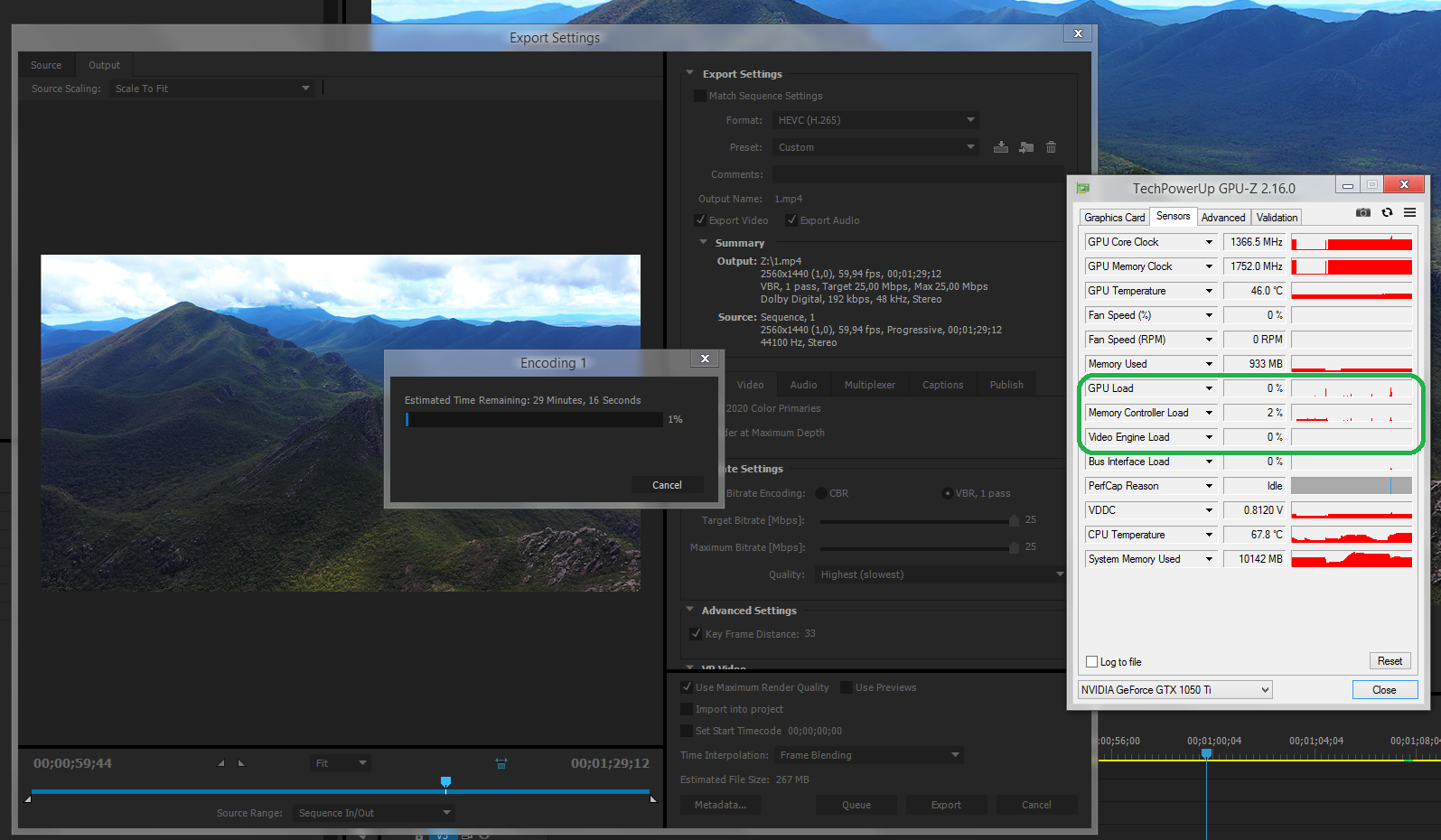
Here is Davinci Resolve editor with exactly the same project (I exported the timeline from Premiere) and it renders the thing WITHIN 2 MINUTES and it does load my GPU.

All solutions - clean reinstallation of drivers, fiddling with the project and so on - have been tried, GPU is not in use in Premiere.
Copy link to clipboard
Copied
Did you read post 4?
Copy link to clipboard
Copied
As you don't include any useful information at all, your post is semi-useless.
What is your OS, your CPU & RAM, and the GPU? Are you using any GPU accelerated effects on the sequence you're exporting?
As all of those will affect GPU use in Premiere. Resolve codes for the GPU totally differently, and on some machines it makes for faster work than Pr for certain things. On others, not so much, and can be slower than Pr.
On my 6-core/3.4Ghz PC with a 1060/6GB GTX, Resolve in general is both a bit slower in scrubbing a sequence and in exports than Pr. Now I tend to do a fair amount of color. You may not.
Neil
Copy link to clipboard
Copied
Here is the problem with Resolve: It does not fully utilize the CPU no matter what, especially if you have a decent GPU; however, it will choke on an el cheapo, weakling GPU. That is different from Premiere Pro, which hammers (relatively speaking) the CPU. That said, Premiere Pro will still choke on a severely underpowered GPU (relative to the CPU).
My Cineform-to-Cineform exports with a frame rate conversion using AME CC 2019 produced 100% CPU usage and about 20% GPU usage (with an i7-4790K CPU at 4.7 GHz, 32 GB of DDR3-1600 RAM, two SATA 6.0 Gbps SSDs and a GTX 1060 6 GB card). That's about what I had predicted. If the GPU usage in Premiere Pro gets pegged at 100% but the CPU usage remains much less than 100%, then you have a severely underpowered GPU. On the other hand, if the CPU usage remains pegged at 100% but the GPU usage remains at or near zero (that is, in the very low single digit percentage figures), then that GPU is overqualified for the CPU that your system is equipped with.
Copy link to clipboard
Copied
Pretty sure you are wrong.
I have 64 GB RAM, very fast NVME SSD, Intel I9 9900K, AMD 5700XT founders edition.
So I think it is quite reasonable to expect Premiere to breeze through encoding in 4K HEVC, getting in Resolve over 80 fps and in Premiere I get like 5 and GPU is picking its nose at 12% aprox.
Copy link to clipboard
Copied
I have 64GB RAM, multiple Samsung 970 NVME SSDs (1 for OS and Adobe and 1 for footage), Intel I7 8700k, and a 1080ti. Also, I see little utilization when renderring. Currenlty waiting and watching my CPU at 15-20% with GPU at 2%. What is the deal???
Copy link to clipboard
Copied
Try installing CS6 if you can get your hands on a copy. I gaurantee you will wittnes something so utterly insane. So many people are experiencing this issue, but eveyone wants to give work arounds. I don't get why Adobe dosen't think thats an issue. I'm loyal to a fault sometimes and this hurts. In the past few years, i have yet to see CC fully utilize my equipment. So many setups, situations and jobs. Strangely, this wasn't the case with CS6. I get way faster results. I'm not going to post any specs or SCs, so don't ask. I don't even know why im writing this, but i am almost there guys. I am almost there.... I am so over trying to prove things. Years later and I guess we all have to come to the conclusion that there is nothing wrong with ADOBE's PRODUCTS, we're just using it wrong.🤷🏿:male_sign:
Copy link to clipboard
Copied
Bro still! This is the most frustrating program 😤. Its 2022 and yet the same issue
Copy link to clipboard
Copied
Dfaith,
What's your rig, your effects, and your media? Those all make huge parts of what sort of performance you'll expect to get.
And if you're dealing with say long-GOP H.264 clips ... that's an entire kettle of fish to discuss on its own.
Neil
Copy link to clipboard
Copied
As Ann notes, there are specific things that use GPU in Pr, and many things that don't. CPU and GPU math are quite different, so they're not direct substitutions for each other, requiring completely different coding. Which is why app to app, GPU use can be quite different. All ways of using a GPU have tradeoffs from any other way of using it.
Pr does basic encoding with the CPU, which needs internal cycles involving a lot of forth-and-back with RAM. You have a very slow CPU and minimal RAM, with a GPU that is well over-powered for what your system can process and send to it within Adobe video apps.
Especially if you're using DSLR/drone/mirrorless/phone media which tends to be all long-GOP "H.264" media, it's incredible how fast they can write small files to card in the device with the dedicated chip to do so. And how hard that is to play back in an NLE because of the way it is written to card.
Using the smaller frame-size Cineform proxies would probably be your best bet working with that rig.
Neil
Copy link to clipboard
Copied
moved from Premiere Pro CC to Hardware Forum
Copy link to clipboard
Copied
Hi, thanks for posting everyone, I think I understand now why the GPU is not doing much work from all the posts, I've learned a lot from you all. My thanks. Mark
Copy link to clipboard
Copied
Happy to help ... there is so much about working in the Adobe DVA's ... "digital video apps" ... that is not obvious, and frequently is referenced a few different places in the various help things in different ways that can be even more confusing than not knowing at all.
So ... do look through their online help, especially the pdf reference manual they finally updated ... and of course, feel free to ask questions. After all the work I've done, I finally learned a few more things about the way Lumetri processes color information last Friday. Sheesh!
Neil
Premiere Pro https://helpx.adobe.com/pdf/premiere_pro_reference.pdf
After Effects https://helpx.adobe.com/pdf/after_effects_reference.pdf
Media Encoder https://helpx.adobe.com/pdf/mediaencoder_reference.pdf
Copy link to clipboard
Copied
yea but you shouldnt have to read through reference pdf's it should just work and the result seems to change each version released...
Copy link to clipboard
Copied
Hi Mark.
Try using Adobe Media Encoder to export instead of Premiere.
Encoder has a different method of exporting and uses the GPU to a much greater extent.
Try outputting with Encoder and then Premier and note the speed differences, as well as the CPU to GPU use levels.
Encoder is faster, and in many cases, much faster.
Give it a try.
Copy link to clipboard
Copied
2 years late to this post but you sir get a like. WOW, so much better
Copy link to clipboard
Copied
not really much difference?!?!
Copy link to clipboard
Copied
Copy link to clipboard
Copied
At work, I have a beast of a machine with a Xeon processor, 64GB, Quadro A5000 video card. Although Media Encoder is faster, still there are periods of time where utilization is almost nothing. I've given up and accepted that it is what it is. It might get stuck with almost no utilization for a while and then suddenly speed up. No idea where the bottleneck is or what is going on.
Copy link to clipboard
Copied
If you are talking about utilization of your GPU, then ... that totally depends on what is going on with each specific clip of the timeline.
If you have Lumetri, Warp, resizing/retiming going on, a few other things, in a clip ... GPU use will jump.
If you don't ... it won't. It's not used as simply a helper for the CPU. It's used for specific tasks as listed so many places.
And that A5000 is maybe not any better in Pr than a 3090 ... because while the 'Quadro' cards are great at 3D computations and animations, they aren't any better for standard NLE work than the RTX cards.
Neil
Copy link to clipboard
Copied
Pretty late to the party, but my experience is contradictive to what you state. If I render a 20min timeline of ARRI Apple Pro Res 4444 with a LUT (Lumetri effect) adjustment and a graphic using retiming overlayed on top. My CPU is utilized whereas my GPU idles at 20-30% and the render takes about a 1:1 ratio output -20min video = 20min render.
Now if I render that same H.264 rendered file afterward, into a more lower bitrate compressed H.264, the GPU kicks in full throttle 90-100% and it takes 3-4min to render the same 20min video where the graphics are already baked in.
It doesn't make sense to me at all. This is using Media Encoder.
i9-13900
RTX 3060 12GB
Asus Z690-I
64Gb Ram
-
- 1
- 2
Find more inspiration, events, and resources on the new Adobe Community
Explore Now
