Copy link to clipboard
Copied
The Acrobat DC desktop version does not scale correctly between screens of different resolutions.
i.e. similar to Outlook and excel
In my case it is way too large - I have to make very small prior to dragging to other display.
Copy link to clipboard
Copied
Hi,
Acrobat DC update with multi-monitor DPI scaling support is now available, read more here: What's new in Adobe Acrobat DC. This update will be automatically applied to all Acrobat and Reader users in the coming days. You may also update to the latest release by opening the application and going to Help > Check for Updates.
Release notes for today's release are here: 17.012.20093 Planned update, August 8, 2017 — Acrobat and Adobe Reader Release Notes
Please try it out and let us know your feedback.
Thanks!
-ashu
Copy link to clipboard
Copied
Hi Greggdov ,
Could you please post a screenshot of the function you are inquiring about?
What Operating System do you have-Windows/Mac?
What brand of Monitor do you have?
What version of Acrobat do you have?
Thank You!
Shivam
Copy link to clipboard
Copied
Could you please post a screenshot of the function you are inquiring about?
It simply doesn’t scale like other applications e.g. excel, outlook
What Operating System do you have-Windows/Mac?
Windows 10 Pro
What brand of Monitor do you have?
Laptop resolution of 3000 x 2000 - 200%
eMachines of 1920 x 1080 – 100%
What version of Acrobat do you have
Adobe Acrobat Pro DC
Version 2015.006.30174
Gregg Dovolis
<Personal info removed by Moderator>
Copy link to clipboard
Copied
Please perform the following steps:
1- Open Acrobat DC>Edit>Preferences>General>Scale for screen resolution(restart required)>click No Scaling.
2- If above given step doesn't fix the issue, Open Acrobat>Edit>Preferences>Documents>PDF/A mode:select Never in drop down>OK
Let us know if you face any issue.
Copy link to clipboard
Copied
It still appears too large.
Switching to no scaling made the high resolution screen very small however, it still enlarged when moved to display #2.
They don’t retain their relative size.
The document option did not seem to affect a change.
Gregg Dovolis
[Private details removed by moderator]
Copy link to clipboard
Copied
Try to change the Rendering settings, Open Acrobat>Edit>Preferences>Page Display>Rendering>Smooth Text>select "For Monitor" from drop down>OK
Copy link to clipboard
Copied
That had no effect.
It still enlarges – typically as I move an application that works correctly to the other screen it enlarges initially and then when completely moved it shrinks to the approximate size of the original display.
Gregg Dovolis
[Private details removed by moderator]
Copy link to clipboard
Copied
Try to change page content and information ,Edit>Preferences>Page Display>Page Content and Information>uncheck box next to Show large images.
Copy link to clipboard
Copied
No sir.
Gregg Dovolis
[Private details removed by moderator]
Copy link to clipboard
Copied
Try to run Acrobat DC in Compatibility mode:
Press Windows key on keyboard>type Acrobat>right click Acrobat DC and click Open file location>right click Adobe Acrobat DC shortcut>Properties>Compatibility>check the box Run this program in compatibility mode for and select Windows 7>Apply>OK
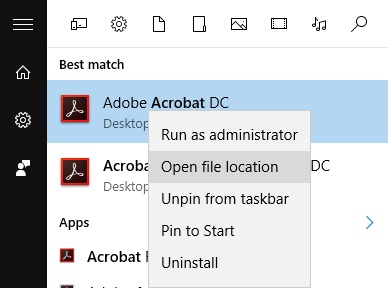
If above given steps doesn't fix the issue , try to change scaling in Acrobat DC Properties
Right click Adobe Acrobat DC shortcut>Properties>Compatibility>check the box Disable display scaling on high DPI settings>Apply>OK
Copy link to clipboard
Copied
No, this did not change anything.
In every case I have changed the attempts back to the original setting.
I assume they are not in some way accumulative.
Gregg Dovolis
[Private details removed by moderator]
Copy link to clipboard
Copied
Please perform the below mention steps :
1- Press Windows+R key on your keyboard>type control>select Display>set a custom scaling level under Change size of items> try to increase scaling to other than 100% and see if the issue is fixed.
2- If step 1 doesn't fix issue ,check if there are any updates available for Acrobat>Help>Check for Updates
3- If step 2 doesn't fix issue ,try to repair Acrobat>Help>Repair Installation.
Copy link to clipboard
Copied
Not able to perform?
Hit the windows button then “R”
Gives me the run command
“Display” is not an option?
Gregg Dovolis
[Private details removed by moderator]
Copy link to clipboard
Copied
Please type control in run dialogue box
Copy link to clipboard
Copied
Does not assume to work.
Gregg Dovolis
Analytical Capital, Inc.
222 S 9th St - Suite 2880
Minneapolis, MN 55402
[Admin: personal info. removed]
Copy link to clipboard
Copied
Kind of a wild goose chase.
Nothing seems to work – Let me know.
Gregg Dovolis
Analytical Capital, Inc.
222 S 9th St - Suite 2880
Minneapolis, MN 55402
[Admin: Personal Info. removed]
Copy link to clipboard
Copied
Any progress on this? I'm having similar issues since installing Acrobat Pro on Windows 10 device.
Thanks,
David
Copy link to clipboard
Copied
I have tried several things – to no avail – Below is the latest.
Try to check if there is any update available for Acrobat, Open Acrobat>Help>Check for Updates.
If Acrobat is up to date ,try to repair Acrobat, Open Acrobat>Help>Repair Installation.
If repairing Acrobat doesn't fix the issue, try to remove Acrobat from Cleaner tool from here <http://labs.adobe.com/downloads/acrobatcleaner.html> Download Adobe Reader and Acrobat Cleaner Tool - Adobe Labs and then reinstall Acrobat
Copy link to clipboard
Copied
Hi Greggdov,
Try to remove Acrobat from Cleaner tool from here Download Adobe Reader and Acrobat Cleaner Tool - Adobe Labs and then reinstall Acrobat.
Let us know if you face any issue.
Thank You!
Shivam
Copy link to clipboard
Copied
Hello,
Do you know for a fact that DC does scale appropriately on windows 10?
Check for updates and repair do not work.
I don’t want to go through the gyrations or reinstallation if it is a known issue.
Gregg Dovolis
[Private details removed by moderator]
Copy link to clipboard
Copied
I would like to mention that DC does scale appropriately on Windows 10 with high-resolution displays in dual monitor settings.
But I would request you to please use this link to log a bug here : Feature Request/Bug Report Form
Thank You for your Patience.
Copy link to clipboard
Copied
I am sorry to say that, but no, Acrobat DC does not scale appropriately on Windows 10.
I am running the latest version of Windows 10, and the latest version of Acrobat Pro DC from Creative Cloud. My laptop screen is 3840x2160 set with 200% UI scaling. The other screen is an older 1920x1080 21' display. The main Windows display is the high-dpi laptop screen.
When Acrobat window is dragged from laptop screen to the old FHD screen, Acrobat interface becomes untenably large. Disabling scaling in Acrobat preferences results in simply large interface on the smaller screen (still way too big!). What is symptomatic is that the window title bar remains abnormally large even when the UI scaling option in Acrobat is disabled.
I am attaching two screenshots. One is from laptop screen, the other from smaller auxiliary screen. MS Word is positioned in the back for scale. This is the same session for both applications - the windows have simply been dragged around.
Please acknowledge this critical bug, and unmark the "correct" answer. It is very misleading. The scaling in Acrobat DC does not work properly under Windows 10. The only current workaround is to use an external manifest file to have Windows forcibly scale the UI properly:
Adobe App Scaling on High DPI Displays (FIX) | Dan Antonielli
This solution has two serious drawbacks. The UI becomes somewhat blurry on high-dpi display, and the cursors become very small.
The sometimes-suggested fix of making the external monitor main screen does not work in my setup: the scaling is still all wrong.
Copy link to clipboard
Copied
Hi,
Thank You for your feedback, much appreciated.
Please use this link to log a bug here: Feature Request/Bug Report Form.
Copy link to clipboard
Copied
How is this the response to this bug? I am having the same issues on Adobe Reader Pro DC and its almost unusable because the screen is so enlarged. Is there any progress on this bug? The last response from Adobe on 9/1/16 with no feedback since then is disconcerting. I just purchased this program for $180 and can only use it on my laptop.
Copy link to clipboard
Copied
Hi tylerc38468469,
We are working on the issue, apologize for the inconvenience caused to you.
Shivam
-
- 1
- 2