Copy link to clipboard
Copied
When I open up a PDF in Acrobat, the toolbar gets cut off and I can't minimize or close the window from the top. Is there any way to fix the issue?
Copy link to clipboard
Copied
Looks like I fixed the problem by updating my Nvidia drivers to the latest. Still do not understand why the behavior only starts to occur when opening PDFs in Adobe Acrobat DC.
Copy link to clipboard
Copied
Copy link to clipboard
Copied
Same problem, dual screen, Win 10, this works where updating drivers did not. Many thanks.
Copy link to clipboard
Copied
fmgtech9562127777, YOU ROCK!!!! I've been BATTLING this issue for 2 years now and could never figure it out. THANK YOU 🙂
Copy link to clipboard
Copied
Fantastic. WORKED !!!!!!!!!!!
Copy link to clipboard
Copied
@fmgtech9562127777, I'm with Jan! Heck, I'll buy you some new strings AND a drink! You ROCK!. Perfect fix. Thank you, thank you, thank you! (This was happening with my Adobe XI, and it was even causing Chrome to freak out).
Perfect fix. I didn't even realize my monitor 1 was a little "high".. Now it's fixed!
Copy link to clipboard
Copied
What? I can't understand which thing worked.
Copy link to clipboard
Copied
I agree with everyone else. This workaround works like a charm! Thank you very much!
Copy link to clipboard
Copied
Assuming that this issue is manifested in Windows 10 computers only, would it help if you change the MODE settings in the control panel from Tablet Mode to Desktop Mode, or, allow windows to choose what is best for your hardware?
Copy link to clipboard
Copied
i put in desktop mode...yes...im with 2 monitors setup...windows 10 ver 1809...today I desinstall and reinstall...i have the issue with standard XI and standard DC...same 2 monitor win 10 ver 1809. All material is up to date. the reinstall are good but for how time?
Copy link to clipboard
Copied
i perfor windows key + ctrl + shift + b...that combination do an automatic refresh of the display driver its more faster than go in display option for an user than use only acrobat. But I seek to fix this problem with no action needed and acrobat be at 100% fonctional and for sure I will succed. But if someone have fix this issue comment them please.
Copy link to clipboard
Copied
Hi,
Can you try changing the setting (as shown in the attached screenshot) to 125% or below and keep the resolution unchanged? Le
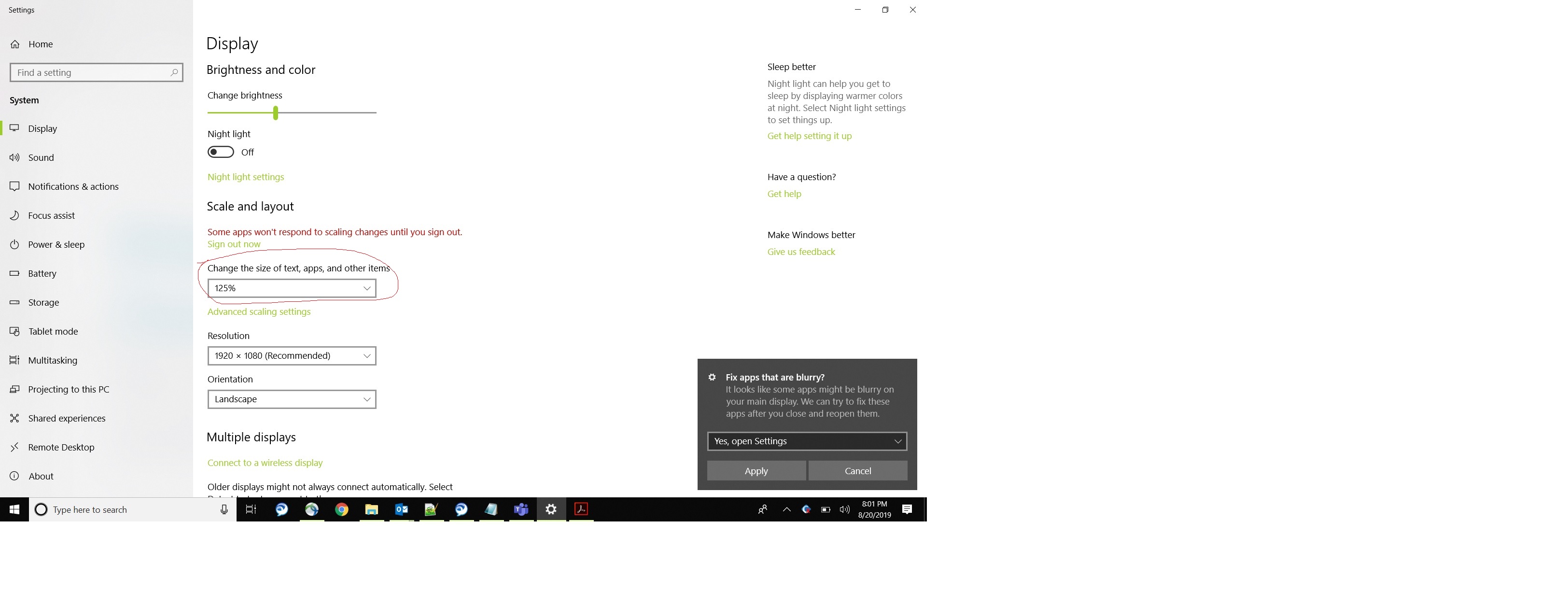
Let me know if it resolves your issue.
Regards,
Subrato
Copy link to clipboard
Copied
I think you should install Windows 10 1909 or better 2004. 1809 is very old and buggy.
Copy link to clipboard
Copied
It is an issue on macs too. For some reason, here and elsewhere, I see the OS being blamed but this is clearly an Adobe glitch. Removing and reinstalling Acrobat Reader DC works only temporarily.
Copy link to clipboard
Copied
In that case, then also assuming, that the problem also manifests through older versions of windows or other operating systems of Mac users then what happens if the following settings are modified following the slides below:
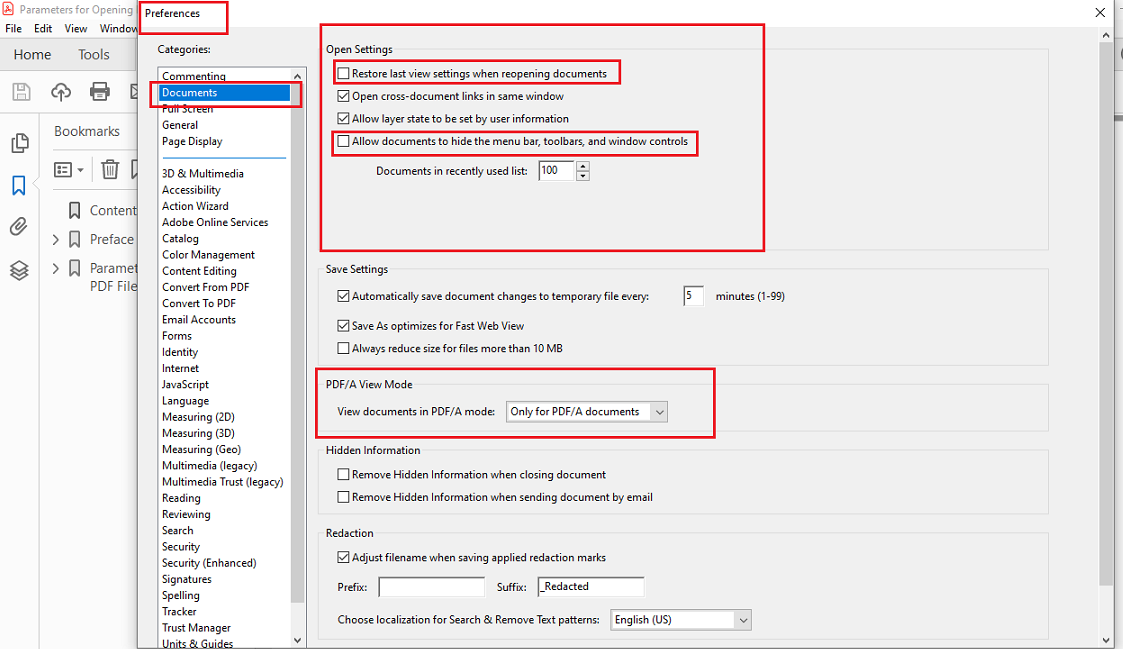
And also
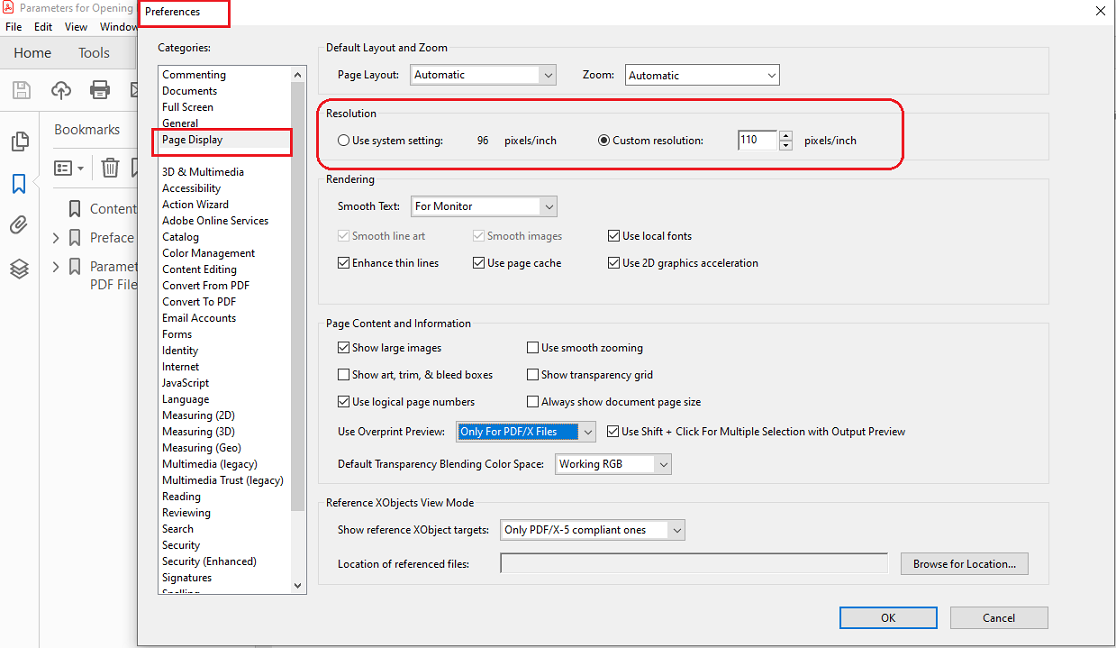
Copy link to clipboard
Copied
Hello,
I am thinking that maybe checking if your Windows 10 is defaulted from "Tablet Mode" to "Desktop Mode" will do the trick.
Copy link to clipboard
Copied
In another thread I was also recommending to another user that after upgrading my product to the latest version some additional configuration settings appeared and bugs were fixed.
But in the images below you can gathere as an example additional insights by checking from within the Adobe "Preference"-->
"Page Display"
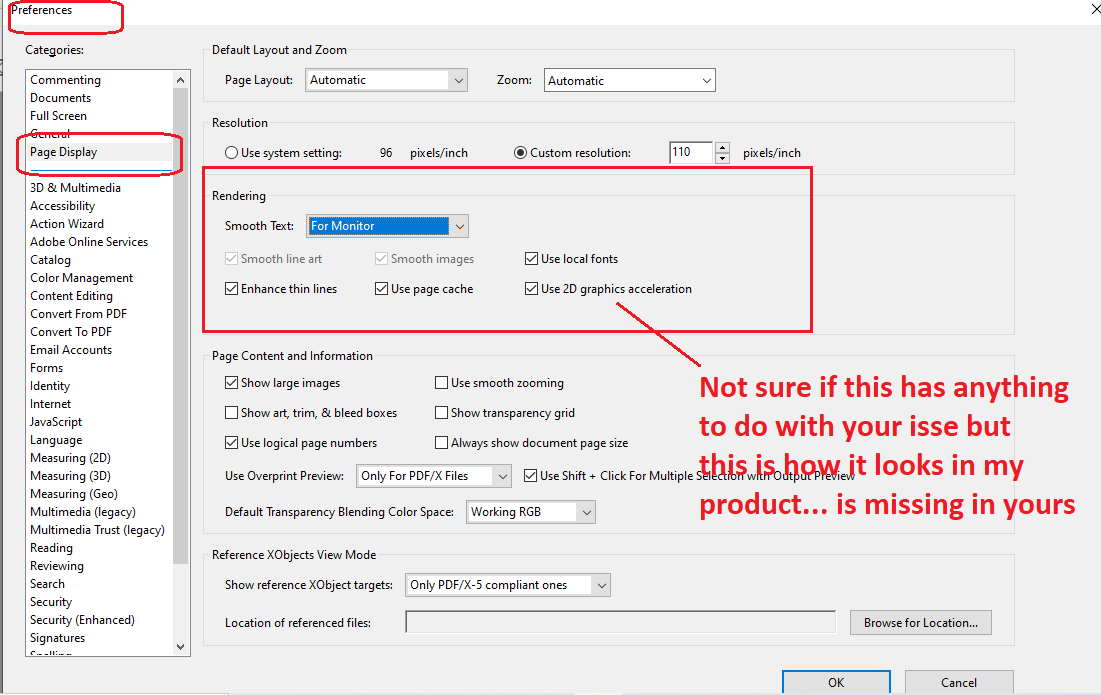
Also here:
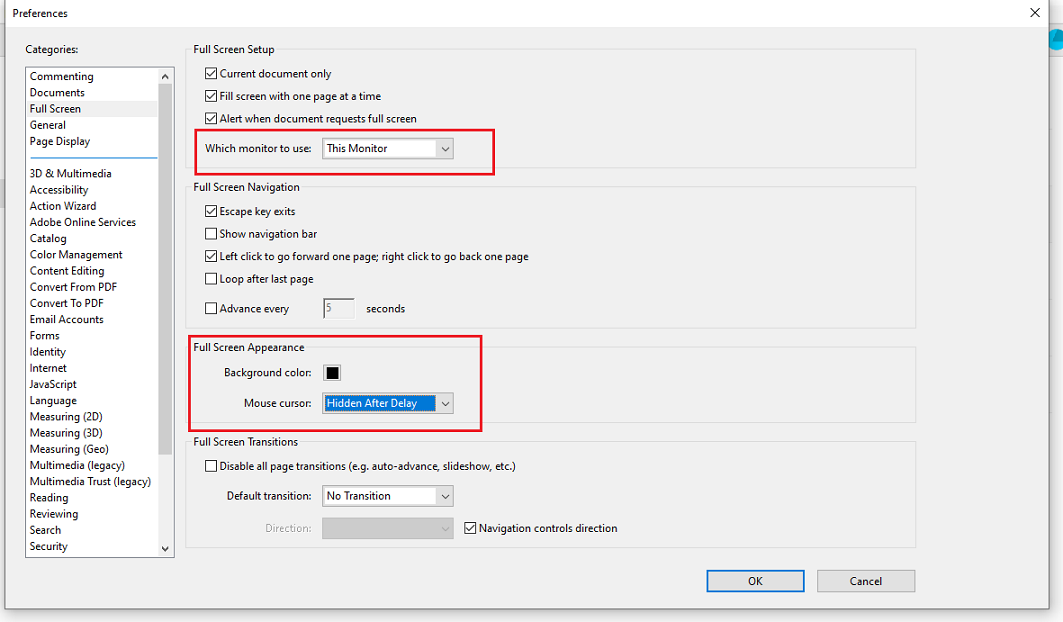
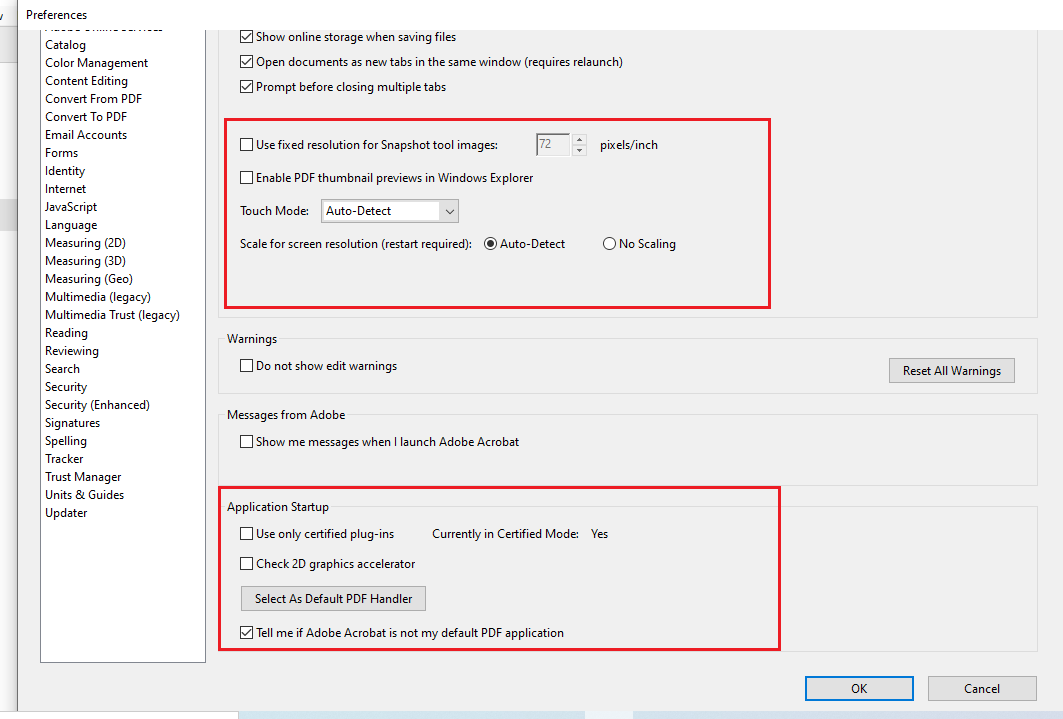
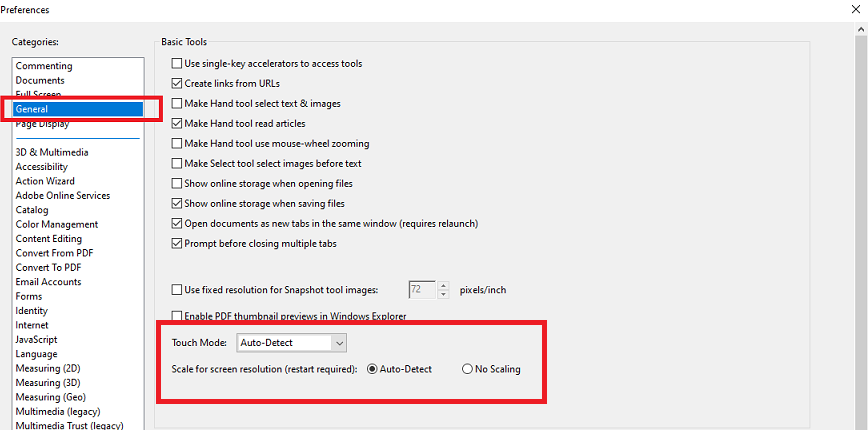
Copy link to clipboard
Copied
See also if by following the recommended settings by the graphics driver device manufacturer helps
See slide below and change or adjust some of the settings so that you don't have to refresh manually everytime (perform with common sense, educated guessing and caution of course)
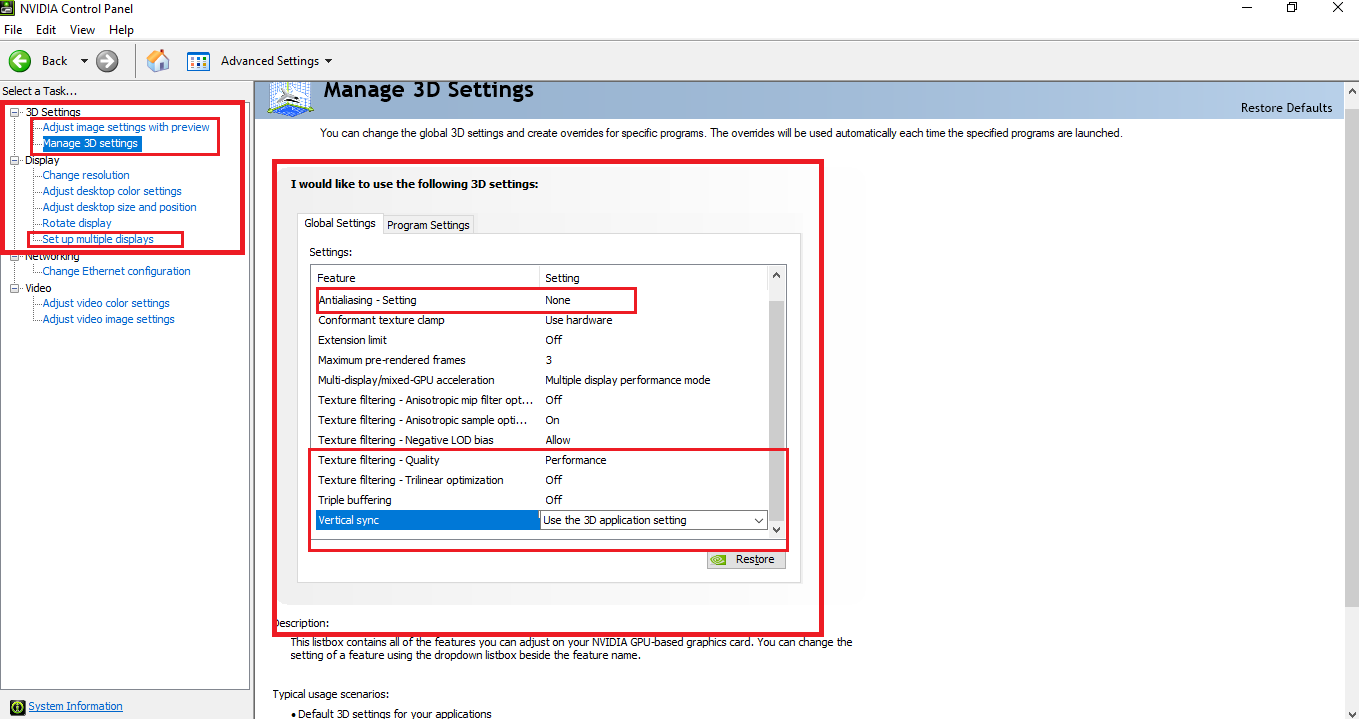
In my example above I am using Nvidia Control Panel
Copy link to clipboard
Copied
The easiest temporary solution in Windows is to open Task Manager and end the process called dwm.exe. This will cause a refresh in your display, restoring missing items. This can also be made into a batch file, just paste the below into notepad with file extensions on and save as .bat instead of .txt. Recommend putting it in a folder and then putting a shortcut to the file. The shortcut allows you to change to always run as an administrator so you don't have to right click and select that option everytime (Properties - Shortcut - Advanced - Run as administrator)
taskkill /f /im dwm.exe
Copy link to clipboard
Copied
I went to the window menu inside Adobe PDF and selected tile, then horizontally and it worked for me.
Copy link to clipboard
Copied
Thanks all below for leading me towards a solution. In my case, I have an Intel graphics driver and dual screens. I solved it by clicking the tray icon and changing both my dual screens Panel fit from "Maintain Display Scaling" to "Scale Full Screen". Hope this helps.
Copy link to clipboard
Copied
Great! Thank you for sharing that.
Copy link to clipboard
Copied
Updating my Nvidia video driver from the manufacturers website fixed the problem.
Copy link to clipboard
Copied
I have two monitors and this sometimes happens to one or the other. I am able to fix the issue by going to Display Settings, rearranging the monitor 1 and 2 positions, and applying the new arrangement. Everything comes back to the top of the screen. This works whether the issue is in Word, Chrome, or Acrobat.
Copy link to clipboard
Copied
That worked great, much easier than some other methods. Just have to put it back or your mouse will be on the wrong side.
Copy link to clipboard
Copied
I'm having the same issue with a big gray area at the top and have discovered a few things. It only happens when Acrobat is maximized. The fact is, the program ISN'T maximized. If you double click in that gray area, you'll actually double click on whatever file is on the desktop behind it. If you hit the WINDOWS button and the down arrow, it will de-maximize Acrobat and all the menus and everything come back. You hit the WINDOWS button and the up arrow, it will maximize Acrobat again and poof! everything is gone again. (I leave it un-maximized, but drag the corners to the edge of the screen to give me a maximized feel.) I have no idea what causes it, but maybe this work around will help some of you.
Copy link to clipboard
Copied
It's seriously embarassing that Adobe hasn't fixed this issue after years of customer complaints. The time and money that customers and their IT departments have spent !@#$ing with drivers, uninstalling/reinstalling, etc. is insane. This issue still persists. I cannot change my graphics drivers for Acrobat because, you know, I use real graphics programs that take precedent. And, I will not reinstall Acrobat. Just fix this.
