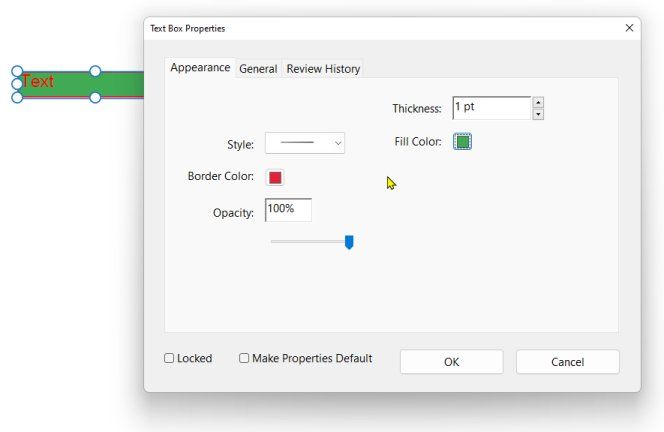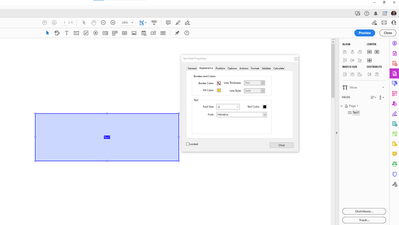Adobe Community
Adobe Community
Turn on suggestions
Auto-suggest helps you quickly narrow down your search results by suggesting possible matches as you type.
Exit
0
New Here
,
/t5/acrobat-discussions/comment-text-box-fill-and-border/td-p/13753288
Apr 26, 2023
Apr 26, 2023
Copy link to clipboard
Copied
How do I add a background fill and border to a comment text box in the new Acrobat? In the previous version, you could right click and change it in properties, but I can't seem to right click without it selecting the text.
TOPICS
How to
Community guidelines
Be kind and respectful, give credit to the original source of content, and search for duplicates before posting.
Learn more
 1 Correct answer
1 Correct answer
Community Expert
,
Apr 27, 2023
Apr 27, 2023
Select the comment text box and right click the mouse.
Community Expert
,
/t5/acrobat-discussions/comment-text-box-fill-and-border/m-p/13755003#M409625
Apr 26, 2023
Apr 26, 2023
Copy link to clipboard
Copied
You have to be in Form Edit mode from the Tools Panel.
- Then right-click on the field.
- Select Properties
- then Fill Color
Community guidelines
Be kind and respectful, give credit to the original source of content, and search for duplicates before posting.
Learn more
L239468938328
AUTHOR
New Here
,
/t5/acrobat-discussions/comment-text-box-fill-and-border/m-p/13755829#M409697
Apr 27, 2023
Apr 27, 2023
Copy link to clipboard
Copied
So it has to be a form now? There's no way to add a comment text box with a fill?
Thanks!
Community guidelines
Be kind and respectful, give credit to the original source of content, and search for duplicates before posting.
Learn more
Community Expert
,
LATEST
/t5/acrobat-discussions/comment-text-box-fill-and-border/m-p/13755970#M409704
Apr 27, 2023
Apr 27, 2023
Copy link to clipboard
Copied
Select the comment text box and right click the mouse.
Community guidelines
Be kind and respectful, give credit to the original source of content, and search for duplicates before posting.
Learn more
Resources
About Adobe Acrobat
Adobe Inc
Adobe Inc
Adobe Inc
Adobe Inc
Adobe Acrobat Feature & Workflow
FAQs
Copyright © 2024 Adobe. All rights reserved.