Copy link to clipboard
Copied
Im creating a slideshow in which the images fold out using a combination of masks. (Shown Below)
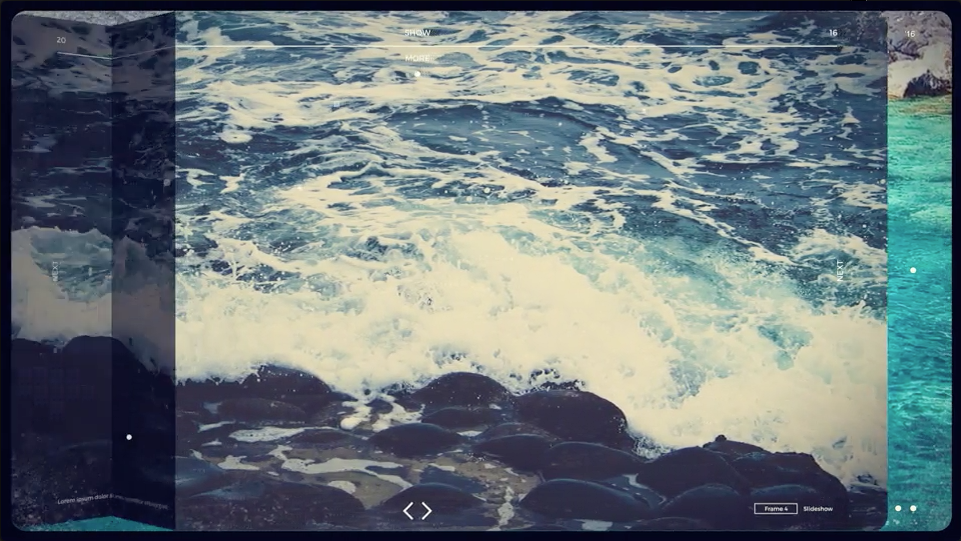
I have managed to create the effect with no problem however i am struggling to create the rounded corner effect.
Is there any way i can do this with the mask?
Thanks!
 1 Correct answer
1 Correct answer
Mask expansion will round the corners of a mask. If you expand 50 pixels you get a 50 pixel radius on the corners of your mask.
To transform your mask you can select all points on the mask, press Ctrl/Cmnd + t, then hold down the Ctrl/Cmnd key to resize around the geometric center of the mask. Reduce the mask size by something like 50 pixels and then add 50 pixels of mask expansion and you have a 50 pixel radius on the corners. EZ as pie.

Just posted this on another thread ... This mask radius is
...Copy link to clipboard
Copied
Only manually by copy & pasting the mask path from a converted shape layer or directly from Illustrator. Generally, though, it seems simple enough to just pre-compose your images ands use a parametric rectangle shape layer with rounded corners as a matte/ stencil. No point in working your fingers off when things can be solved that easily.
Mylenium
Copy link to clipboard
Copied
There is no "Roundness" value for Masks. The only way to create rounded corners for them is to do it manually with the Convert Vertex Tool or, start again and draw them with the Rounded Rectangle Mask Tool.
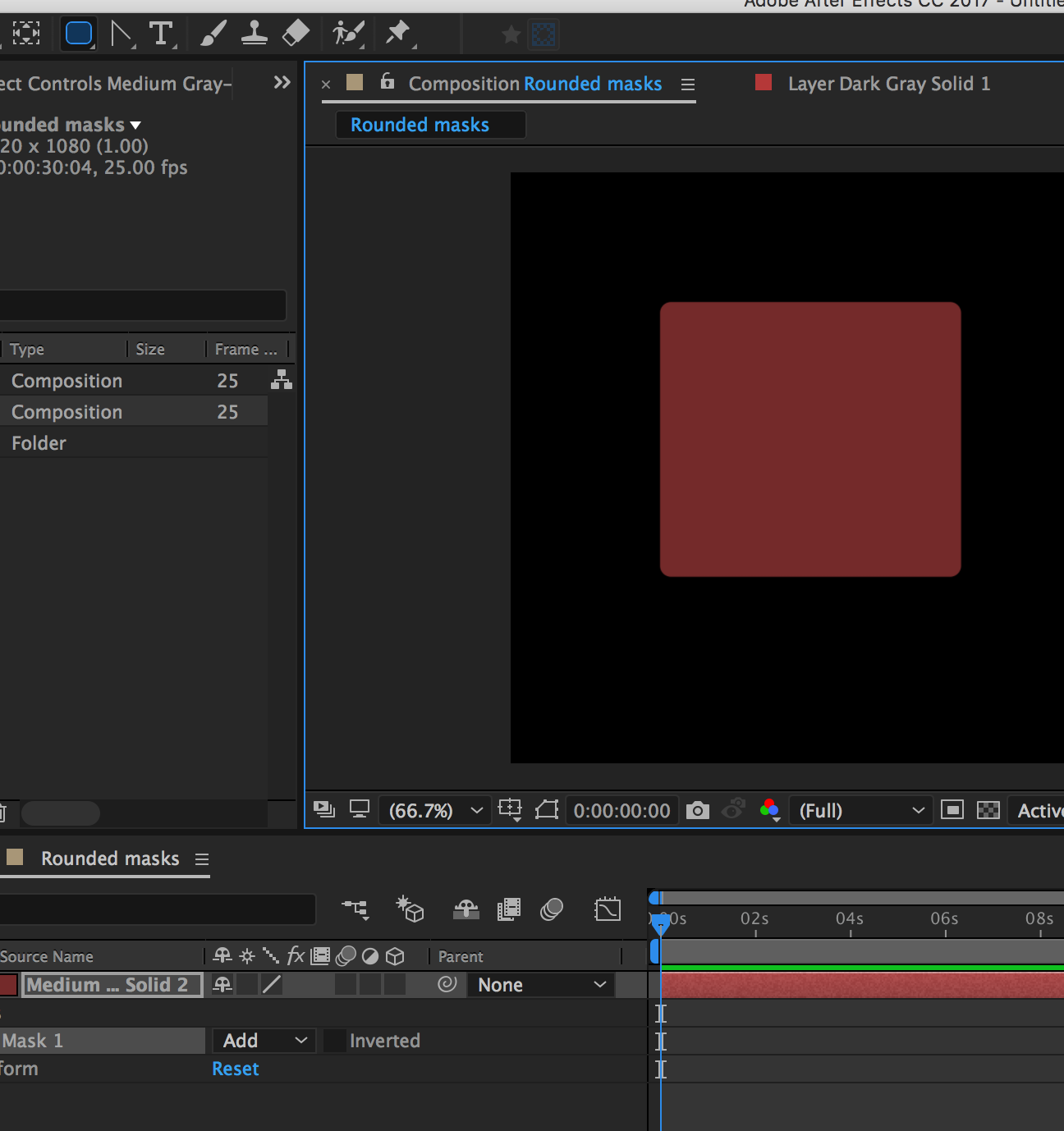
Copy link to clipboard
Copied
Mask expansion will round the corners of a mask. If you expand 50 pixels you get a 50 pixel radius on the corners of your mask.
To transform your mask you can select all points on the mask, press Ctrl/Cmnd + t, then hold down the Ctrl/Cmnd key to resize around the geometric center of the mask. Reduce the mask size by something like 50 pixels and then add 50 pixels of mask expansion and you have a 50 pixel radius on the corners. EZ as pie.

Just posted this on another thread ... This mask radius is 78 pixels....
Copy link to clipboard
Copied
I am slapping my forehead! Thanks Rick 🙂
Copy link to clipboard
Copied
Amazing, thanks Rick!
Copy link to clipboard
Copied
Doh! This seems so obvious to me now. Thanks Rick_Gerard!
Copy link to clipboard
Copied
Glad I found this "hack", thank you for sharing.
But...
Why is there not an option for corner roundness like in every single other adobe product? Why rely on these arcane, unknowable unless you search for them, work-arounds? For as much as we pay for these services, why can they not add a modicum of consistency across their experiences? It's bad. I hate hitting a wall and then having to spend 30-45m searching for some stupid work around--it's all just time wasted. And for what? Why? Who does this benefit? Just add rounded corners to all shapes like in every other product. I can't wait until a "Figma for After Effects" comes around to save me from using this user hostile software.
Copy link to clipboard
Copied
Much easier way... I'm surprised no one's mentioned this. But you can draw your rectangle on AE as normal, as a shape layer, select the 'roundness' as you would on any other Adobe product. Then, have your image on top, go to Track Matte, and select the layer below (the rounded rectangle shape). Done 🙂 You can even keyframe the roundness.
Copy link to clipboard
Copied
This worked flawlessly
Used this to understand how to apply it
https://www.schoolofmotion.com/blog/how-to-use-track-mattes-after-effects#:~:text=To%20put%20it%20si....
Thank you
Copy link to clipboard
Copied
Yeah no worries! I think I've seen that post before, those GIFs are really handy. Glad I could help 🙂
Copy link to clipboard
Copied
Also, there's this, but it requires dexterity +10 to use:
http://www.dukostolwijk.nl/?p=861
When you draw your mask, without lifting your finger off the mouse, use your free hand to nudge the ⬆ or ⬇ keys to adjust the roundness of your shape. You can use ⬅ or ➡ to adjust whether it's a circle or a square.
Why wouldn't Adobe just have these commands readily available? Don't know. Where can you find them in the documentation? Haven't a clue. How did this person learn about them? I dunno, maybe they did a blood sacrafice to Adobe to unlock the arcane magic of rounded shapes.
Copy link to clipboard
Copied
This!!! but it's so counter intuitive for right handed users!
Copy link to clipboard
Copied
And a little late to the game, but hold space to reposition your mask while drawing it… old school methods 🙂



