While you don't have access to the full character/paragraph panels, you can indeed make several of these properties available if the Mogrt is properly prepared.
When creating the Mogrt in AE, clicking "Edit Properties" next to a Source Text added to the Essential Graphics Panel lets you enable any or all of these, which will be visible in the same way in Premiere:
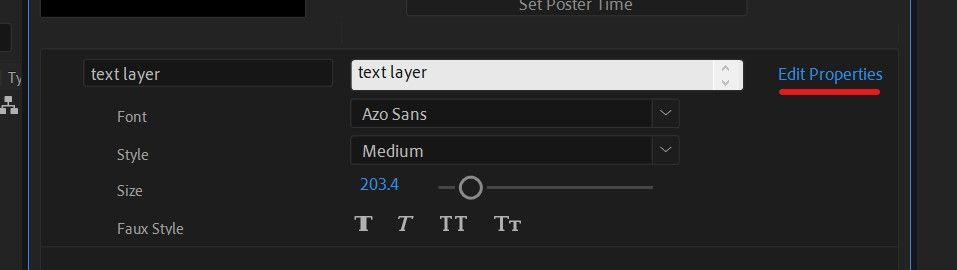

Many (but no, not all) of the remaining Character Panel options can be made available by using a Text Animator and feeding those c
...