 Adobe Community
Adobe Community
- Home
- Audition
- Discussions
- Re: Mixing two different 7.1 multi track files
- Re: Mixing two different 7.1 multi track files
Copy link to clipboard
Copied
I'm pretty new to Audition and I'm trying to add a prerecorded voice over track in 7.1 to an existing 7.1 orchestra wav file.
I have placed the Left Front orchestra just above the left front voice over and so on down the line.
see screen shot.
Does anybody know how I can combine Left Front Orchestra with left front voice over and basically combine the orchestra and voice over tracks down the line?
I will then need to output or export the combined files as one 7.1 wav file.
I think this should be relatively simple, but I seem to be missing something
Any assistance would be appreciated..png)
 1 Correct answer
1 Correct answer
You could also apply the same method in one go if your two original files were 7.1. Open the V.O. 7.1 file into Audition's Waveform view multichannel files in the Waveform view. Select and copy to the clipboard all of the multichannel V.O. audio. And then use mix paste to mix it with the opened multichannel version of the Orchestral file.
Copy link to clipboard
Copied
7.1 mixing is currently only supported in Waveform view. You can mix surround in Multitrack view but only 5.1 and not 7.1
If you wanted to mix Left Front Orchestra with Left Front Voice Over you'd need to toggle the Channel State (on the right of the waveform on your Voice Over) to only select the Left Front channel and copy that audio.
Next head over the Orchestra mix and toggle the Channel State to only select the Left Front channel. Finally you'll use Edit > Mix Paste... to mix them together at the desired levels. You can then save or export that waveform as a 7.1 file.
Here's an image showing Channel State toggles and the Mix Paste... option:
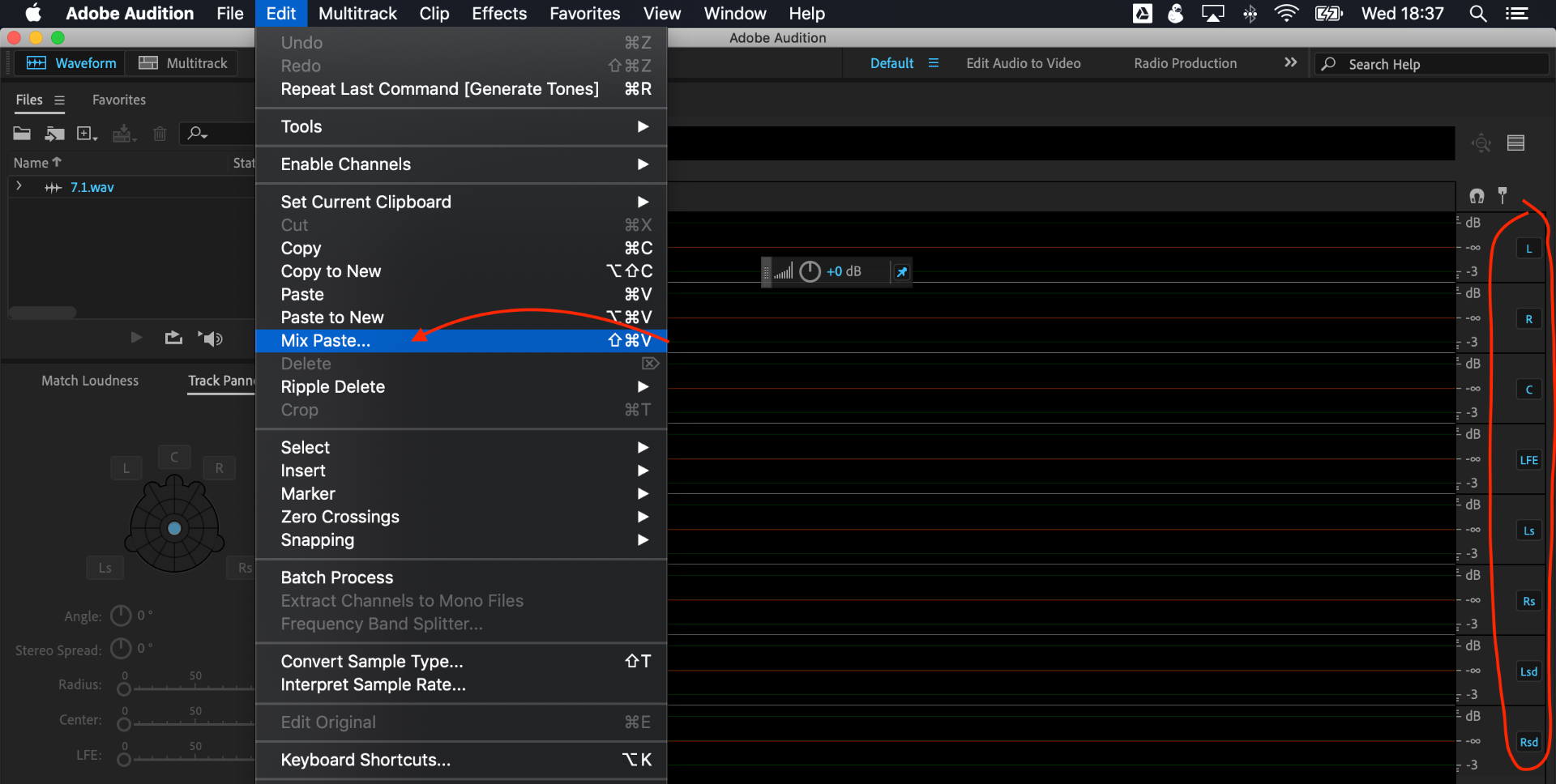
Copy link to clipboard
Copied
You could also apply the same method in one go if your two original files were 7.1. Open the V.O. 7.1 file into Audition's Waveform view multichannel files in the Waveform view. Select and copy to the clipboard all of the multichannel V.O. audio. And then use mix paste to mix it with the opened multichannel version of the Orchestral file.
Copy link to clipboard
Copied
That was brilliant and exactly what I needed, THANKS!.
