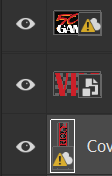Adobe Community
Adobe Community
- Home
- Photoshop ecosystem
- Discussions
- Linked Library Files not Updating
- Linked Library Files not Updating
Linked Library Files not Updating
Copy link to clipboard
Copied
This behavior was normal yesterday, but today it's not working correctly.
I have vector files in my library that I then place in photoshop files. When I have the photoshop file open and I open the library file and update it, the normal behavior is for the linked smart object to automatically update in photoshop. This still works with normal linked vector files, but not ones that live in libraries. I've tried this with multiple files, multiple libraries, including building new files from scratch, and nothing works the way it did yesterday. I am still able to update the linked smart objects by right-click -> Update Modified Content, but that's a huge slowdown for my workflow to do that after every change, when it used to automatically update. What happened? I didn't update anything, I'm very confused. Did something about Libraries change?
I'm on Windows 10 with Photoshop 25.4.0
Explore related tutorials & articles
Copy link to clipboard
Copied
Not sure I was fully clear, here's another shot:
Linked smart objects are updating as normal, when they're not in libraries
Embedded Vector objects are updating as normal
It's only linked files that are in libraries that won't auto-update. I am forced to manually update modified content every time I edit the linked file.
It's enormously annoying. I'm wondering if it's a change to Creative Cloud Desktop or to the way Libraries are working, as I didn't do any updates to CC since it was all working yesterday. Hopefully it will all be normal tomorrow, who knows!
Copy link to clipboard
Copied
I just started using the cloud libraries feature a couple days ago, and I've come to realise I have the same issue as described. 🫤
I have these tooltip-less cloud error icons on every asset I have added from my library. The least Ps could do would explain what these icons mean..!
Thanks @CameronJennings for mentioning this right-click 'Update Modified Content', that has saved me some stress.
Although, of course, the expected behaviour is the one Photoshop itself claims should be happening when you pull out an asset from the cloud library: Any cloud linked assets update automatically, without clicking any button to refresh them.
Operating systsem info:
Edition Windows 11 Home
Version 23H2
OS build 22631.3296
Experience Windows Feature Experience Pack 1000.22687.1000.0
Adobe Photoshop Version: 25.5.1 20240302.r.408 5a2e325 x64
Copy link to clipboard
Copied
I've been having the same issue of having to manually "relink library graphic" in PS for CCLibrary updated in AI for about a week. I thought it was a server-sync bug at first, but it's been ongoing and is definitly impacting the workflow.
macOS Sonoma 14.1 (23B74)
PS 25.5.1
AI 28.3
CC v6.1.0.587.7
Libraries v1.0.8.1